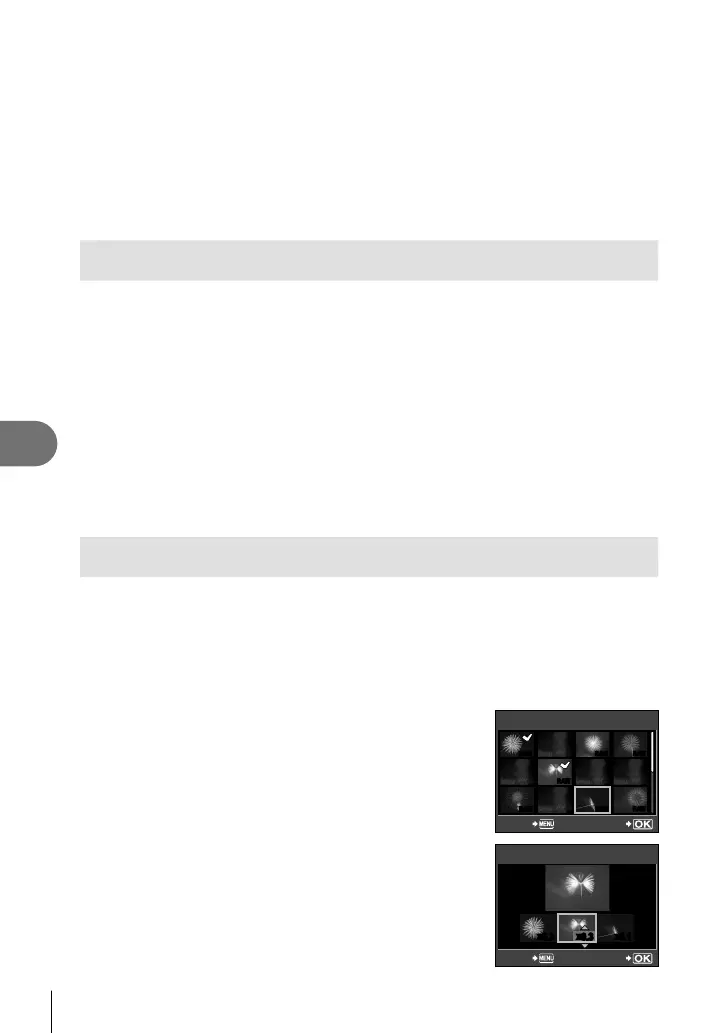64
EN
Playback options
5
Red-eye correction may not work depending on the image.
Editing of a JPEG image is not possible in the following cases:
When an image is recorded in RAW, when an image is processed on a PC, when
there is not enough space in the card memory, when an image is recorded on
another camera.
When resizing ([Q]) an image, you cannot select a larger number of pixels than
was originally recorded.
[P] and [ASPECT] can only be used to edit images with an aspect ratio of 4:3
(standard).
Rotate
Choose whether to rotate photographs.
1
Play the photograph back and press i.
2
Select [ROTATE] and press i.
3
Press F to rotate the image counterclockwise, G to rotate it
clockwise. The image rotates each time either button is pressed.
Press i to save settings and exit.
# Caution
The rotated image is saved in its current orientation.
Movies and protected images can not be rotated.
Image overlay
Up to 3 frames of RAW images taken with the camera can be overlaid and saved
as a separate image. The image is saved with the record mode set at the time the
image is saved.
1
With a RAW image displayed during playback, press i and
select [IMAGE OVERLAY].
2
Select the number of images in the overlay
and press
i
.
3
Use FGHI to select the RAW images
that will be used in the overlay and press
i
to select.
IMAGE OVERLAY
RAW RAW RAW
RAWRAW
RAW
RAW
BACK SET
4
When you have selected the number of
images specifi ed in Step 2, the overlay will
be displayed.
5
Adjust gain.
Use HI to select an image and use FG to adjust
gain.
•
IMAGE OVERLAY
x
0.3
x
0.1
x
0.3
BACK SET
•
•
•
•
•
•
•
S0027E.indb64S0027E.indb64 2009/12/2114:53:042009/12/2114:53:04