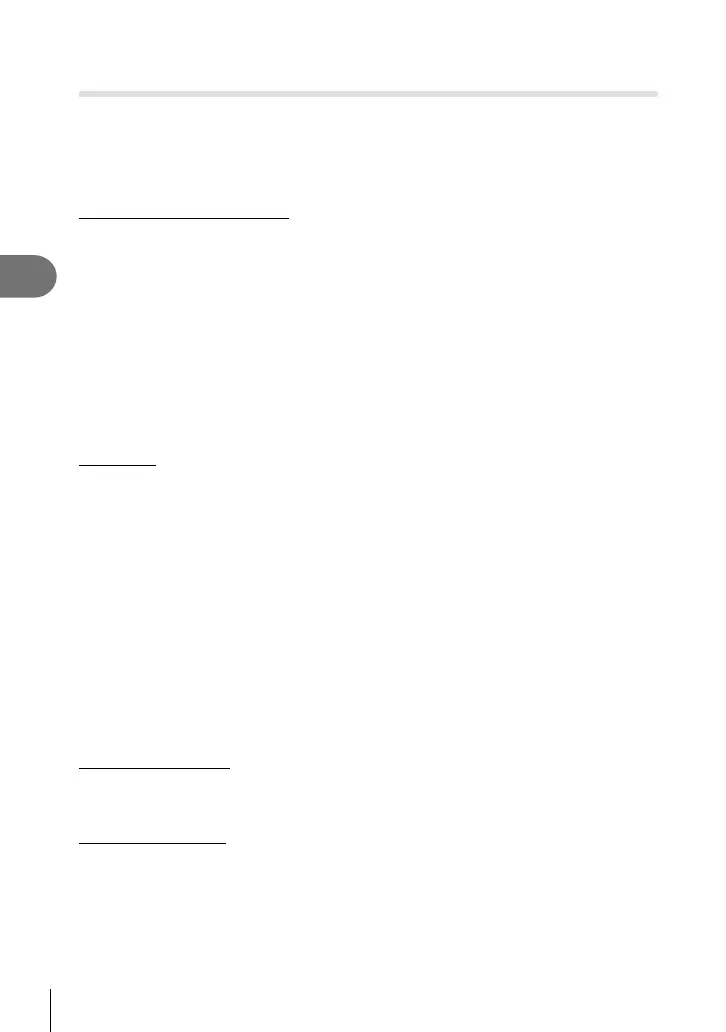68
EN
Frequently-used options and customization
3
Using the Smartphone connection option (Connection to
Smartphone)
Use a commercially available FlashAir card to view images directly on a smartphone
or PC that has Wi-Fi connectivity or to transfer images between the camera and a
smartphone or PC that has Wi-Fi connectivity. FlashAir cards that have been set by
another camera or device should be formatted before use. g “Card basics” (P. 105)
Software for smartphones is available. Check the Olympus website.
Making the connection settings
1
Select [Connection to Smartphone] in the q Playback Menu and press Q.
2
Select [Connection Settings] and press Q.
3
Enter the [SSID Setting] and press Q.
• This becomes the FlashAir card ID name used to identify this card from the device to
be connected.
4
Enter the password, and press Q.
• This is the password used when connecting from another device. Set a password
between 8 and 63 characters long.
• The message [Initial setting completed] will be displayed and the settings are
complete.
Connecting
1
Select [Connection to Smartphone] in the q Playback Menu and press Q.
2
Select the connection method and press Q.
• [Private Connection]: Connect using the same preset password each time.
• [One-Time Connection]: Connect using a password that is valid for only one
connection. Set the 8-digit number and press Q.
3
Select the camera’s FlashAir as the access point using the device to be
connected, and establish the connection.
• Refer to the Instruction Manual of the device for the method of connecting to the
access point.
• When prompted to provide a password, enter the password set using the camera.
4
Open an internet browser on the device to be connected, and enter http://
FlashAir/ in the address bar.
• The camera does not automatically turn off while the connection is established.
Ending the connection
1
Select [Break connection] from [Connection to Smartphone] in the q
Playback Menu and press Q.
Changing the settings
Select [Connection Settings] from [Connection to Smartphone], and set the [SSID Setting]
and [Password Setting] items.
