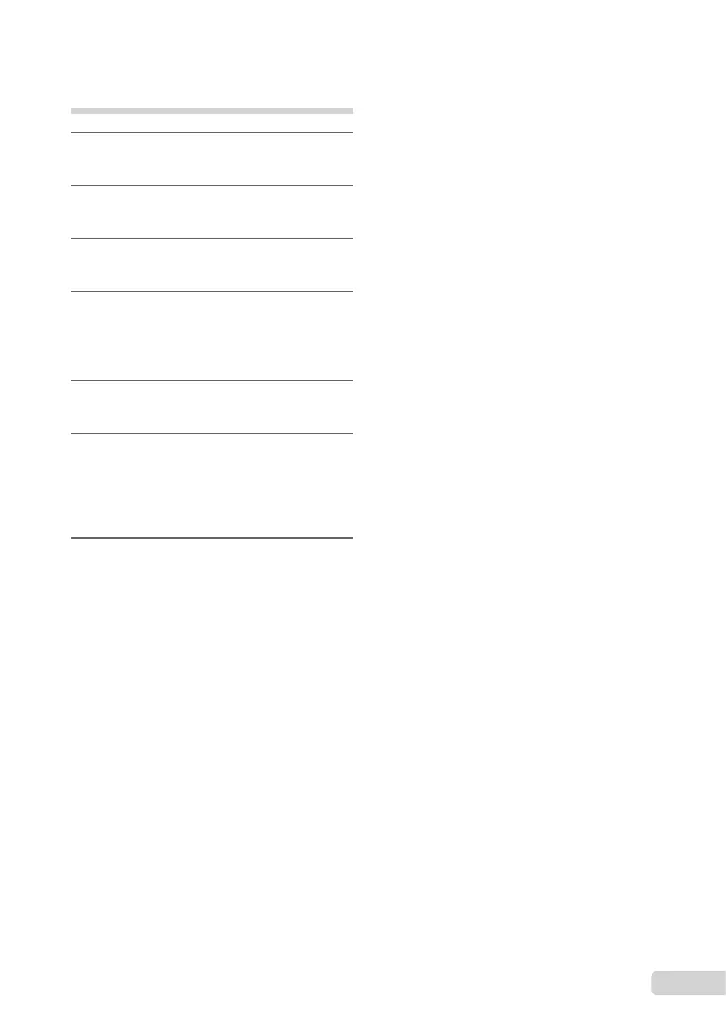39
EN
Resetting the print reservation
data for selected images
1
Follow Steps 1 and 2 of “Resetting
all print reservation data” (p. 38).
2
Use ab to select [<], and press
the o button.
3
Use ab to select [KEEP] and
press the o button.
4
Use cd to select the image with
the print reservation you want to
cancel. Use ab to set the print
quantity to “0”.
5
If necessary, repeat Step 4, and then
press the obuttonwhennished.
6
Use ab to select the [X] (date
print) screen option, and press the
o button.
Thesettingsareappliedtotheremainingimages
withtheprintreservationdata.
7
Use ab to select [SET], and press
the o button.
●
