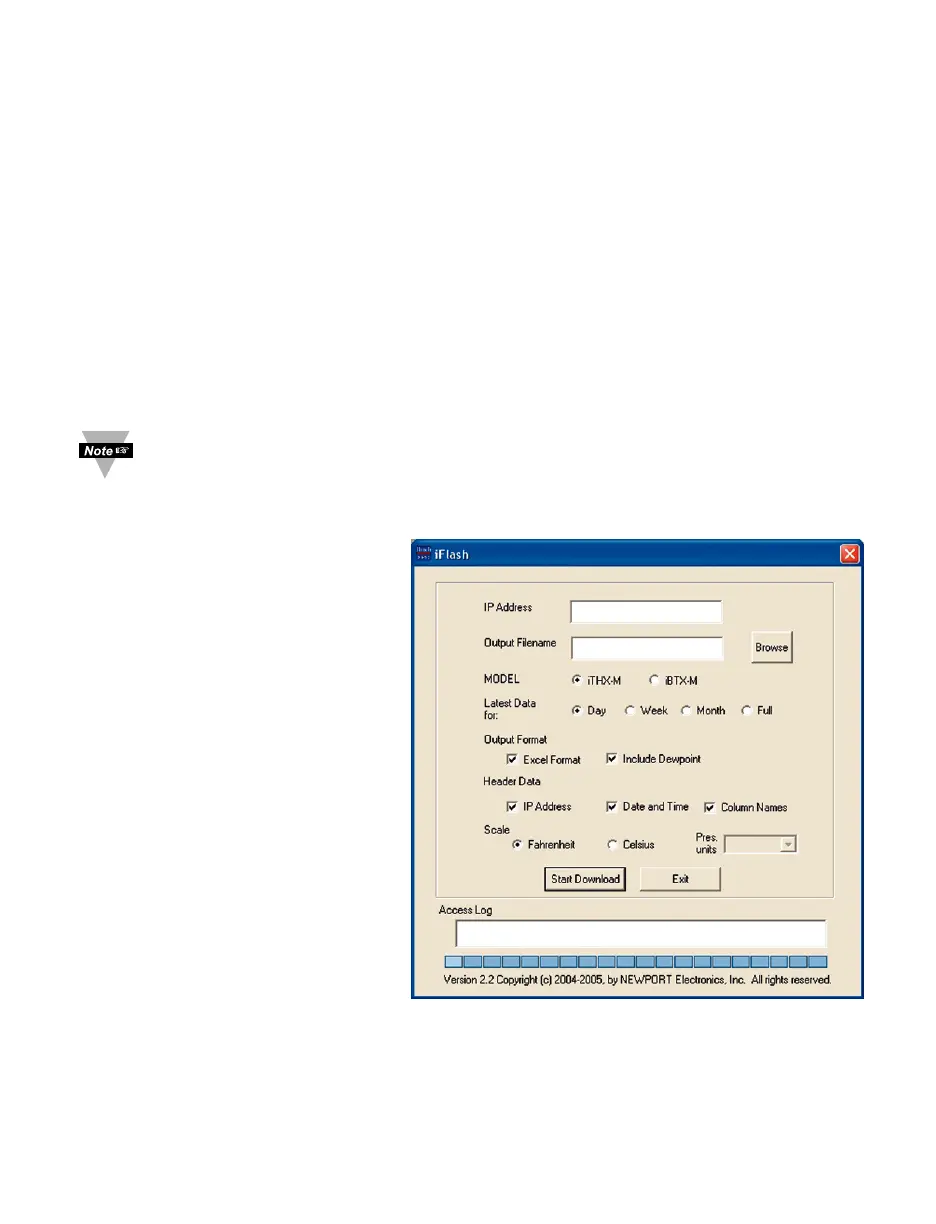4.3.3 Retrieving Data from Flash
To retrieve and graph the data that is stored in the Flash Memory, you have two options:
OPTION 1:
You can use the iServer’s WEB interface to chart the data stored in the flash memory.
1. Click on the “Chart” button located on the Server Home Page, see Figure 4.5.
2. Select a time interval of Day, Week, Month or Year (Minute and Hour are not
selectable for data retrieval).
3. As soon as the time interval is selected the “Archives_Inactive” button will change
to “Archives_Enable”.
4. Click on “Archives_Enable” button to graph the stored data.
OPTION 2:
Download the iServer Download Utility iFlash software from the website listed in this
manual and install it on your networked PC. This software is compatible with Windows
95, 98, NT, 2000, and XP operating systems. After the installation is completed, you can
run the program to obtain the screen shown in Figure 4.9.
To avoid any miscommunications when downloading the stored data using the
iFlash program, it is strongly recommended to let the recording run for a
minimum of 3 minutes if the time interval is 10 seconds (from “Configuration”
page), and 15 minutes if the time interval is 1 minute.
IP Address: Place the IP address of
the iServer from which you want to
download data, in this window.
Output Filename: Assign the path
and the file name in which the
downloaded data will be placed, in
this window.
Model: Select the iTHX-M option.
Latest Data for: This option allows
you to download data for the last day,
week, or month. By selecting “Full”
you can download the whole data.
Output Format: This option gives the
data in either Excel format (check the
box) or Text format (uncheck the
box). By checking the box for “Include
Dewpoint” you retrieve the stored
Dewpoint values. By default, the
Temperature and Humidity values are
always provided.
Header Data: You can choose what
to appear for the header of the data
file either in Excel or Text format.
Scale: This will give you the
temperature in either Fahrenheit or
Celsius.
Access Log: The completion of data download will be reported in this window. You can
start downloading by clicking on the “Start Download” button.
21
Download of 192.168.1.73 done at 11/28/2005 5:47:05 PM
192 . 168 . 1 . 73
C:\Data.xls
Figure 4.9 iFlash Download Utility
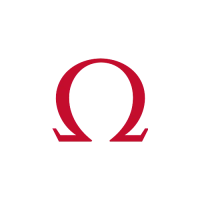