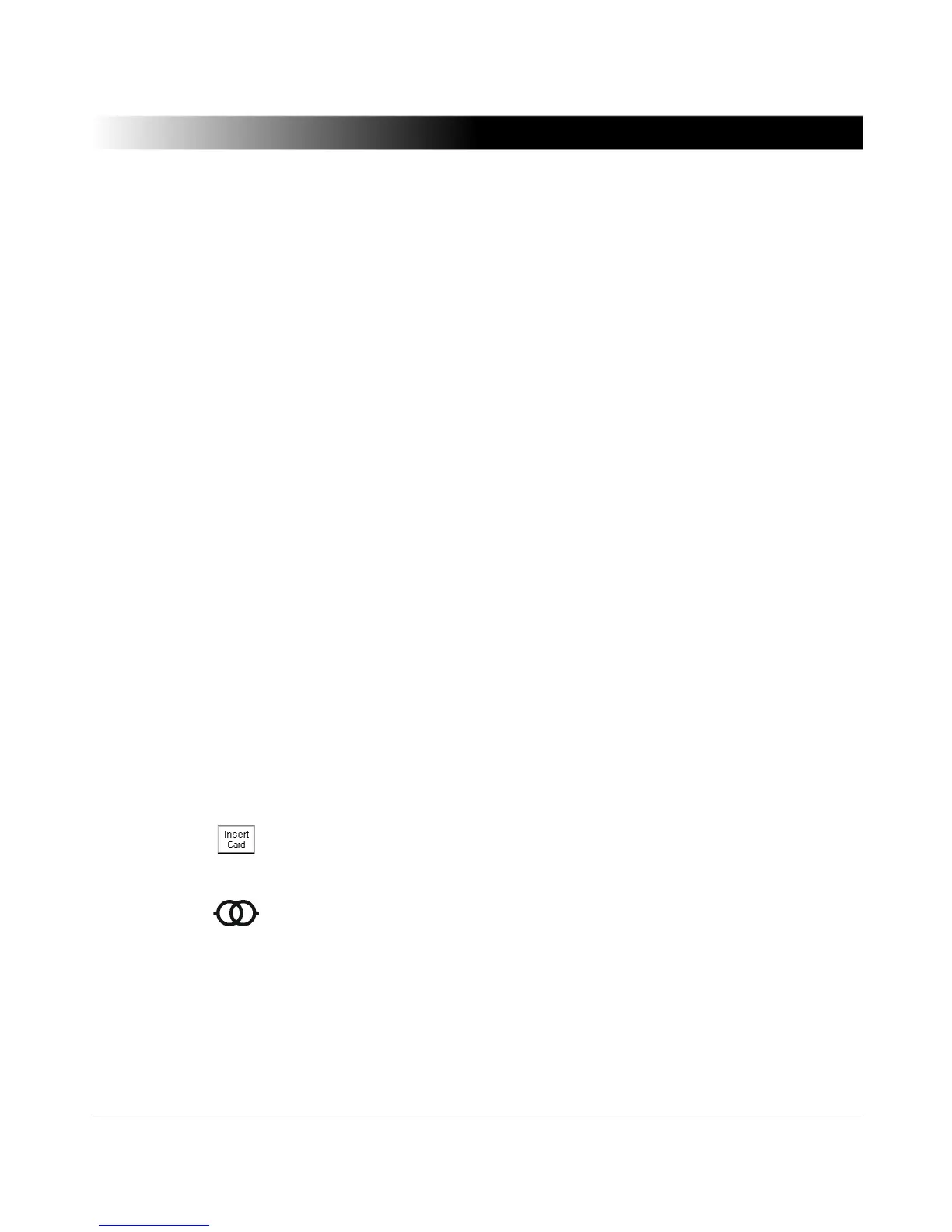23
Application
3.2 Template Usage
With the CPC 100 Excel File Loader you can load XML files generated with the
CPC 100 into Microsoft Excel templates for post-processing. The CPC 100
Excel File Loader is installed with the setup disk. After the installation, a shortcut
to open the CPC 100 Start Page appears on your desktop, where you can start
the Excel CPC 100 File Loader. Templates are pairs of XML documents and
Microsoft Excel templates designed by OMICRON electronics or end users for
designated applications. The XML templates are predefined test procedures,
often with comments, that run on the CPC 100 and guide the user through the
test. Once completed, the XML file is saved on the CPC 100. The file is then
loaded into the corresponding Microsoft Excel template. There the results are
post-processed and a final test report is generated. The template pairs facilitate
and speed testing with the CPC 100 and the evaluation of results.
To run a test procedure according to a template:
1. Upload the XML template for the intended application from the computer to
the CPC 100.
2. Open the template on the CPC 100.
3. Run the test procedure according to the template.
4. After completing the test procedure, save the test in a new file.
5. Open the corresponding Microsoft Excel template on the CPC 100 Start
Page. A Microsoft Excel workbook appears.
6. Click the Load XML-File button and open the *.xml file saved on your
CPC 100 that is available under the OMICRON Devices tree.
7. After all worksheets are filled with data, the test results are calculated.
3.3 Test Cards
To select a test card, press Insert Card in the Test Card View.
Use the context-dependent Up/Down menu keys to the right, or the handwheel,
to browse through the structure. On Transformer, press Enter.
Alternatively, press the accelerator key to open the Insert a new test card
dialog box.
