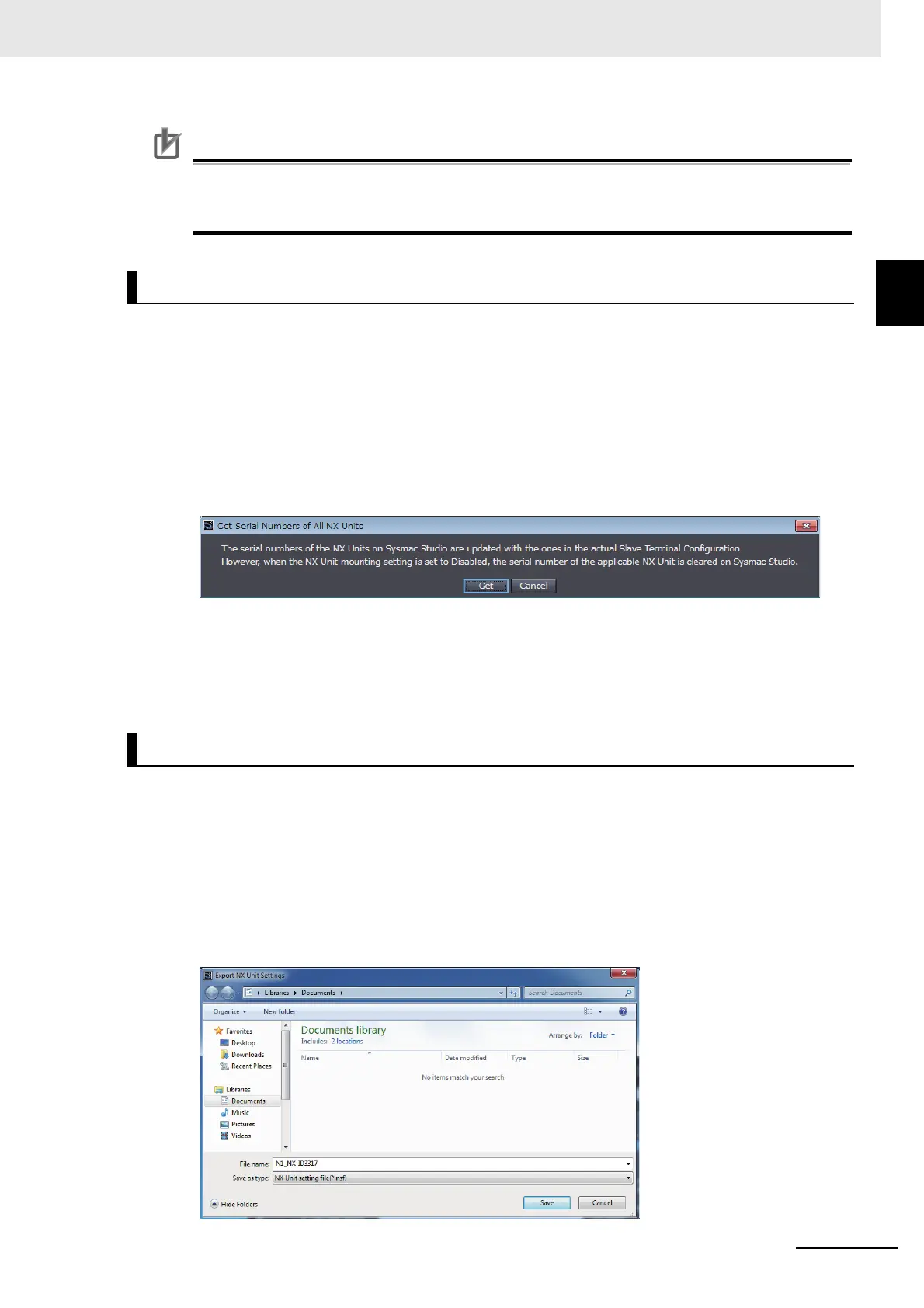9 - 25
9 Setting Up Slave Terminals
NX-series EtherNet/IP Coupler Unit User’s Manual (W536)
9-2 Setting Slave Terminal
Parameters
9
9-2-6 Support Software Functions Used as Required
Precautions for Correct Use
You can read only the Unit configuration in the Slave Terminal by comparing and merging with
the actual Unit configuration. You cannot read the I/O allocation information, Unit operation set-
tings, and Unit application data.
If the serial number check method that is set in the EtherNet/IP Coupler Unit is set to Setting = Actual
device, you must download the Unit configuration information in which the serial numbers for the NX
Units are set to the EtherNet/IP Coupler Unit. Use the following procedure to apply the serial numbers
of the actual devices to the serial numbers of the NX Units in the Unit configuration information on the
Support Software. Refer to 9-2-2 Setting the NX Unit Configuration Information on page 9-7 for informa-
tion on checking serial numbers.
1 Go online, right-click anywhere in the Edit Slave Terminal Configuration Tab Page, and select
Get Serial Numbers of All NX Units.
An execution confirmation dialog box is displayed.
2 Click the Get button.
The serial numbers are read from the actual Unit configuration, and applied to the Units in the
configuration information for the Slave Terminal on the Support Software.
On the Edit Slave Terminal Configuration Tab Page, you can export the NX Unit operating settings and
NX Unit application data for each NX Unit into a single file (extension .nsf).
The exported NX Unit setting file can be imported to add other NX Units with the same settings. To do
this, go into the Edit Slave Terminal Configuration Tab Page in a new project or the same project on the
Support Software.
1 On the Edit Slave Terminal Configuration Tab Page, right-click the NX Unit to export and select
Export NX Unit Settings.
The Export NX Unit Settings Dialog Box is displayed.
Getting NX Unit Serial Numbers
Exporting/Importing NX Unit Settings
