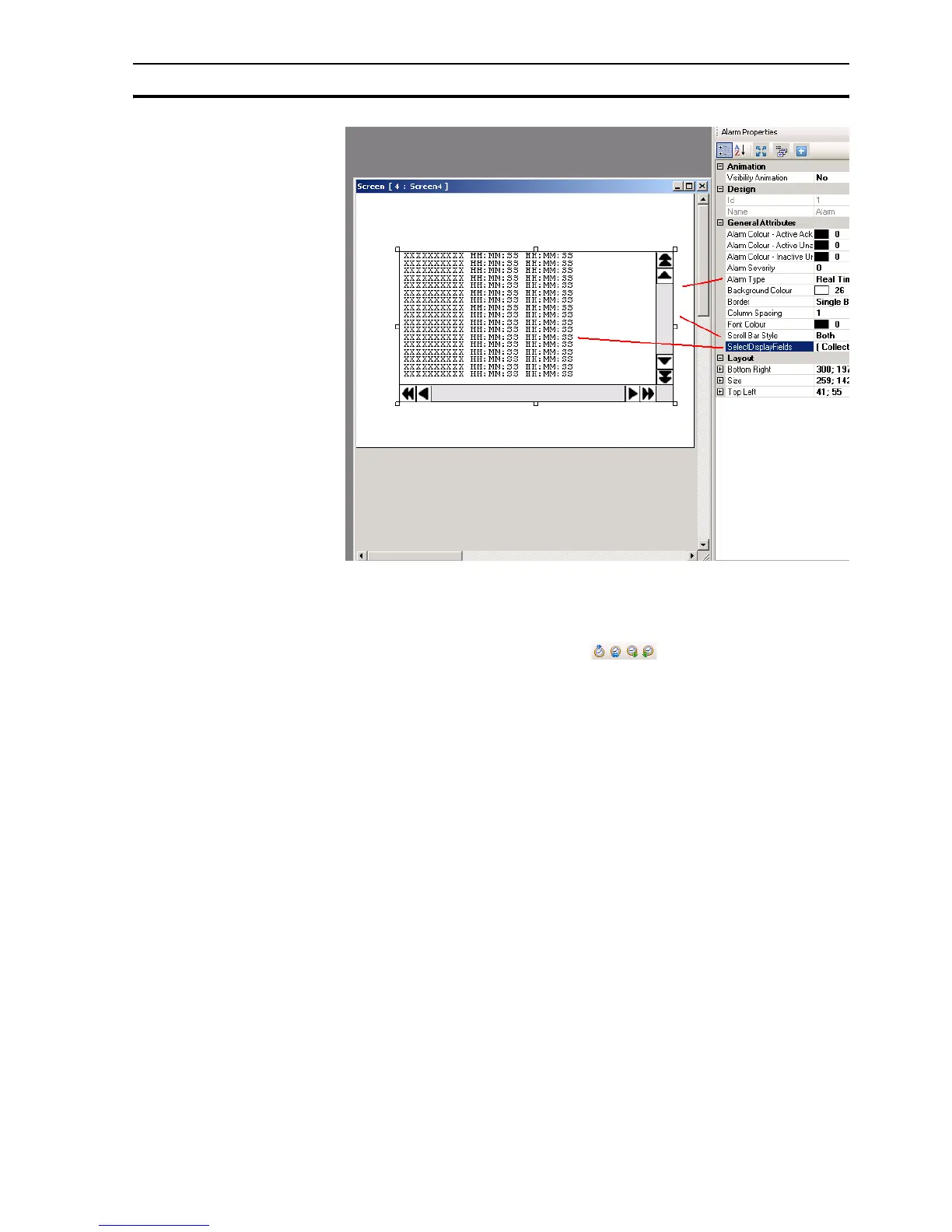Example application Section 4-3
47
Figure 4.23: Alarms
5 Click OK.
The tool bar contains four predefined alarm buttons: two buttons for navigation
and two buttons to acknowledge ( ). The acknowledge button
acknowledges the first alarm shown in the alarm window. The navigation
buttons are used to navigate through the alarm window.
4-3-11 Keypad
Keypads can be used on a popup screen or on the base screen. If used on a
popup screen the keypad will behave exactly the same as the predefined
keypads in NQ-Designer.
If the keypads are placed on a base screen where also an input is placed
(select No keypad in the property box), the keypad will change the data of this
input. If a keypad is placed on a base screen with more input fields it will
change all input fields on that screen one by one. To enable the keypad on a
base screen press ENT or one of the numeric keys. The first numerical input
will start to flicker. Now you can start entering the data.
