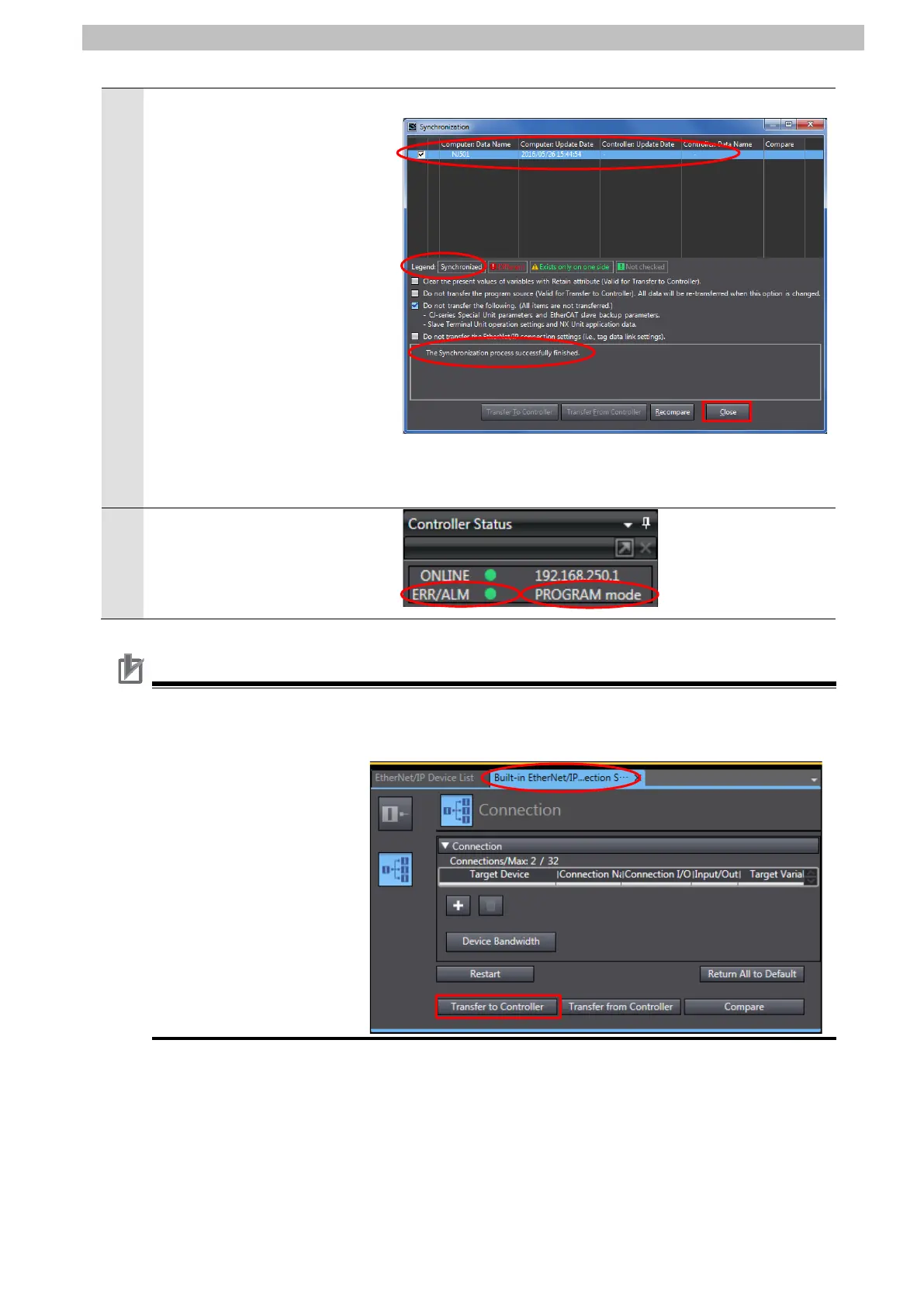7
EtherNet/IP Connection Procedure
14
Check that the synchronized
data is displayed with the color
specified by "Synchronized" and
that a message is displayed
stating "The synchronization
process successfully finished".
Confirm that there is no
problem, and click Close.
*A message stating "The
synchronization process
successfully finished" is
displayed if the Sysmac Studio
project data coincides with the
Controller data.
*If the synchronization fails,
check the wiring and repeat
Check that ERR/ALM indicator
in the Controller Status Pane
changes to green color and that
PROGRAM mode is displayed.
Precautions for Correct Use
If you change the connection settings (tag data link table) after performing the
synchronization, the changed connection settings (tag data link table) are not transferred
even when performing the
synchronization again.
When you transfer the
changed connection
settings, click Transfer to
Controller on the Built-in
EtherNet/IP Port Settings
Connection Settings Tab
Page.