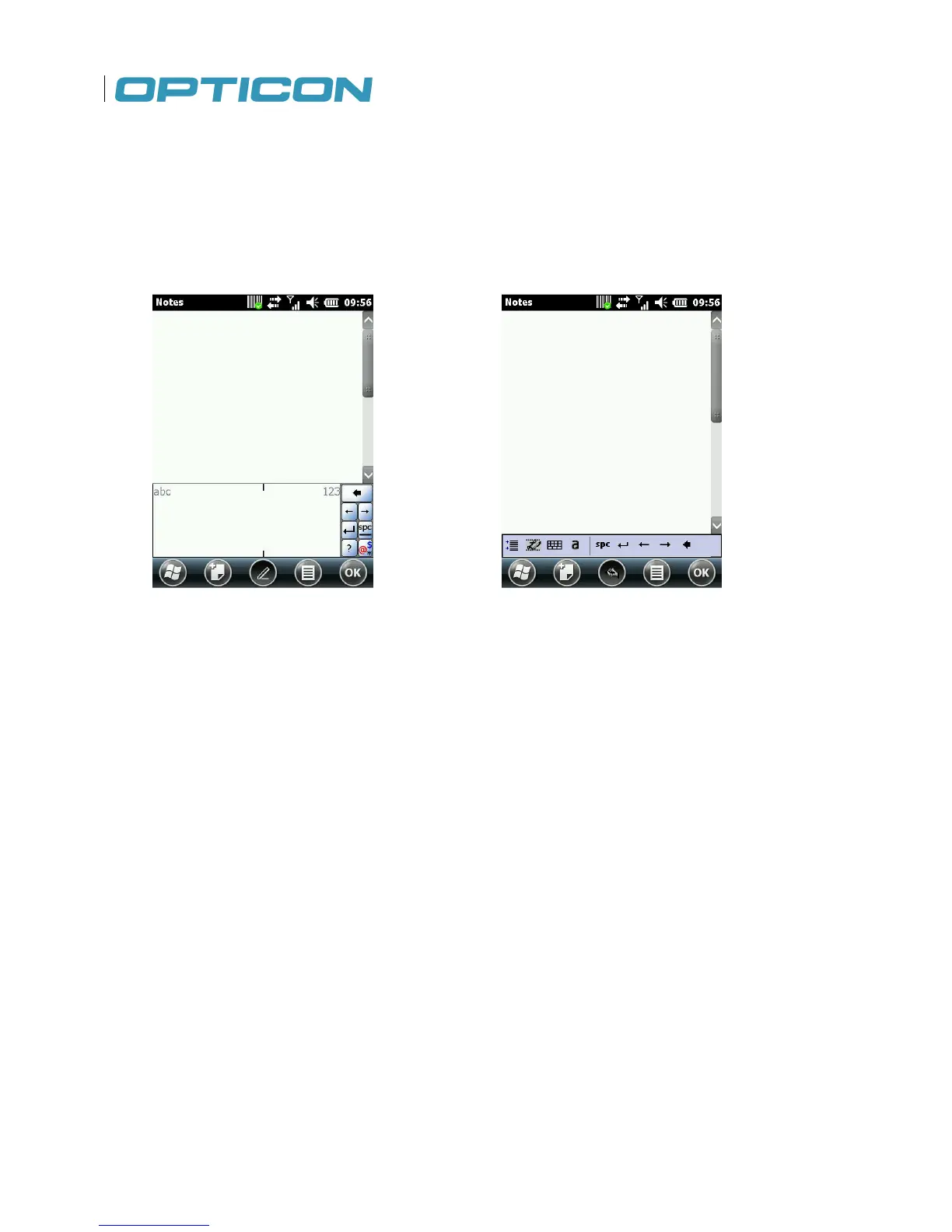44
2.15. Using Block Recognizer
Block recognizer interprets letters written in one stroke.
1. Select the block recognizer as your input method. See "Selecting an Input Mode" for details on
how to do that.
2. Tap the input icon located along the bottom center of the screen.
The block recognizer displays. See Fig. 34.
Figure 34. Block Recognizer Figure 35. Transcriber
3. Do one of the following to begin entering text:
• Enter lowercase letters in the left (abc) box.
• Enter numbers in the right (123) box.
• Enter symbols by tapping once in either the left or right box and begin writing.
2.15.1. Using Transcriber
Transcriber recognizes cursive and/or print handwriting.
1. Select the transcriber as your input method. Figure 30. Soft Keyboard Input Method
2. Input
3. Tap the input icon located along the bottom center of the screen.
The transcriber displays. See Fig. 35.
4. To enter text, use your stylus to write anywhere on screen.