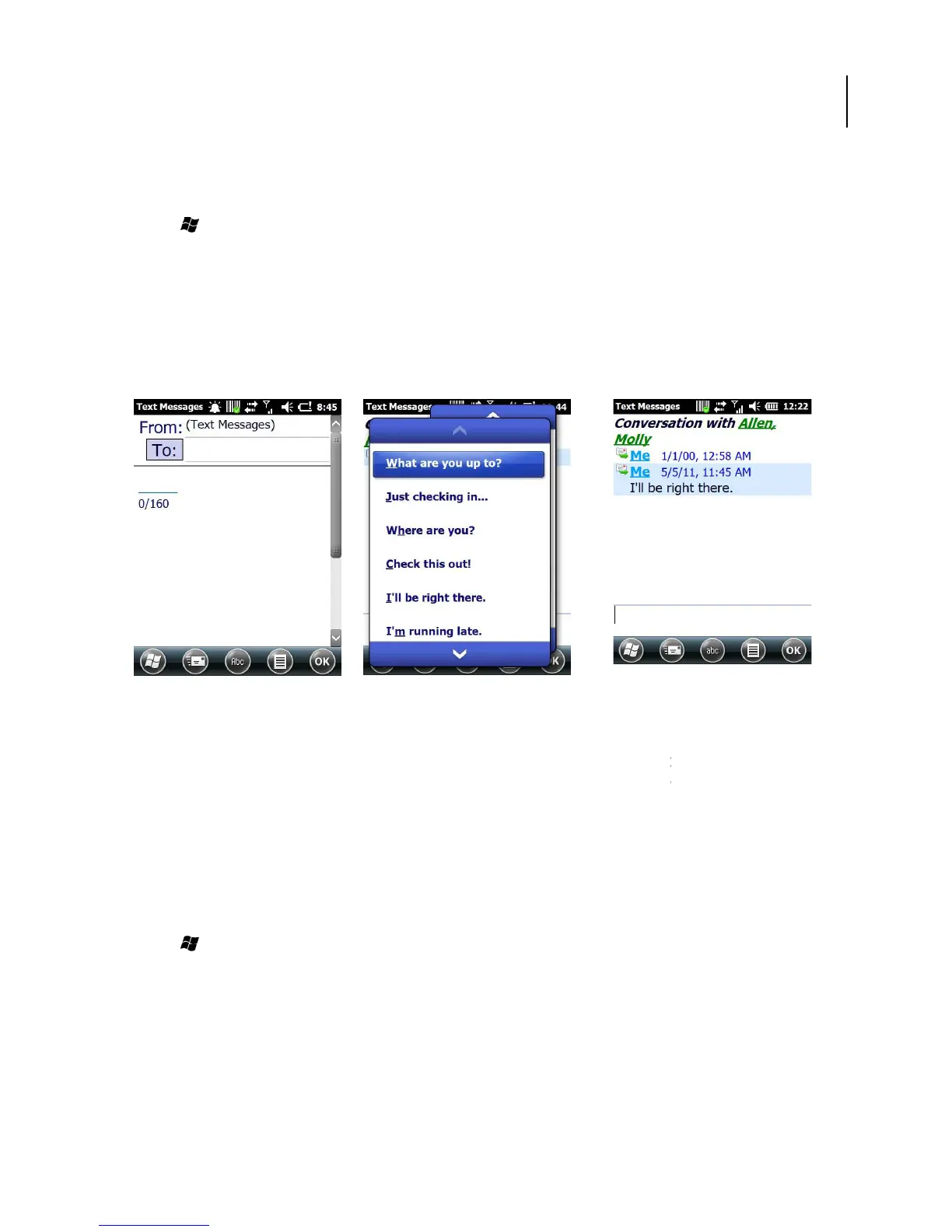65
5.2. Using Text Messaging
Writing a New Text Message
1. Tap > Text.
2. Tap Menu > New to open the screen. See below left.
3. Do one of the following options:
• In the To field, enter the recipient’s number.
NOTE:
Insert a semicolon (;) between numbers to send to multiple contacts.
• Tap Menu > Add Recipient and select a contact from the contacts list.
4. Enter your message and tap Send.
Text messages are sent immediately.
Figure 66. Writing a Text
Figure 67. Using Preset Text
Figure
Using Preset Text Messages
You can insert frequently used messages into your text message. While writing a message, tap
Menu > My Text and select the preset message to insert.
To Edit a Preset Message
1. Tap Menu > My Text > Edit My Text Messages
2. Select a message and edit,
3. Tap OK to save and exit.
Reading a Text Message
1. Tap > Text to open the screen.
2. In the message list, tap the text message you want to read.
Opticon
Insert a semicolon (;) between numbers to send to multiple contacts.
You can insert frequently used messages into your text message. While writing a message, tap