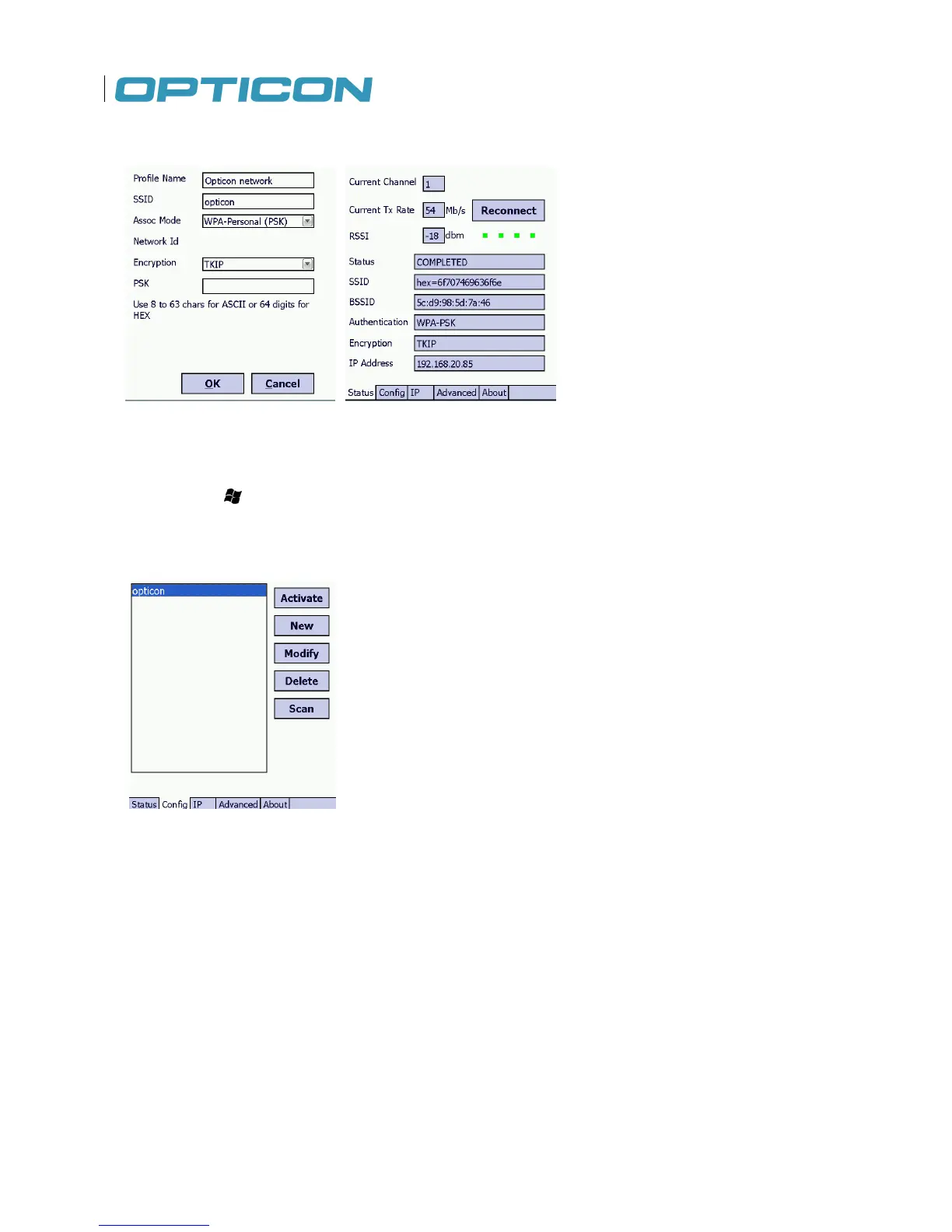84
7. Tap OK
8.4. Activate a network configuration
1. Tap >Settings>Connections >WiFi CCX
2. Tap the Config tab
3. Select the desired configuration
4. Tap Activate
9. USB connection
9.1. USB function and host
H22 has a USB client interface supporting USB 2.0 high speed and a USB host interface (using a
USB host adapter) supporting USB Full speed. The USB host function in
features:
• Ethernet Cradle RNDIS driver
• USB Mass storage
• USB HID (USB keyboard only, mouse is not supported)
• The USB client mode is configured by the USB to PC settings
found in the control panel
application “USB to PC”, see below
9.2. USB to PC settings
There is a view
to set up the proper USB connection type when connected to a PC:
• ActiveSync over USB Serial
H22 has a USB client interface supporting USB 2.0 high speed and a USB host interface (using a
found in the control panel
to set up the proper USB connection type when connected to a PC: