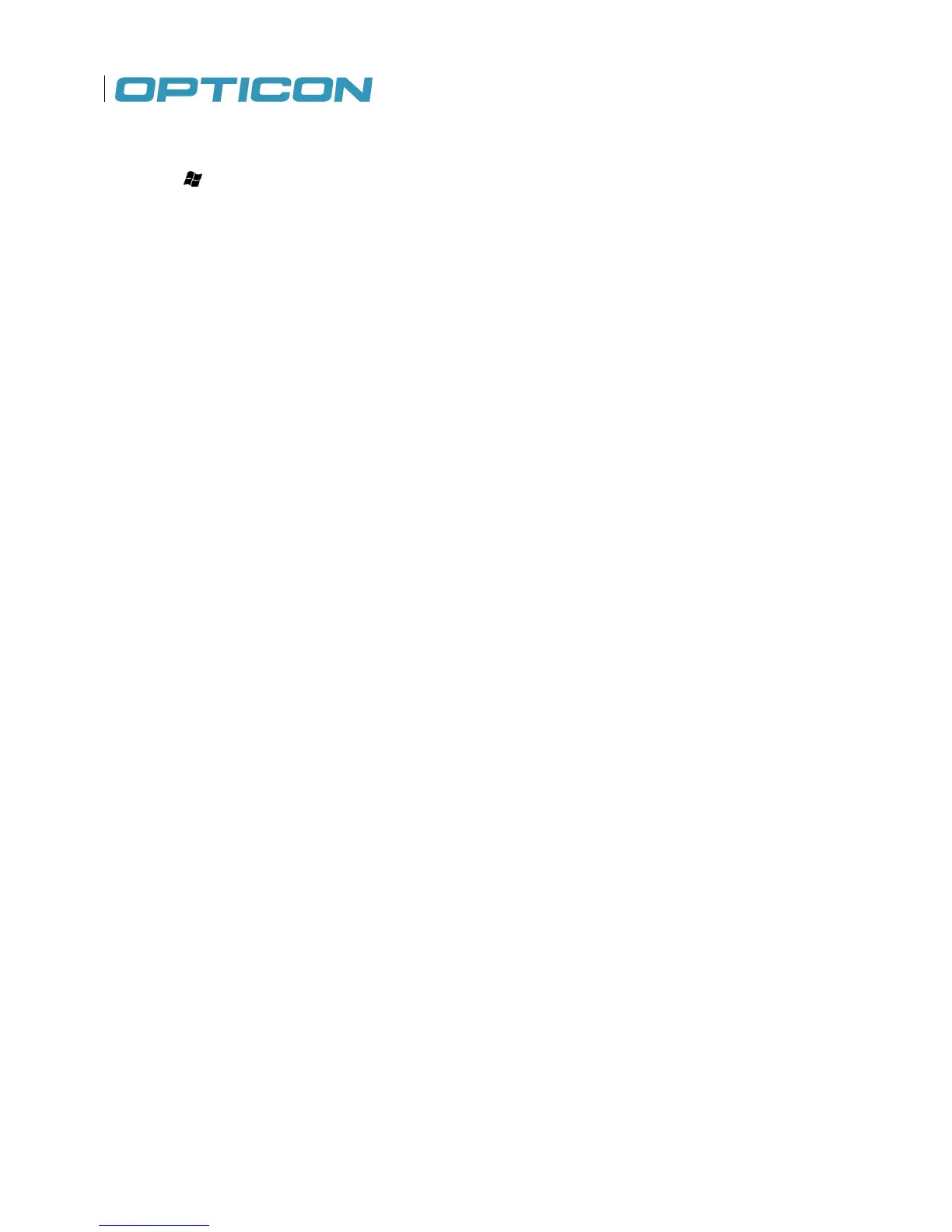82
6.2.5. Editing a Wireless Network
1. Tap > Settings > Connections > Wireless Manager.
2. Tap Menu > Wi-Fi Settings.
3. Tap and hold the network you want to edit.
4. Tap Edit on the pop-up menu.
5. Make all the necessary changes to the wireless network settings.
6. Tap Finish to save changes.
6.3. WiFi utility
There is a WiFi utility integrated that gives access to
Regulatory domain
Power saving mode (e.g., prioritizing power saving or transmission speed)
Wake on LAN
WPA2 certificate enrollment
The WiFi utility is accessed though the control panel