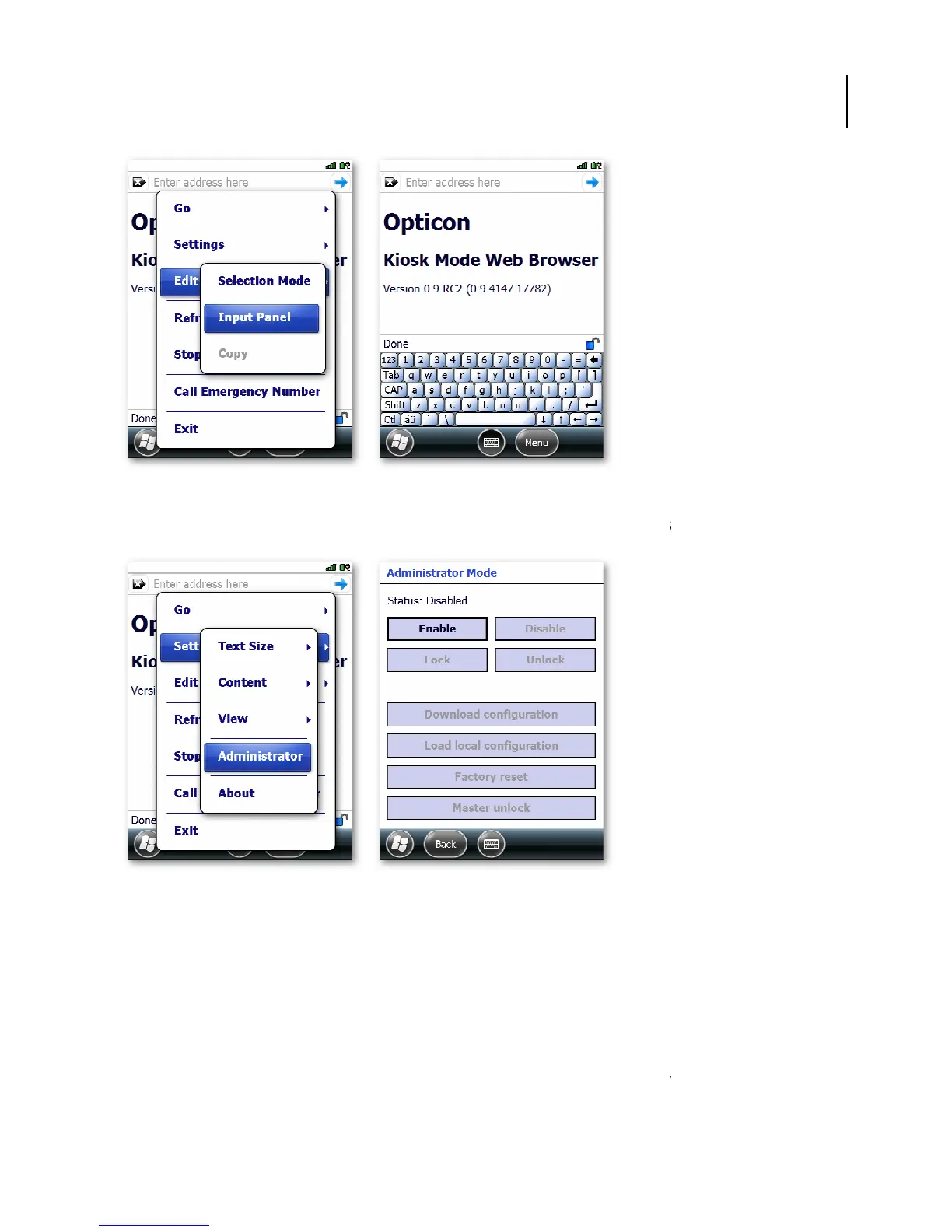95
11.8. Administrator
The administration view of the app is shown with the menu option
Administrator:
As shown above, administration mode is disabled by default and worki
described in a document separately distributed to administrators.
12. Synchronization
This chapter instructs you on how to synchronize your H-
22 phone with your Windows PC. Use
ActiveSync or Windows Mobile Device Center to:
• Synchronize Outlook e-
mail, contacts, calendar, tasks, pictures, video, and music.
mail, contacts, calendar appointments, and tasks even when your PC is
turned off.
• Copy files between your device and your PC without synchronizing.
information and how much information is synchronized.
22 phone with your Windows PC. Use
mail, contacts, calendar, tasks, pictures, video, and music.
mail, contacts, calendar appointments, and tasks even when your PC is
information and how much information is synchronized.