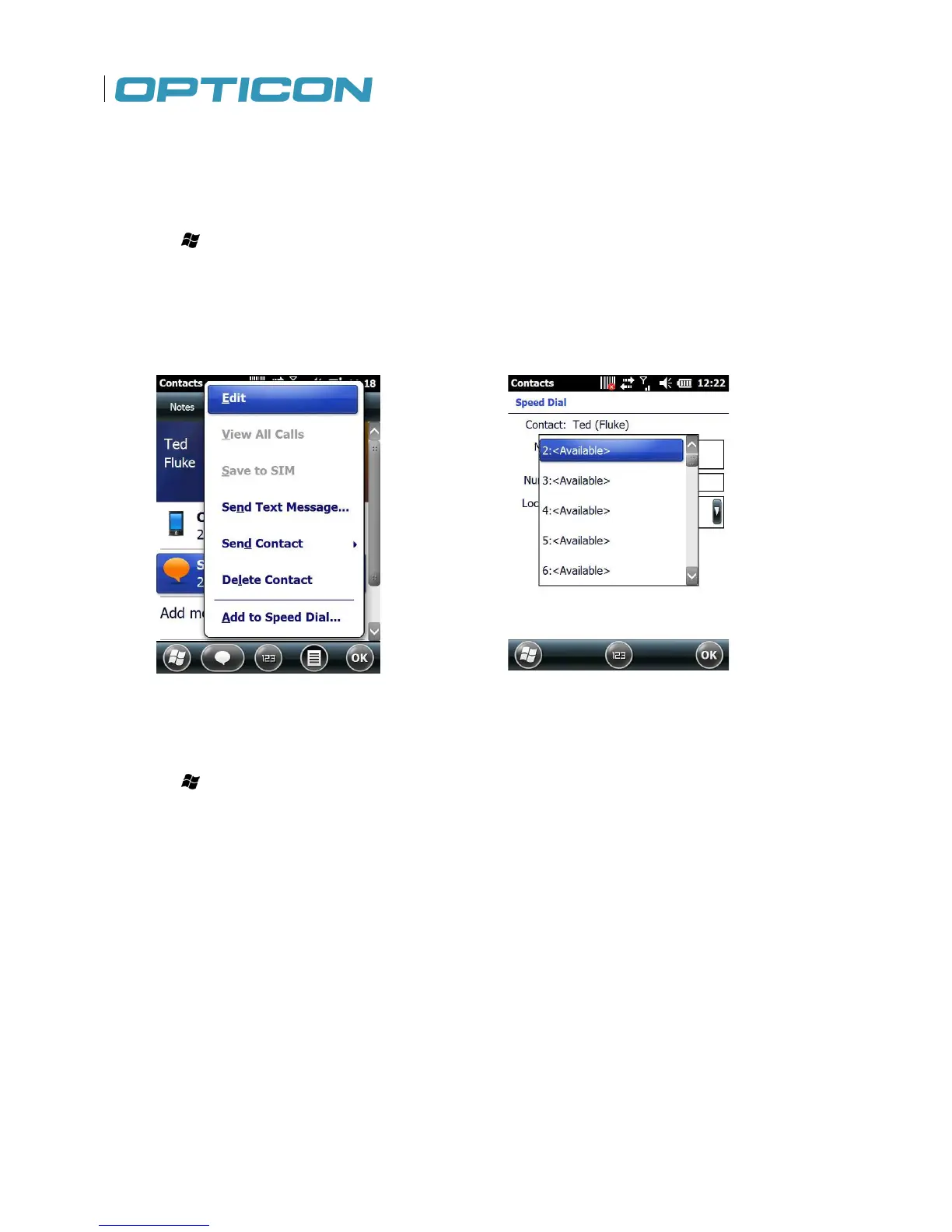Create speed dial entries for frequently used numbers so you can call a contact by pressin
key. A speed dial entry can only be created for numbers stored in contacts.
To create a speed dial entry for a contact:
1. Tap > Contacts.
2. Select the desired contact.
3. Select the phone number to place on speed dial. See Fig. 55.
4. Tap Menu > Add to Speed Dial.
5. In Location, select the speed dial number to use.
6. Tap OK to save and exit.
Figure 55. Add Speed Dial
Figure 56
Deleting a Speed Dial Entry
1. Tap > Phone.
2. Tap Keypad to view the keypad buttons.
3. Tap Speed Dial > Menu > Delete to delete the entry. See Fig. 56.
3.3. Accepting/Rejecting a Call
To accept a call
• Tap Answer or press the TALK key to accept an incoming call.
To reject a call
• Tap Ignore or press END to hang up.
3.4. Retrieving a Voicemail Message
Press and hold 1 to access your voice mailbox. Follow the operator’s instructions to listen to your
Create speed dial entries for frequently used numbers so you can call a contact by pressin
Press and hold 1 to access your voice mailbox. Follow the operator’s instructions to listen to your