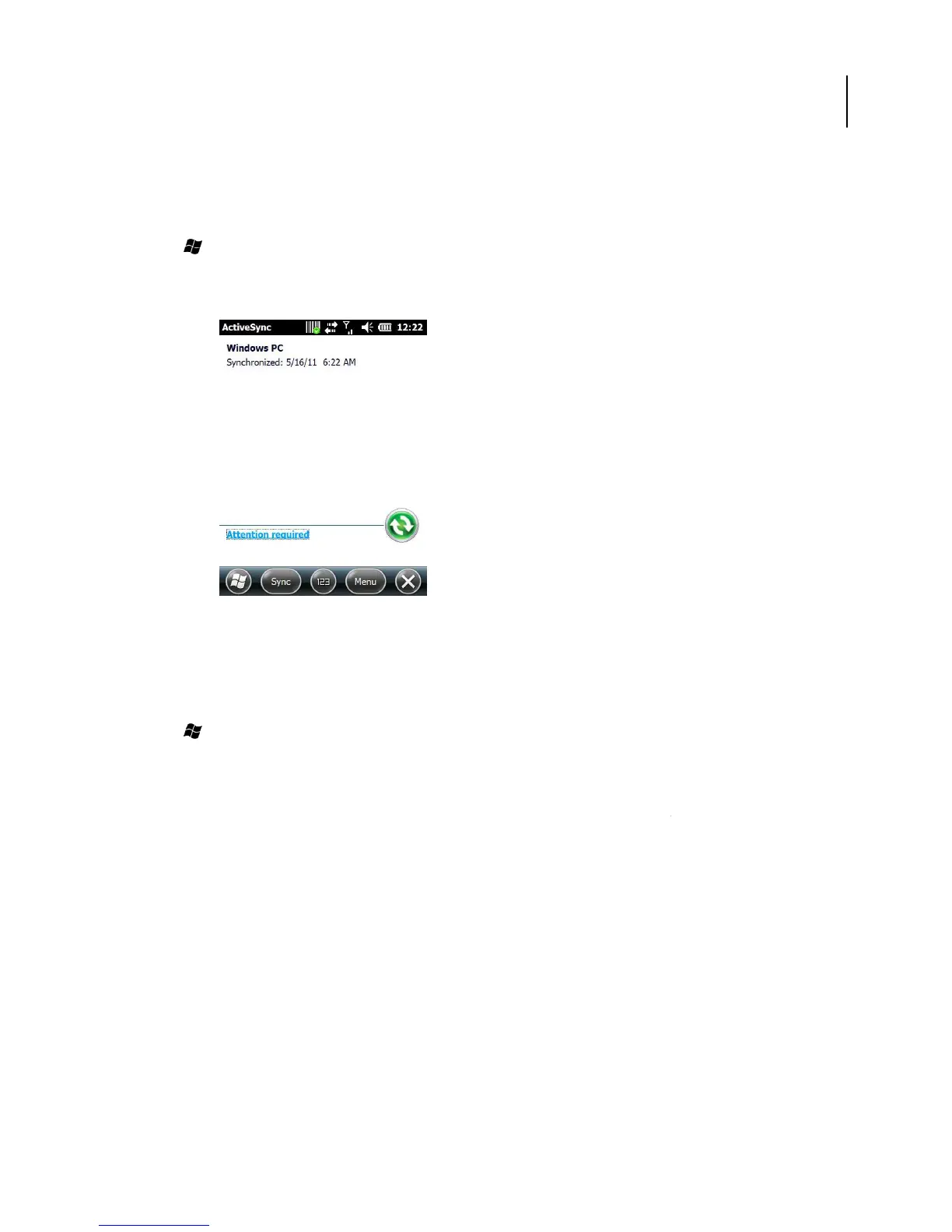97
12.2. Starting and Stopping Synchronization Manually
1. Turn on the device.
2. Connect the device to your PC using a USB cable.
3. Tap > ActiveSync.
4. To start synchronizing, tap Sync.
5. To stop synchronizing, tap Stop.
Figure 99. ActiveSync
12.3. Changing ActiveSync Settings
Changing which Information is synchronized
1. Tap > ActiveSync.
2. Tap Menu > Options.
3. Do one or more of the following:
•
Select the check box for the items you want to synchronize. If you cannot select a check bo
you might have to clear the check box for the same information type elsewhere in the list.
• Clear the check box for any items you want to exclude.
•
To customize synchronization of particular information, select the information type then click
Select the check box for the items you want to synchronize. If you cannot select a check bo
you might have to clear the check box for the same information type elsewhere in the list.
To customize synchronization of particular information, select the information type then click