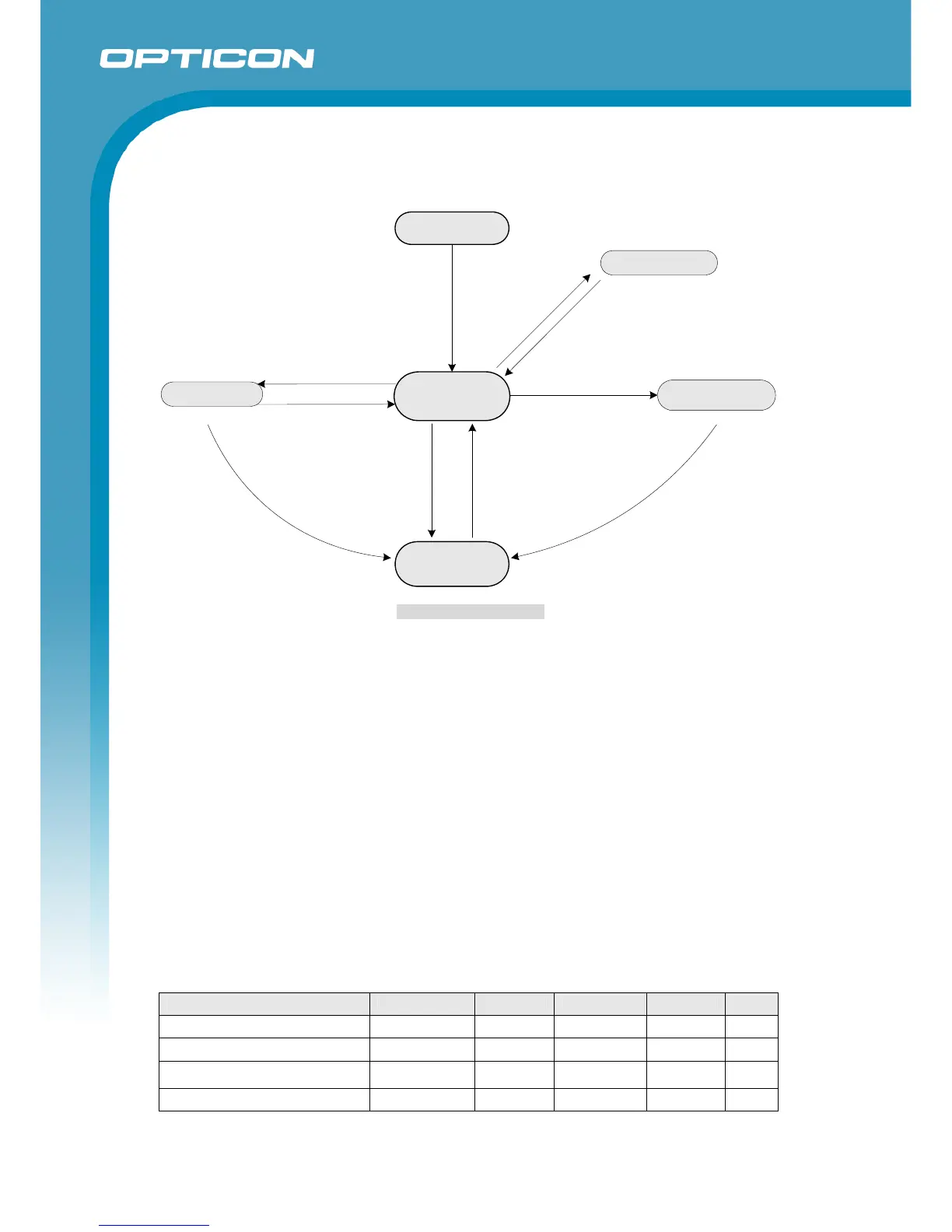M-10
Specifications Manual
6
5. State Transition
5.1. State Transition
Power ON
Auto Trigger Sleep
Read
Aiming
Transition time to
Auto trigger sleep
(Default :1 minute)
D
e
t
e
ct
t
a
r
g
e
t
Detect target
P
r
e
s
s
t
h
e
t
ri
gg
e
r
s
w
i
tc
h
Scanning completes
or
Time out
Press the trigger switch
Aiming time
(Default :3 seconds)
Standby
[Auto trigger]
Non-Operation
T
rans
i
tion c
o
m
m
and
to
No
n-O
p
e
r
at
i
on
Transitio
n
command
to
O
peratio
n
Figure 2: State Transition
• Read
The scanner is reading a code with red illumination turned on.
• Standby
The scanner is detecting a target code with green aiming light turned on. The scanner starts
reading when the code is presented in front of it.
• Auto Trigger Sleep
The scanner detects a target code with green aiming light turned off. The green aiming light may
turn on temporarily when there is a change in the background. The green aiming light turns on in
a dark place.
• Aiming
A single line of bright green aiming light is turned on by pressing the trigger switch. When the
aiming line is positioned over the target code and the trigger switch is pressed again, the scanner
starts reading the code.
• Non-operation
The scanner does not perform the reading operation. This mode is supported only when the
command communications (USB-COM or RS-232C) are available.
5.2. Current Consumption
USB :5V, T=25°C
Item Conditions Min. Typ. Max. Unit
Read current - -
250 420
mA
Standby current - -
150
mA
Auto trigger sleep current
Configured
(default: 1 min)
-
110
mA
Non-Operation current
Configured
-
48
mA
Note: Refer to “M-10 User’s Manual” for supported operation and commands.