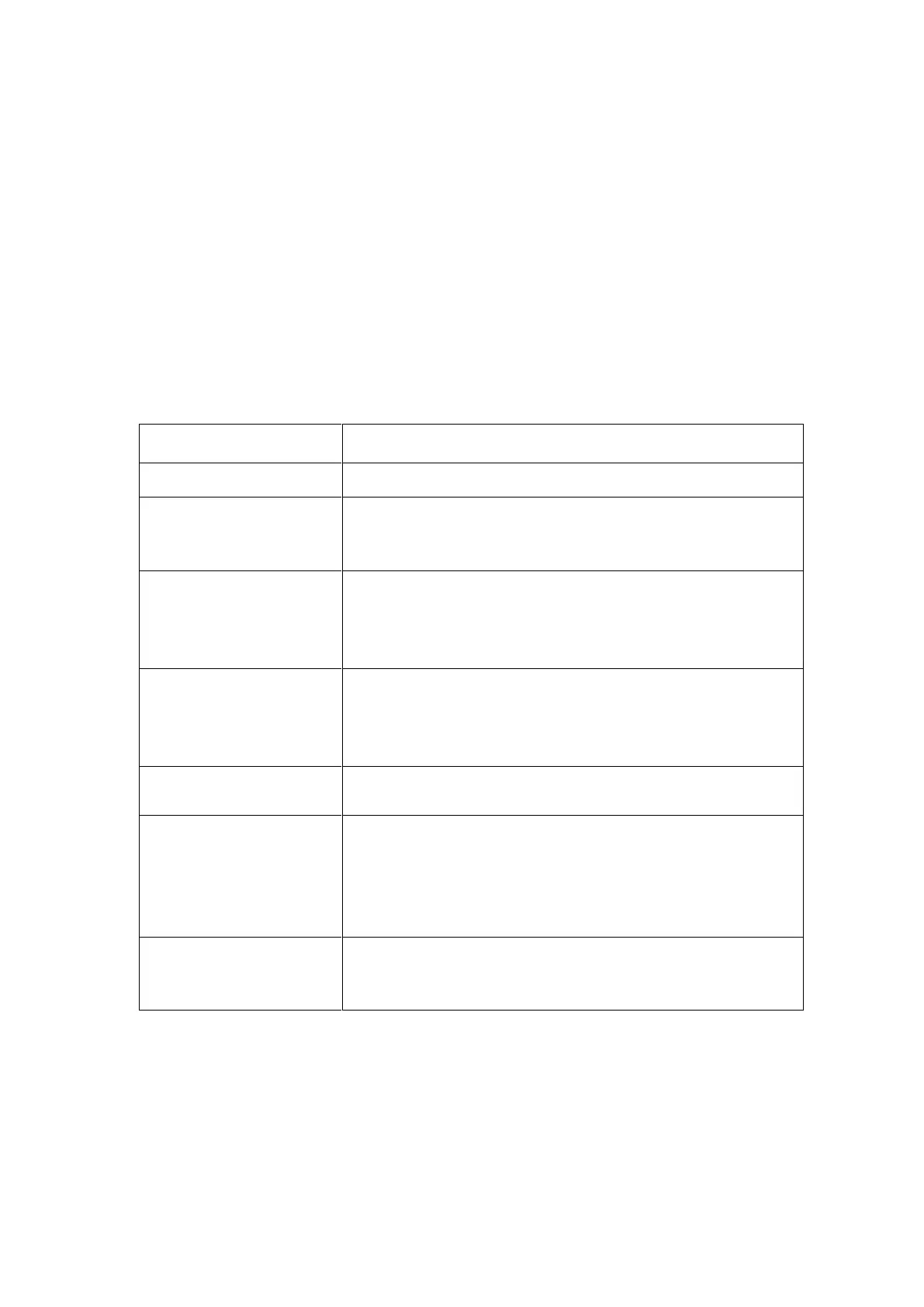Appendix A: Database output formatting
The default output format of each record in the database file is:
<Barcode (40 chrs)>,<Quantity (6 chrs)>,<serial #>,<hh:mm:ss>,<dd/mm/yyyy>
However, this application allows you to customize this format to make it suitable for your
own application.
The following aspects of the output format are configurable. Read the configuration
barcodes on the following page to select the various options.
16 date formats are supported (see following page)
2 time formats are supported (hh:mm:ss and hh:mm)
The field separator is the character that is used to separate the
various fields of a database record.
7 different separators can be selected.
Enable/disable
delete key
By default the small delete key can be used to remove a
previously read barcode from the database or reduce its
quantity by 1. By disabling the delete key this option can be
disabled.
By default the barcode field size is 40 characters long, but this
can be changed between 1 and 99 characters by reading 2
configuration labels on the following page to specify both digits
of the desired size.
By default the quantity field is 6 characters long, but this can be
changed from 1 to 8 characters if desired.
Delete record
if quantity=0
By default a record is deleted if a barcode in the database (with
a quantity of 1) is read using the delete key. However if you
desire to keep a record of all delete actions it is possible to
leave the record with a quantity of '0' in the database by
disabling this option.
Negative quantities
allowed/not allowed
By default you can not delete a barcode that's not present in
the database. However for some purposes it can be useful to
be able to read them anyway to specify a negative quantity.