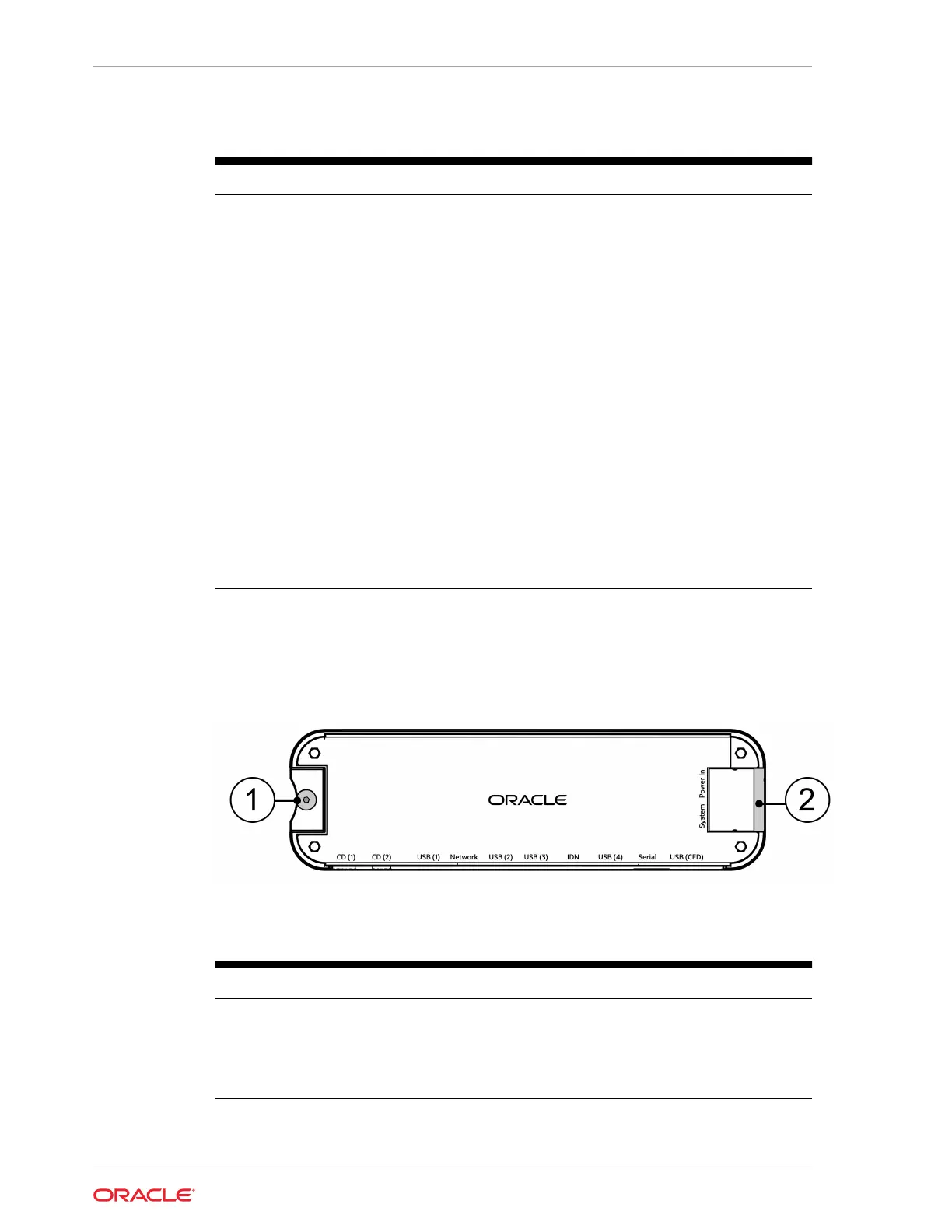Table 3-1 Peripheral Expansion Module Basic Features
Port/Feature Description
1.CD(1), CD(2) Cash drawer ports.
2. USB(1) USB port for connecting peripherals.
3. Network Ethernet port for connecting to wired networks.
4. USB(2), USB(3) USB ports for connecting peripherals.
5. IDN IDN port for connecting to IDN devices. Can also be used
for connecting serial devices without hardware
handshaking. IDN = Com 4 Serial = Com 2.
6. USB(4) USB port for connecting peripherals.
7. Serial Serial port (Com 1).
8. USB(CFD) USB port for connecting peripherals, including the 7–
Inch Customer Facing Display.
9. System, Power In System: Connect to the Power In port on the
Workstation 820.
Power In: Connect to the Workstation 8 Series power
supply to deliver power to the Workstation 820 and all
peripherals.
10. System/Power In Cover
The cover can be opened for easy port access.
Product Dimensions 230.63mm x 67.83mm x 18.45mm (9.1 x 2.7 x .7 inches)
Peripheral Expansion Module Stand Mounting Points
Figure 3-2 Peripheral Expansion Module Stand Mounting Points
Table 3-2 Peripheral Expansion Module Stand Mounting Points
Mounting Point Description
1. Captive screw The captive screw secures the Peripheral Expansion Module
to Workstation 8 Series stands. Use the Oracle 2.5mm hex key
to tighten.
2. Stand mounting edge The stand mounting edge slides into the mounting slot on
Workstation 8 Series stands.
Chapter 3
Peripheral Expansion Module Basic Features
3-2