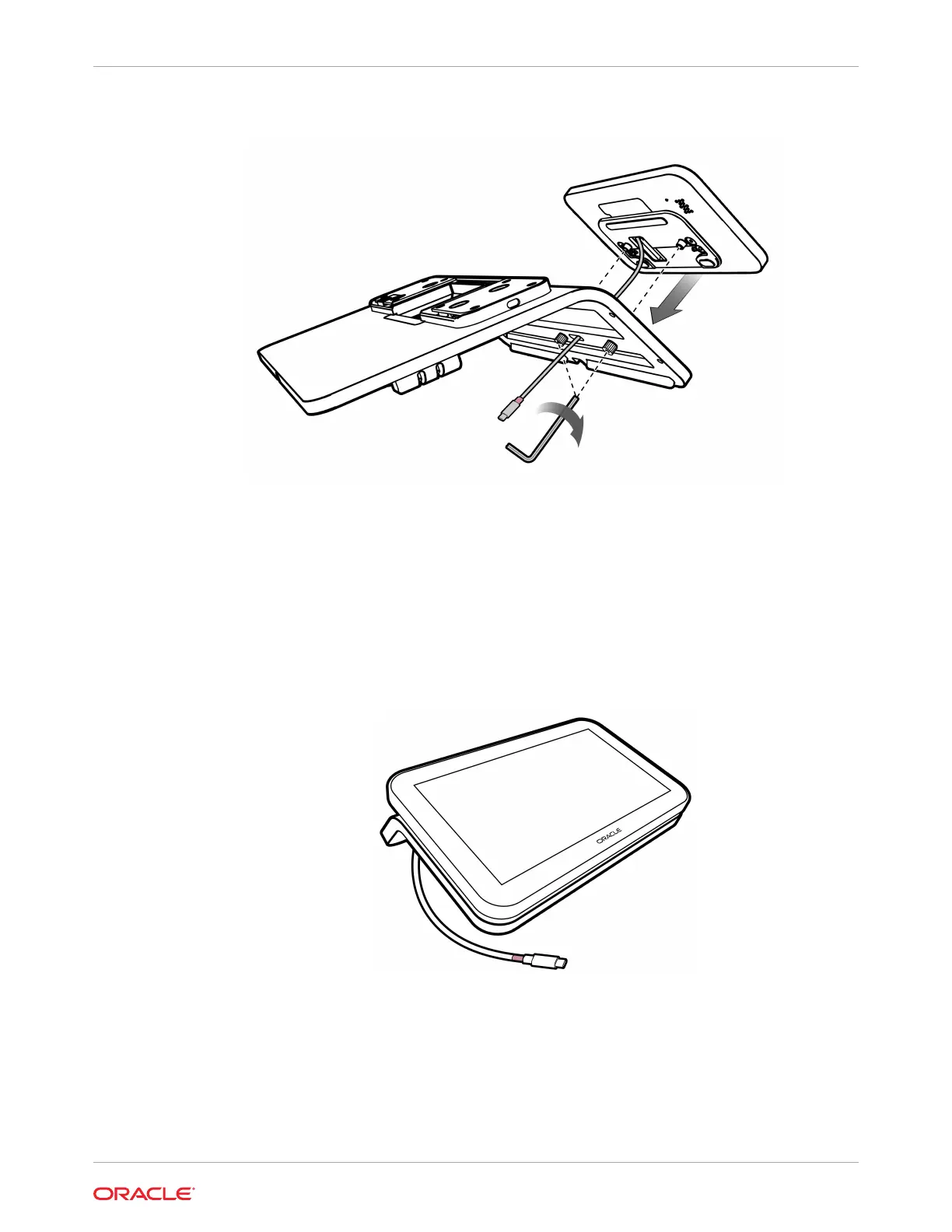Figure 5-4 Mounting the Customer Facing Display on the Low Profile Stand
4. Connect the cable to the Workstation 820 USB(CFD) port.
5. If you are adding a Customer Facing Display to an existing Workstation 8 Series
configuration with a Peripheral Expansion Module, connect the cable to the Peripheral
Expansion Module USB(CFD) port.
Freestanding Customer Facing Display
Figure 5-5 Freestanding Customer Facing Display
1. Connect the Freestanding Customer Facing Display cable to the Workstation 820
USB(CFD) port.
2. If you are adding a Freestanding Customer Facing Display to an existing Workstation 8
Series configuration with a Peripheral Expansion Module, connect the cable to the
Peripheral Expansion Module USB(CFD) port.
Chapter 5
Freestanding Customer Facing Display
5-3