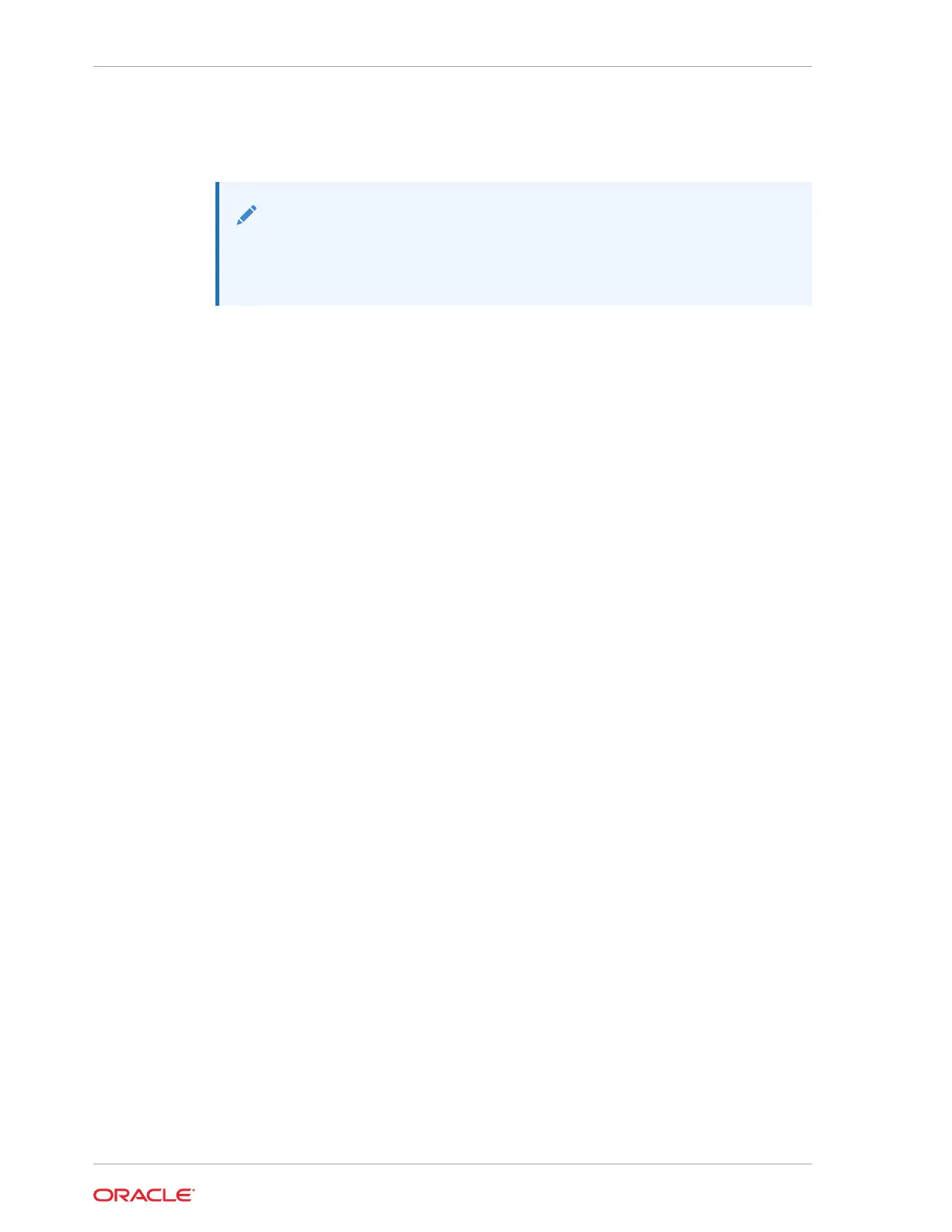Oracle Linux for MICROS Commands
Note:
Most deployments of Oracle Linux for MICROS do not require extensive
Linux command line operations. Oracle Linux for MICROS commands are
case sensitive.
Open another terminal
• Press Ctrl+Alt+Fx (where x = 4, 5, or 6) to open another terminal window.
• Press Ctrl+Alt+F4: Log in as possupport.
Find Linux image version information
• cat /etc/micros-release
Find network address of device
• ifconfig
Find network address of device
• ip addr
Check network status
• nmcli device status
Configure network
• nmtui
Verify contact to a remote host
• ping 10.209.76.197
Monitor the running processes, memory, and CPU usage
• top
• Press q to exit top command.
End a running process
• kill 4465
Edit a text file
• nano webconfig.txt
Restart the device
• reboot
Turn off the device
• shutdown now
Chapter 7
Oracle Linux for MICROS Commands
7-2