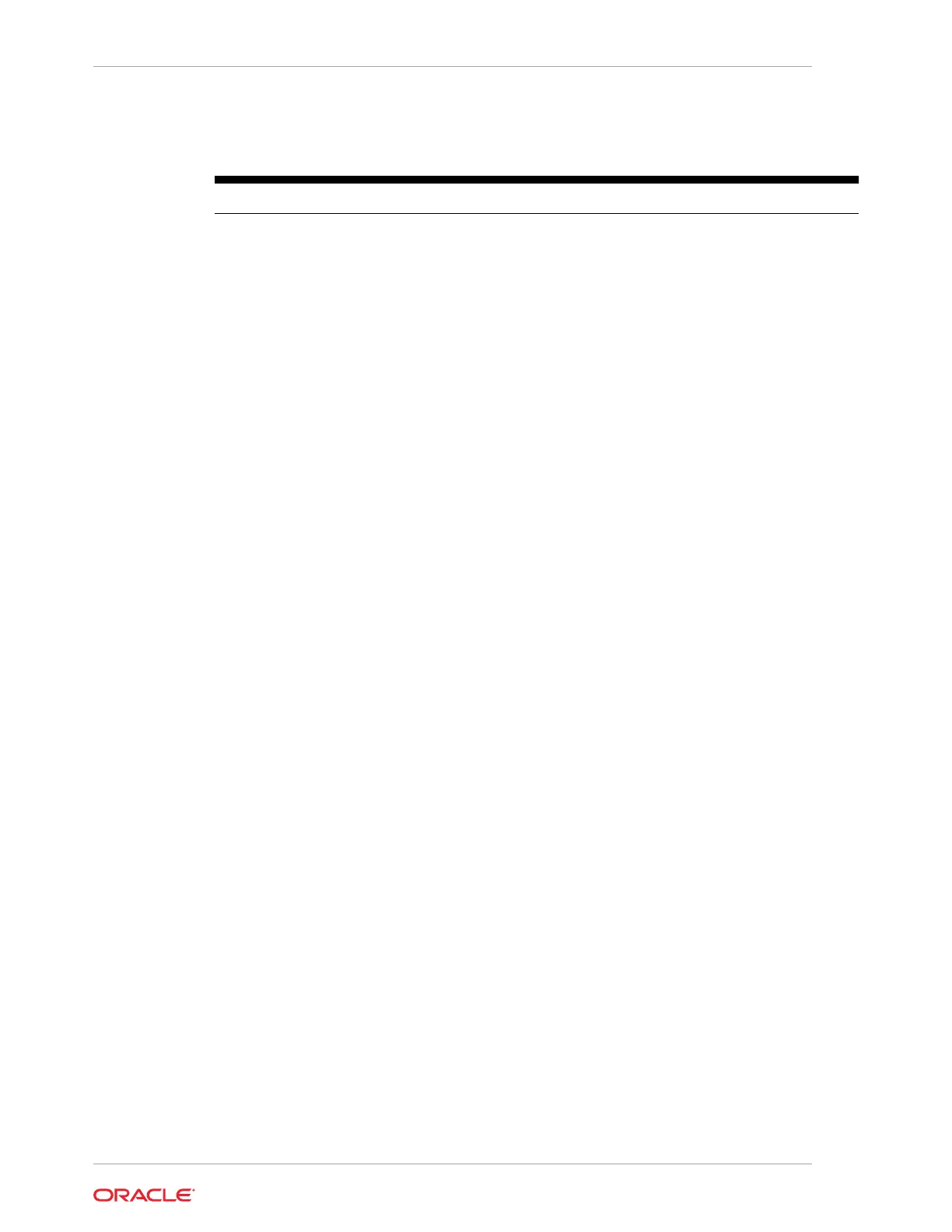Table 8-1 (Cont.) Accessibility Features for the Workstation 8 Series with the
Microsoft Windows 10 IoT Enterprise Operating System
Feature Behavior Setup
On-Screen Keyboard The Use click sound option
lets you hear a sound when
you press a key.
Select Control Panel > Ease of
Access Center > Start On-
Screen Keyboard (OSK) >
Options Key on keyboard >
Use click sound.
The Show keys to make it
easier to move around the
screen option allows the keys
to light up as you type.
Select Control Panel > Ease of
Access Center > Start On-
Screen Keyboard (OSK) >
Options Key on keyboard >
Show keys to make it easier
to move around the screen.
The Turn on numeric keypad
option expands the On-Screen
Keyboard (OSK) to show a
numeric keypad.
Select Control Panel > Ease of
Access Center > Start On-
Screen Keyboard (OSK) >
Options Key on keyboard >
Turn on numeric keypad.
The Click on keys option lets
you click or tap the on-screen
keys to enter text.
Select Control Panel > Ease of
Access Center > Start On-
Screen Keyboard (OSK) >
Options Key on keyboard >
Click on Keys.
The Hover over keys option
lets you use a mouse or
joystick to point to a key. The
characters you point to are
entered automatically when
you point to them for a
specied time.
Select Control Panel > Ease of
Access Center > Start On-
Screen Keyboard (OSK) >
Options Key on keyboard >
Hover over keys.
The Scan through keys option
allows the OSK to continually
scan the keyboard. Scan mode
highlights areas where you
can type keyboard characters
by pressing a keyboard
shortcut, using a switch input
device, or using a device that
simulates a mouse click.
Select Control Panel > Ease of
Access Center > Start On-
Screen Keyboard (OSK) >
Options Key on keyboard >
Scan through keys.
The Use Text Prediction
option allows the OSK to
suggest words as you type so
you don't need to type each
complete word.
Select Control Panel > Ease of
Access Center > Start On-
Screen Keyboard (OSK) >
Options Key on keyboard >
Use text prediction.
Narrator
Narrators read text on your PC
screen aloud and describes
events, such as notications or
calendar appointments, so you
can use your PC without a
display.
Select Control Panel > Ease of
Access Center > Start
Narrator.
Chapter 8
8-2