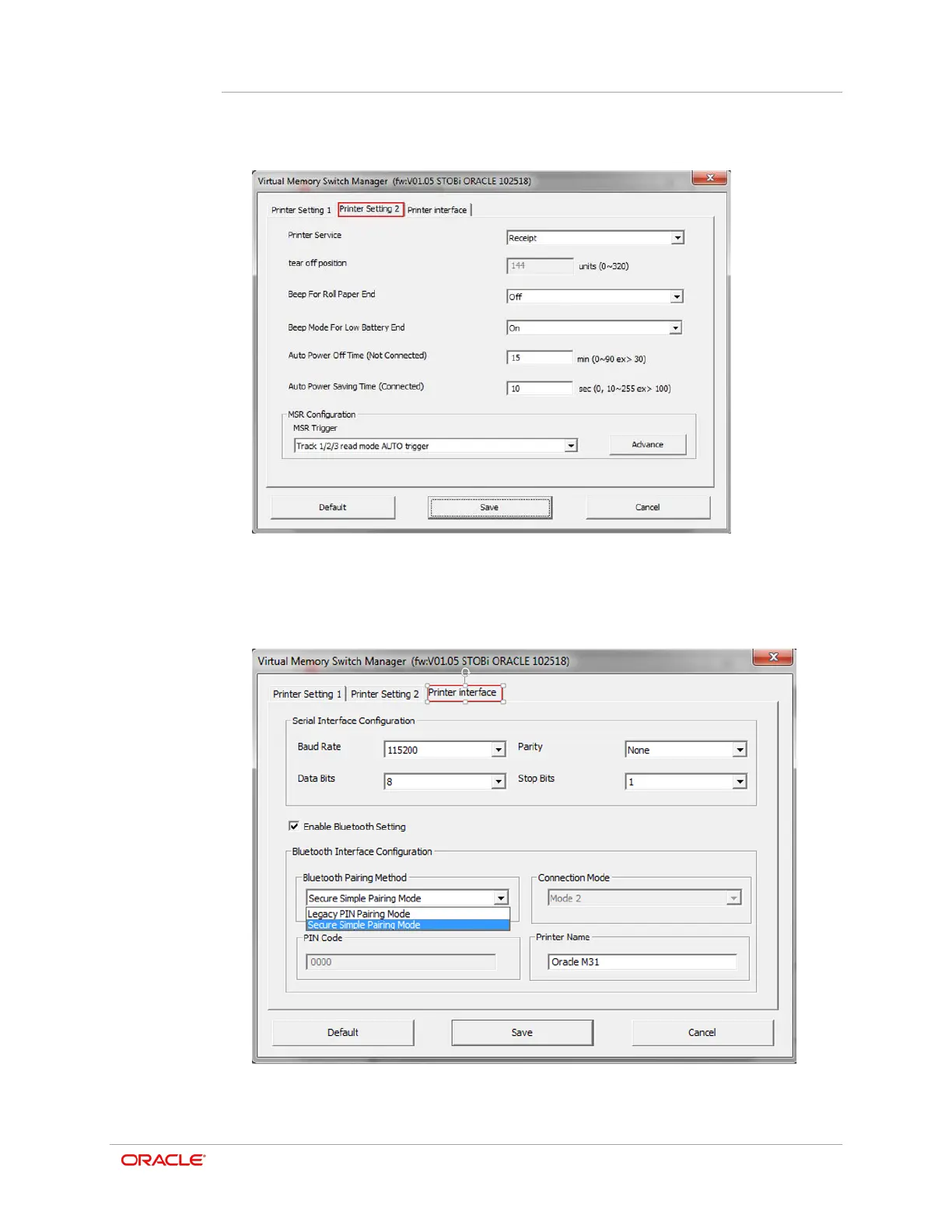Chapter 8
ORA-M31 Unified Mobile Utility
8-5
17. Select the Printer Setting 2 tab, and then make any required changes.
18. Select the Printer Interface tab, and select the Enable Bluetooth Setting to change
the current Bluetooth Pairing Method. If preferred, you have the option of selecting
Legacy PIN Pairing Mode. This will also enable you set a user defined PIN Code and
Connection Mode. Confirm the other attributes as required.
19. After setting the desired function(s), tap Save. The printer prints the current settings
and prompts you to reset the printer power.