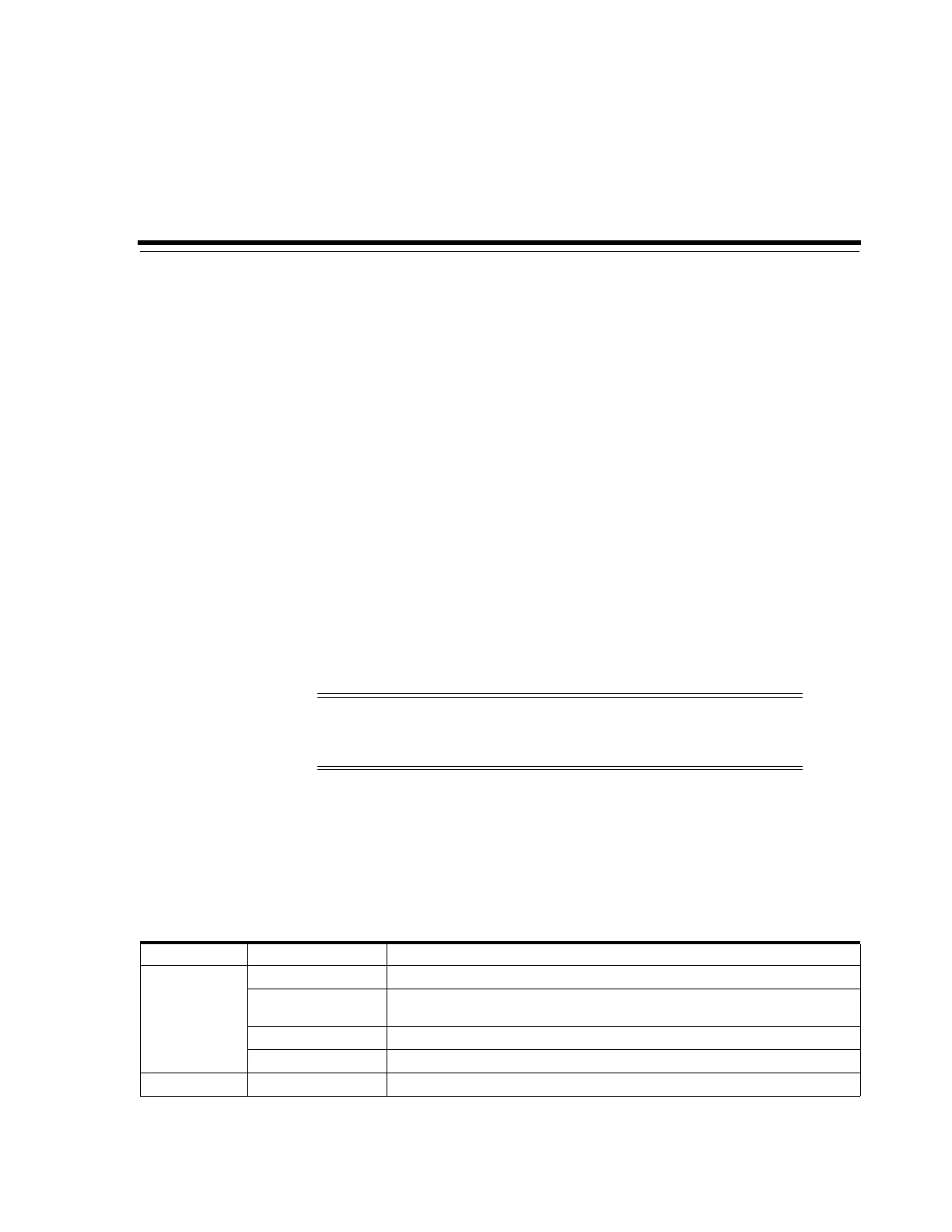14
Generating Reports and Logs 14-1
14
Generating Reports and Logs
■ Viewing Library and Device Reports with the Reports Utility
■ Generating Active Capacity Reports
■ Generating Partitioning Reports (Single Library Only)
■ Generating Diagnostic Files for Oracle Support
■ Monitoring Library Events
See Also
■ "Viewing Library and Device Information" on page 13-1
■ "Viewing Cartridge Information" on page 10-2
Viewing Library and Device Reports with the Reports Utility
All report output is a static display of information at the time the report is generated.
Click Update in the upper right corner to refresh the information.
1. In SLC, select Tools > Reports.
2. In the navigation tree, expand a report folder. Select a report.
You can access additional reports from the Partitions utility or the Active Capacity
utility. You can view individual device information using the System Details
utility.
Note: Running multiple instances of SLC on the same workstation
can cause inconsistent data on reports. It is recommended that only
one user at a time produce SLC reports.
Table 14–1 SLC Reports
Folder Report Description
Statistics Drive Events Displays drive events and errors. The report can display up to 70 entries.
Drive Media Events Displays cartridge error events that have occurred with a drive. The report can
display up to 500 entries.
General Events Displays a summary of library operational events.
Media Events Displays cartridge errors. The report can display up to 2000 entries.
Log EventLog Displays a log of events based on severity (see "Severity" on page 14-5).
