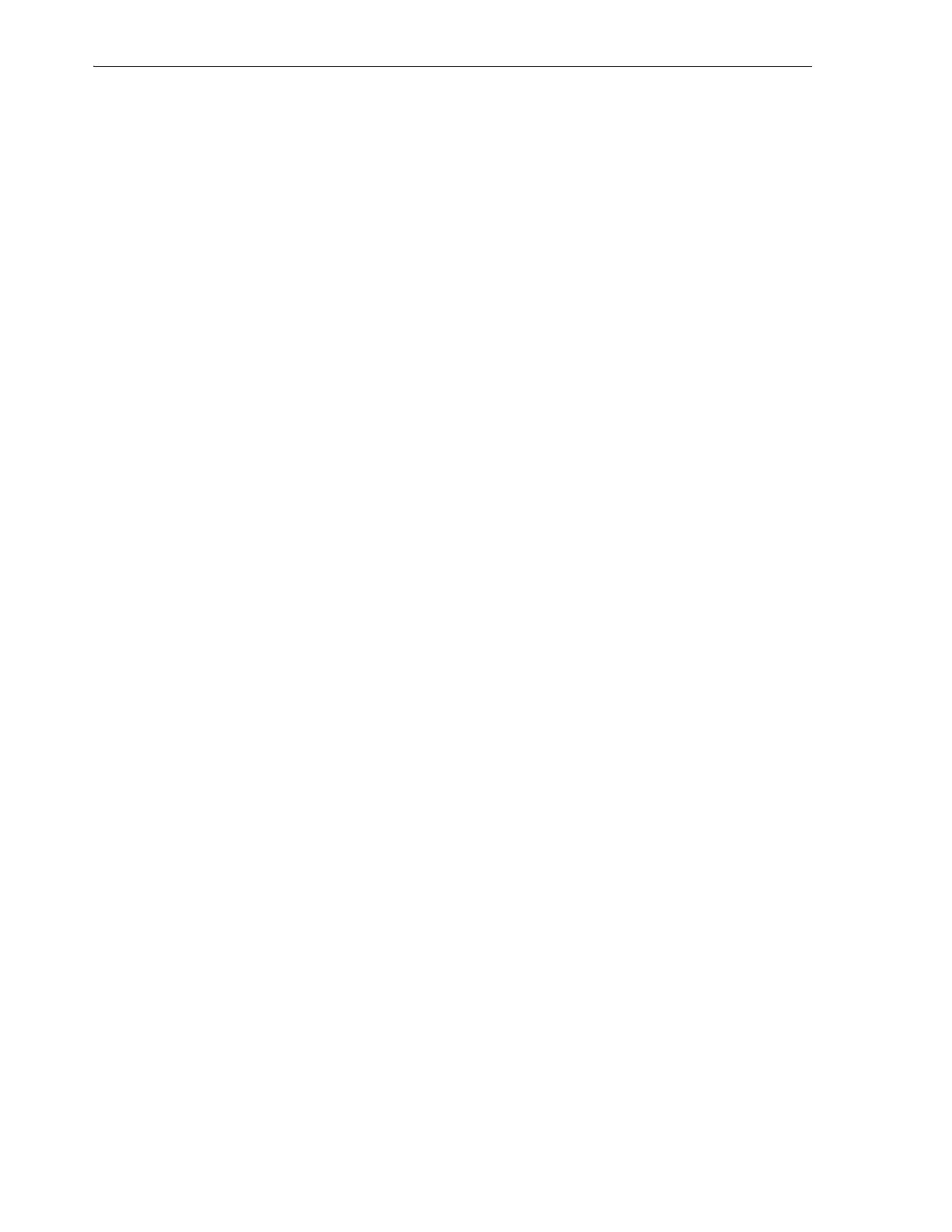Logging In to the Local Operator Panel
4-2 StorageTek SL8500 Library Guide
– Command line — Available on Solaris only. In the terminal window, enter:
javaws http://
server_ID
:
port_ID
/opel/slc.jnlp
–Browser — Available on either Windows or Solaris. In a browser on the client
system, go to the SLC Web Start application:
http://
server_ID
:
port_ID
/opel
where:
■ server_ID — Either the IP address or DNS alias of the SLC server.
■ port_ID — Port ID of the SLC application, typically 8080.
■
opel
— The name (context root) of the web-launched SLC application on the
server.
3. Click Launch Now.
4. Specify the action to take with the slc.jnlp file. Select either:
■ Open with Java Web Start Launcher to start SLC directly.
■ Save to Disk to save the slc.jnlp file to your client and log in to the SLC later.
5. If this is your first time running the web-launched SLC, complete the digital
signature warning dialog box (verify the publisher and click Run).
6. Enter your SLC login information. Click Log on.
Logging In to the Local Operator Panel
Only one user at a time can log in to the local operator panel.
1. If the screen is blank, touch the screen anywhere to activate the login screen.
2. Enter your login information.
3. Click Log on.
Changing a User Password
Each site has a fixed set of user IDs: admin (customer administrator), service (Oracle
support representative), and oem (third-party field service technician). Each user ID is
assigned a set of permissions that determines access to utilities within SLC.
1. Log in to SLC using the account you want to modify.
2. Select Tools > User Mgmt
3. Complete the following fields: Current Password, New Password, and Retype
Password.
4. Click Modify.
