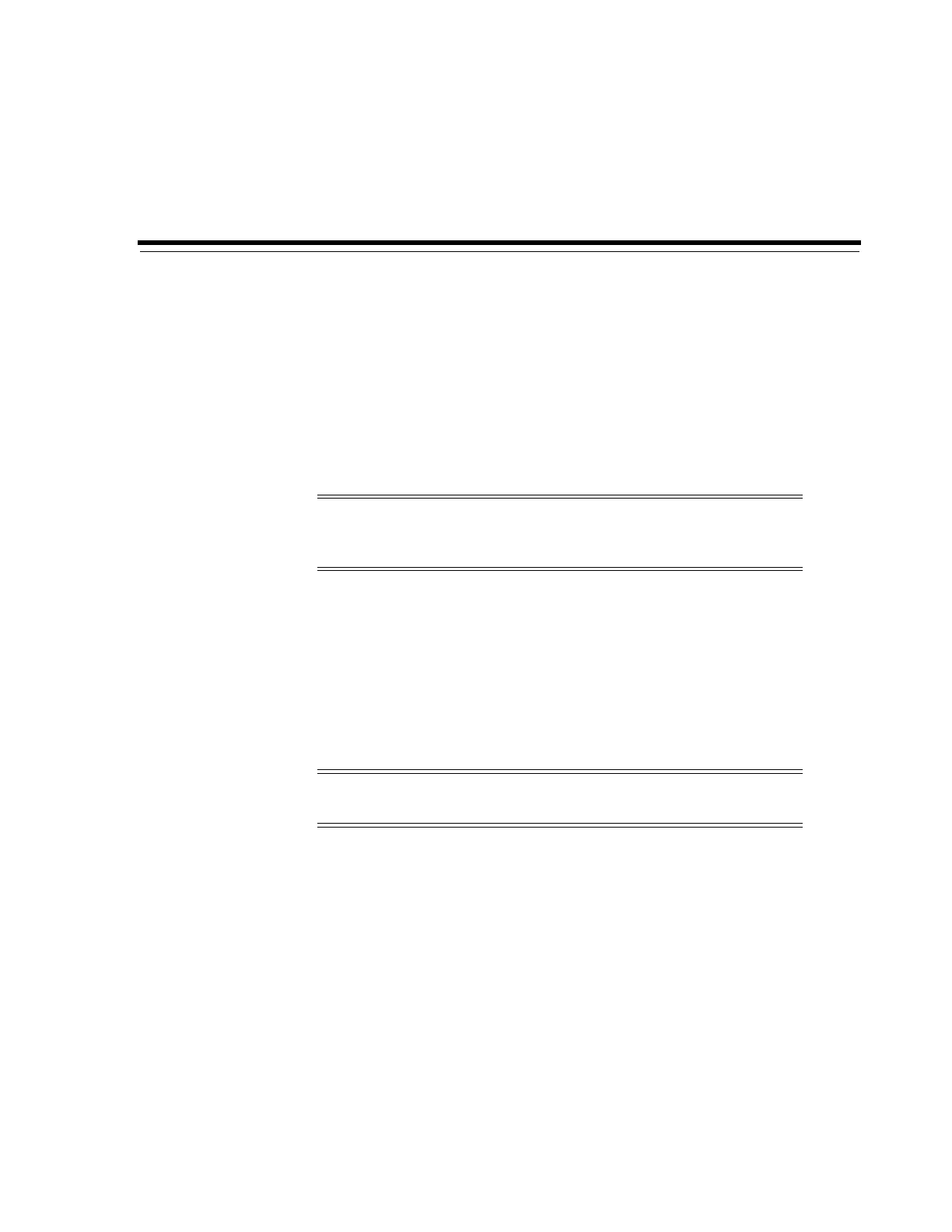7
Partitioning the Library 7-1
7
Partitioning the Library
Library partitioning reserves library resources (drives, slots, and bulk CAPs) for the
exclusive use of a specified host. Partitioning is an optional feature enabled with a
hardware activation file (see "Activating Optional Features" on page 5-1).
As you allocate slots to a partition, the library controller automatically activates these
slots. Ensure there is enough purchased capacity for your partitioning design.
Partitions can be non-contiguous.
■ Partitioning the Library Using SLC
■ Sharing CAPs in a Partitioned Library
■ Resolving Orphaned Cartridges Caused by Partitioning Changes
■ Maximizing Library Performance when Partitioning
Partitioning the Library Using SLC
■ Adding a Partition ID
■ Changing the Name of a Partition
■ Deleting a Partition
■ Allocating Resources in a Partition for a Single Library
■ Allocating Resources in a Partition for a Library Complex
■ Committing Partitioning Changes
Adding a Partition ID
1. Stop all host operations.
2. Select Tools > Partitions > Summary (Step 2) tab.
3. In the Partition Allocation Summary area, click Add Partition.
Note: Rotational CAPs are a shared library resource, so you cannot
assign them to a partition (see "Sharing CAPs in a Partitioned Library"
on page 7-5).
Note: No partitioning changes occur until you apply the changes
with the Commit tab. To discard uncommitted changes, click Refresh.
