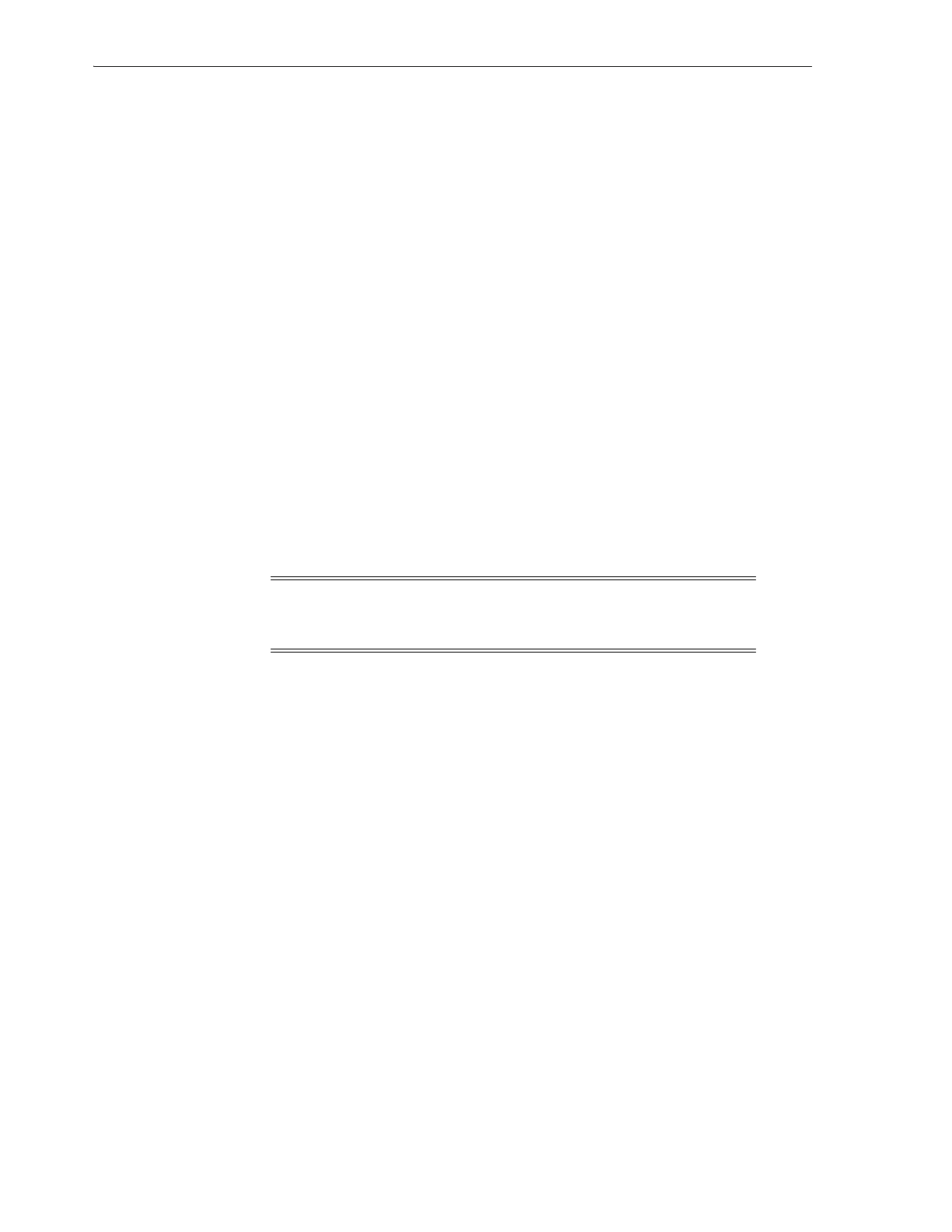Partitioning the Library Using SLC
7-2 StorageTek SL8500 Library Guide
4.
Select a partition ID from the drop-down list and enter a partition name. Partition
IDs do not need to be consecutive.
5. Click OK.
6. For a single library, proceed to "Allocating Resources in a Partition for a Single
Library" on page 7-2.
For a library complex, proceed to "Allocating Resources in a Partition for a Library
Complex" on page 7-3.
Deleting a Partition
When you delete a partition, all resources allocated to the partition are marked
available, all host connections for the partition are deleted, and the partition ID is
deleted.
1. Move valid data cartridges out of the partition that you will delete (see "Moving
Cartridges (Recovery Moves)" on page 10-1).
2. Stop all host operations.
3. Select the Tools > Partitions > Summary (Step 2) tab.
4. In the Partition Allocation Summary table, select the partition to delete.
5. Click Delete Partition.
6. For a single library, click the Design by Library (Step 3) tab. Then, click Verify.
For a library complex, verification is automatic.
7. If there are no warnings, proceed to "Committing Partitioning Changes" on
page 7-4.
Changing the Name of a Partition
1. Select Tools > Partitions > Summary (Step 2) tab.
2. In the Partition Allocation Summary table, select partition to modify.
3. Click Modify Partition.
4. Enter the partition name. Click OK.
5. Proceed to "Committing Partitioning Changes" on page 7-4.
Allocating Resources in a Partition for a Single Library
1. Select the Tools > Partitions > Design by Library (Step 3) tab.
2. Select a partition ID from the drop-down list.
3. Select the areas of the library using the drop-down lists. Click Add (to allocate) or
Remove (to unallocated).
Caution: If there are warnings, click Details >> and perform
recovery moves on the orphaned cartridges (see "Moving Cartridges
(Recovery Moves)" on page 10-1). The re-verify the design.
