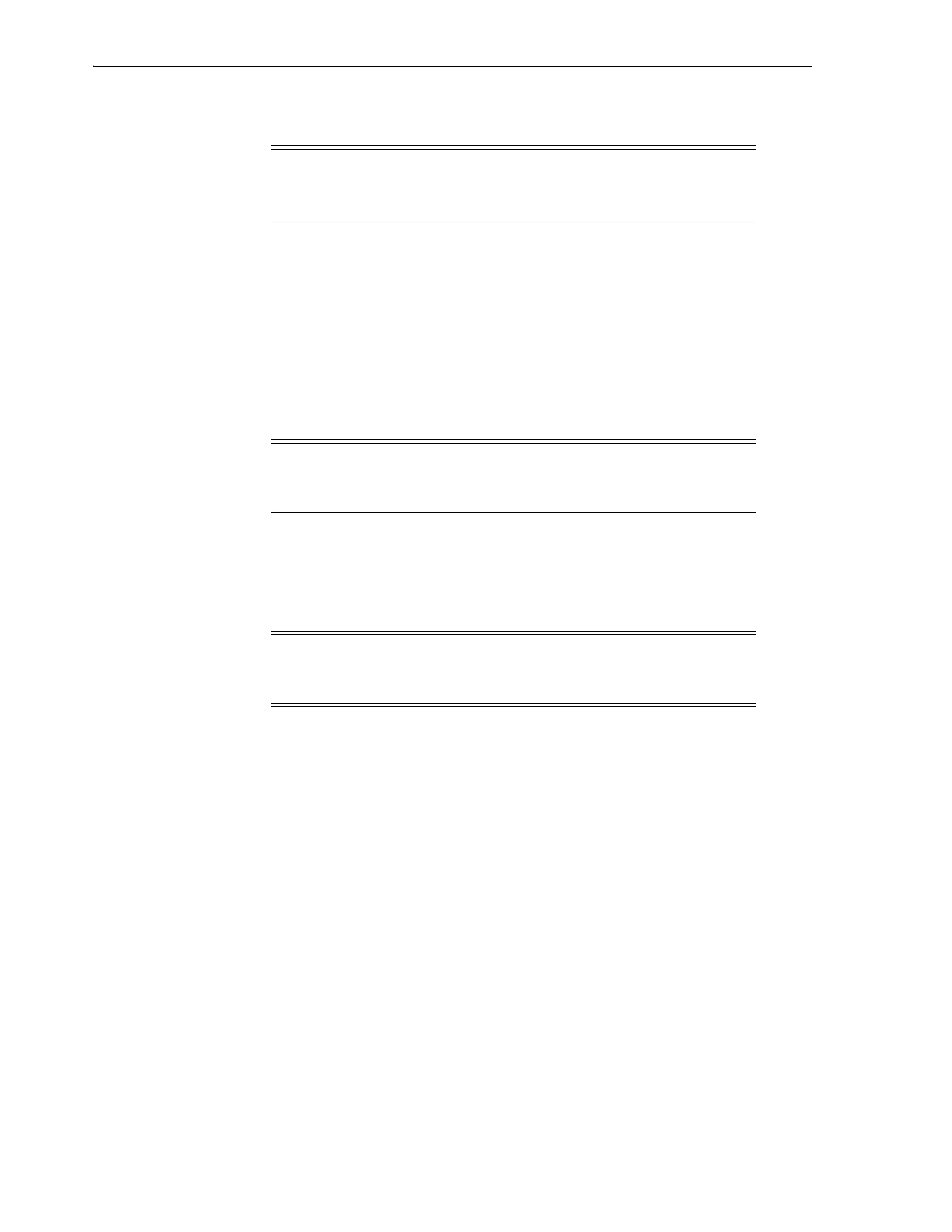Installing a New Hardware Activation File
5-2 StorageTek SL8500 Library Guide
Installing a New Hardware Activation File
1. Use SLC to log in to the target library.
2. Select Tools > Hardware Activation.
3. Click the Install Hardware Activation Keys tab.
4. Browse to the hardware activation file.
5. Review the hardware activation file details. Click Install.
6. Verify that the activation file installed successfully (see "Displaying Current
Hardware Activation Files" on page 5-2).
Displaying Current Hardware Activation Files
1. Log in to the target library.
As of firmware FRS_8.31 and SLC 6.25, all hardware activation files for a library
complex are shown on a single screen. You can log in to any library in the
complex.
2. Select Tools > Hardware Activation
3. Click the Current Hardware Activation Keys tab.
Deleting a Hardware Activation File
Deleting a hardware activation file is rarely necessary and can impact library
operations. Having extra hardware activation files installed on a library does not cause
problems (for example, capacity activation files that exceed the physical capacity of the
library).
1. Use SLC to log in to the target library.
2. Select Tools > Hardware Activation.
3. Click the Delete Hardware Activation Files tab.
4. Select the activation file to delete.
Note: As of firmware FRS_8.31 and SLC 6.25, a single partitioning
hardware activation file activates partitioning across an entire library
complex.
Note: You may need to perform additional tasks to use the new
feature (see "Configuring Capacity" on page 6-1 and "Partitioning the
Library" on page 7-1).
Note: To display a log of all hardware activation activity, use the
Reports utility (see "Viewing Library and Device Reports with the
Reports Utility" on page 14-1).
