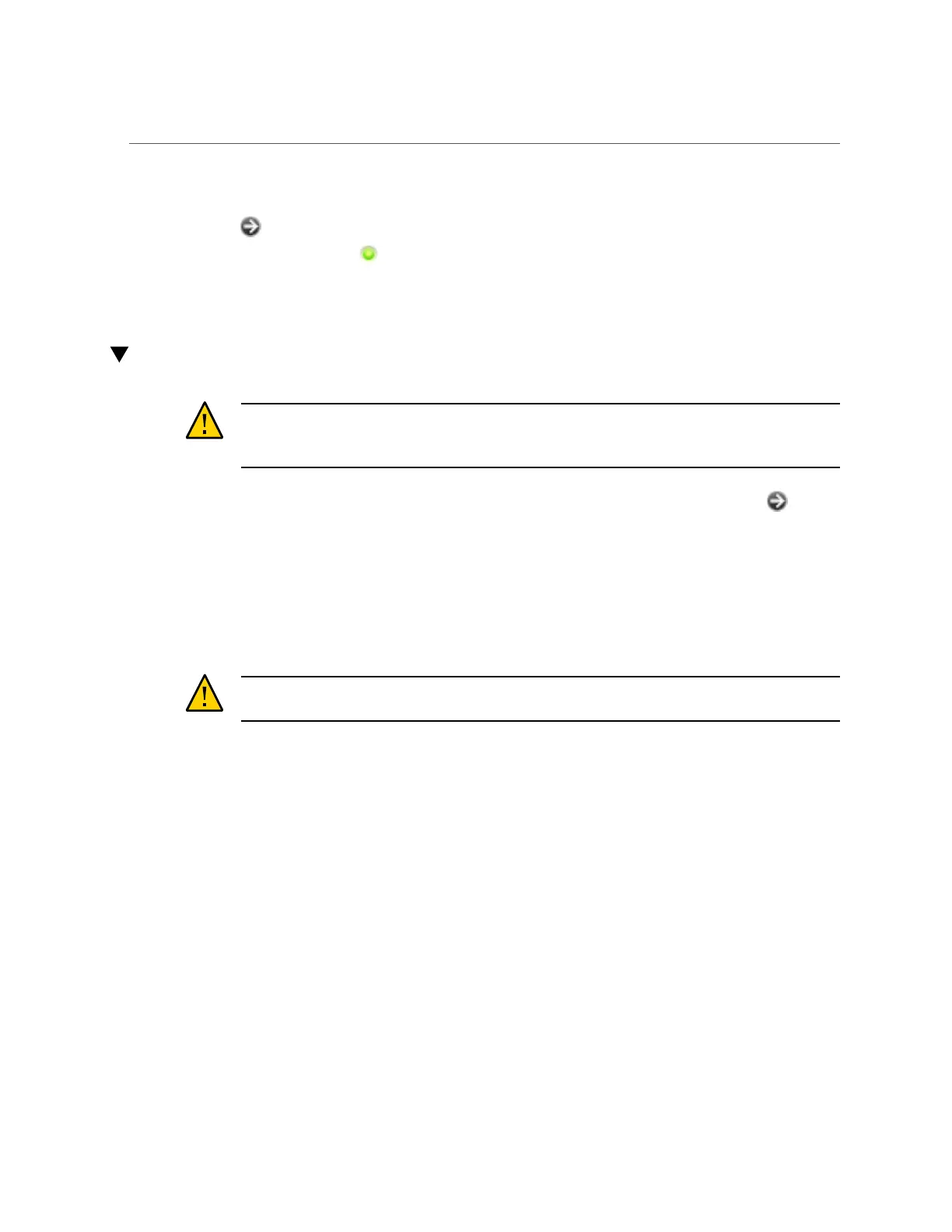Replacing a ZS3-4 PCIe Card or Riser
16.
Go to the Maintenance > Hardware screen of the BUI, click the right-arrow icon
on the controller, and click DIMM to verify the status of the new component.
The online icon should be green.
17.
If a fault does not self-clear, see “Repairing Active Problems” on page 37.
Replacing a ZS3-4 PCIe Card or Riser
Caution - This procedure requires that you handle components that are sensitive to static
discharge, which can cause the component to fail. To avoid damage, wear an antistatic wrist
strap and use an antistatic mat when handling components.
Go to the Maintenance > Hardware screen of the BUI and click the right-arrow icon on the
controller, and then click Slots to locate the faulted component. All HBAs must be of the same
type. Ensure that you upgrade your system software before installing a newly-released HBA.
1.
Shut down the controller using one of the power-off methods described in
“Powering Off the Controller” on page 50.
2.
Disconnect the AC power cords from the rear panel of the storage controller.
Caution - Because 3.3 VDC standby power is always present in the system, you must unplug
the power cords before accessing any cold-serviceable components.
3.
Extend the controller from the rack as described in “Extending the Storage
Controller from the Rack” on page 51.
4.
Remove the top cover as described in “Removing the Top Cover” on page 52.
5.
Locate the PCIe card position in the storage controller, see “ZS3-4 PCIe I/O
Cards” on page 121.
6.
To replace the PCIe card:
104 Oracle ZFS Storage Appliance Customer Service Manual • July 2016
