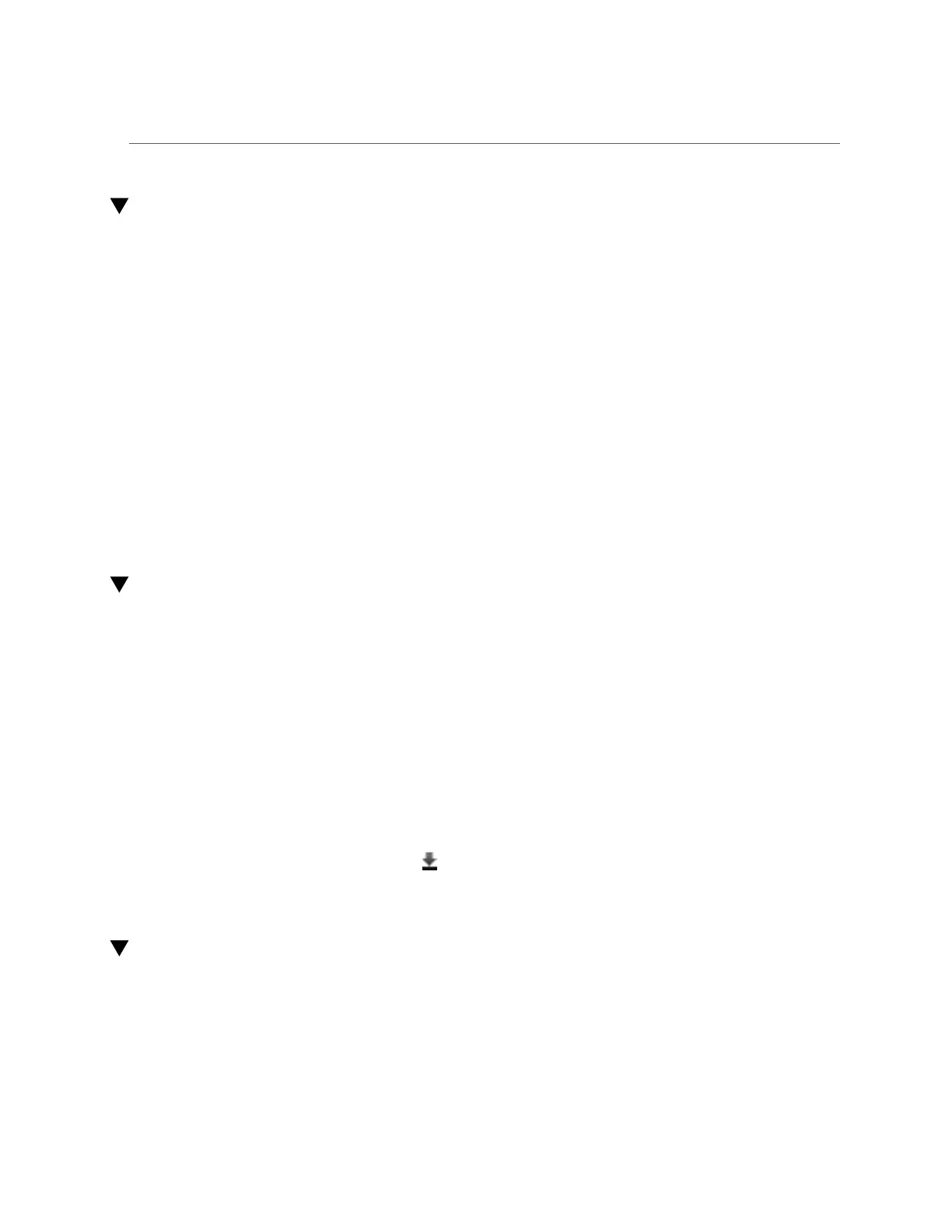Setting Up Software Notification (CLI)
Setting Up Software Notification (CLI)
Use the following procedure to set up software notifications using the CLI.
Before You Begin
Be sure the Phone Home service is enabled.
1.
At the command line, enter configuration services scrk. The following example
checks for new software versions every 30 days:
hostname:configuration services scrk> ls
...
updatecheck_on = false
time_updatecheck = 7d
...
hostname:configuration services scrk> set updatecheck_on=true
updatecheck_on = true (uncommitted)
hostname:configuration services scrk> set time_updatecheck=30d
time_updatecheck = 30d (uncommitted)
2.
When you are notified of an update, go to MOS and download the package.
Checking for and Downloading Software Updates (BUI)
Use the following procedure to check for software updates using the BUI.
Before You Begin
Be sure the Phone Home service is enabled.
1.
Go to Maintenance > System > Software Updates.
2.
Notice the date of the last software check, displayed next to the Check now link.
3.
Click the Check now link.
4.
When an update is available on MOS, you see the following under STATUS:
Update available for download
5.
Click the download icon , at the far right.
6.
Click the download link shown in the popup window, and save the zip file.
Checking for and Downloading Software Updates (CLI)
Use the following procedure to check for software updates using the CLI.
318 Oracle ZFS Storage Appliance Customer Service Manual • July 2016
