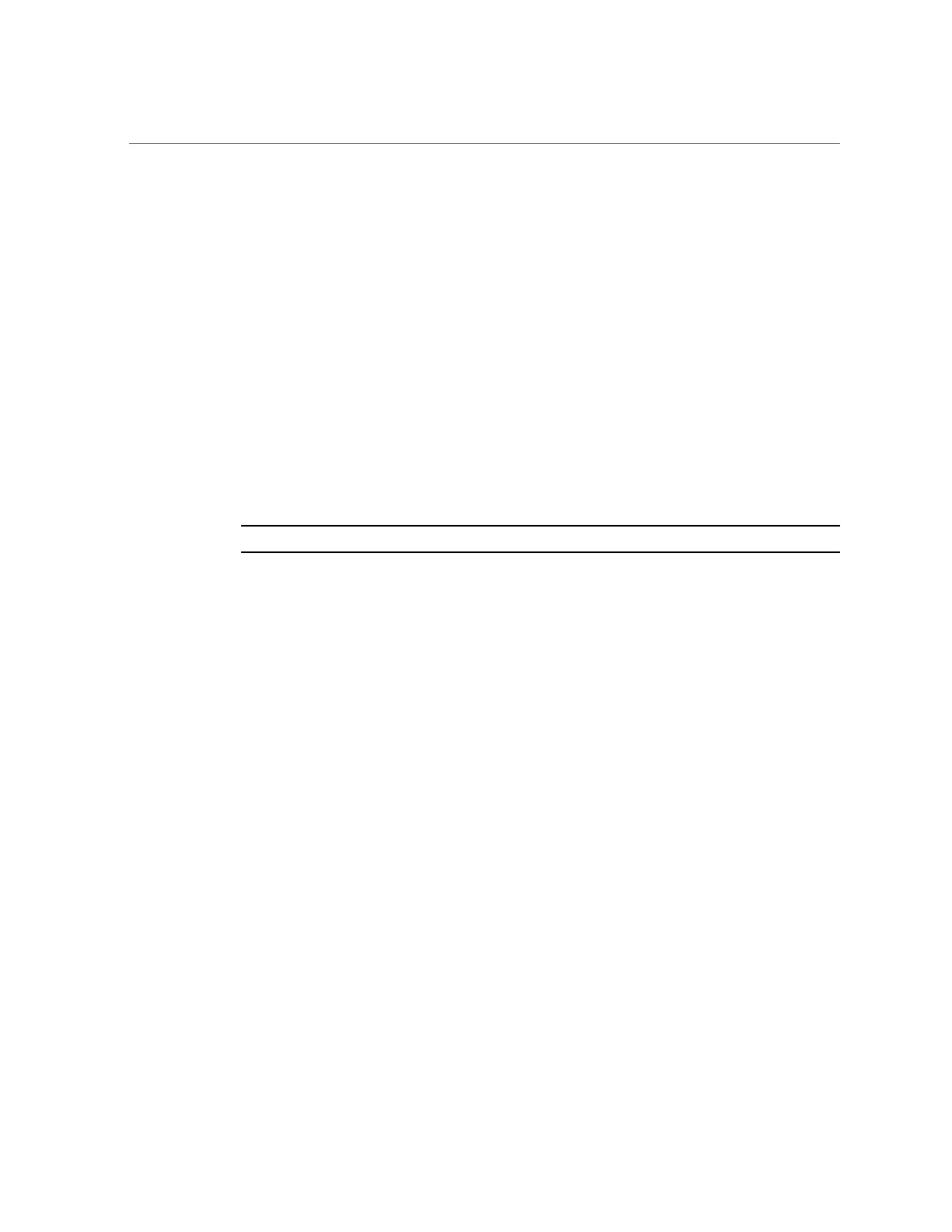Upgrading Controller A (CLI)
ak-nas@2013.06.05.3.0,1-1.14 2014-12-19 14:31:49 waiting
4.
Enter select and the name of the update you want to install.
controller-a:maintenance system updates> select ak-nas@2013.06.05.3.0,1-1.14
5.
(Optional) Enter check and then enter y to perform health checks.
controller-a:maintenance system updates ak-nas@2013.06.05.3.0,1-1.14> check
You have requested to run checks associated with waiting upgrade media. This
will execute the same set of checks as will be performed as part of any upgrade
attempt to this media, and will highlight conditions that would prevent
successful upgrade. No actual upgrade will be attempted, and the checks
performed are of static system state and non-invasive. Do you wish to continue?
Are you sure? (Y/N) y
6.
Enter upgrade and then enter y to begin the update process.
Note - You can cancel the update at any time in the CLI by pressing Control-C.
As part of the update, controller A automatically reboots.
controller-a:maintenance system updates ak-nas@2013.06.05.3.0,1-1.14> upgrade
This procedure will consume several minutes and requires a system reboot upon
successful update, but can be aborted with [Control-C] at any time prior to
reboot. A health check will validate system readiness before an update is
attempted, and may also be executed independently using the check command.
Are you sure? (Y/N) y
7.
After controller A has fully rebooted, log back in and go to maintenance system
updates firmwareUpdatesDetails to verify that all firmware updates are complete.
controller-a:> maintenance system updates firmwareUpdatesDetails
Pending
No Pending Updates
Failed
No Failed Updates
In Progress
No Updates in Progress
8.
Go to maintenance hardware show to verify that all disks are online.
controller-a:> maintenance hardware show
332 Oracle ZFS Storage Appliance Customer Service Manual • July 2016
