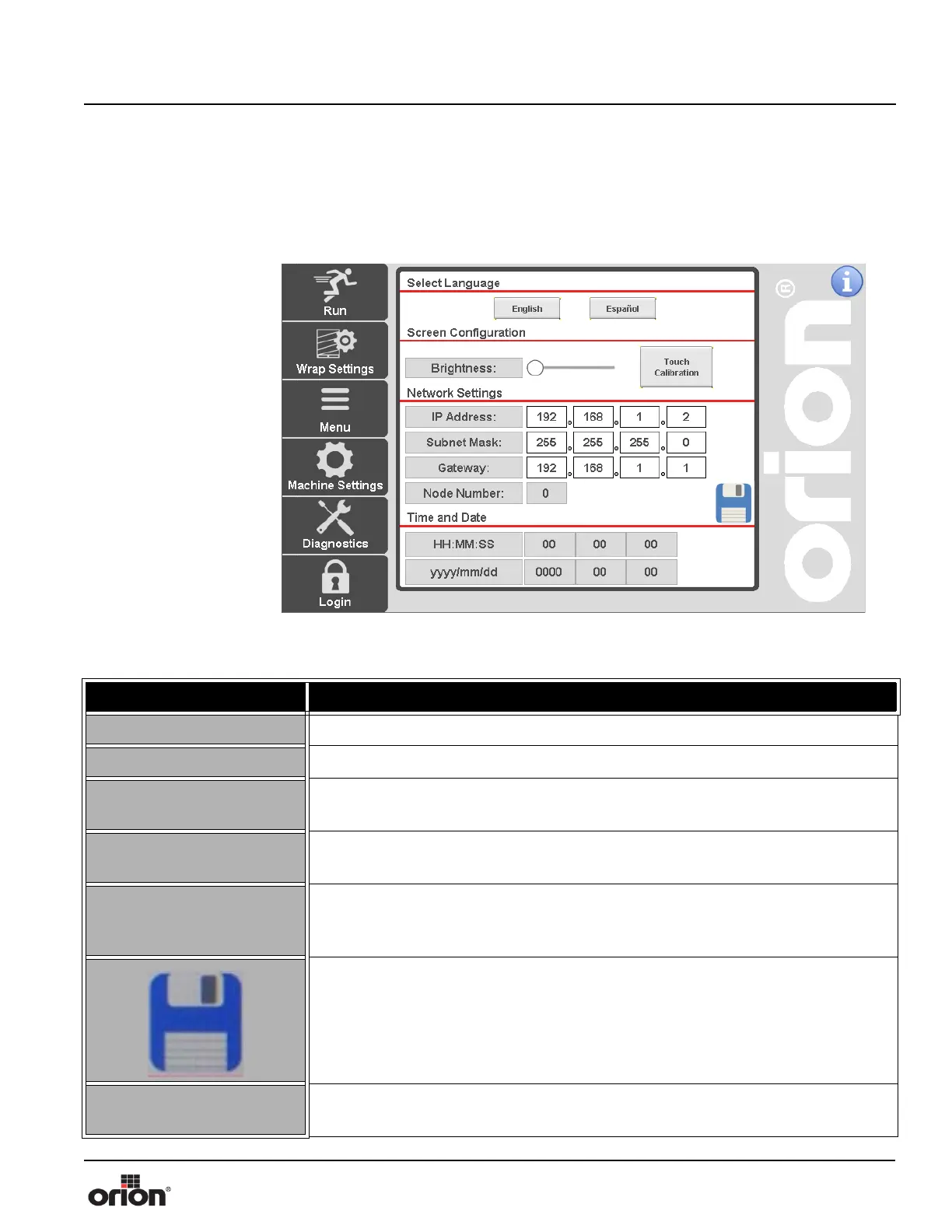Orion Machine Manual
Revision 3.0 Flex Stretchwrapper
15 February 2016 System Operation
Page 3-43
HMI Setup
This is the HMI Setup Screen. This screen allows you to choose the HMI language, set the
screen brightness, adjust the network settings, calibrate the touchscreen touch points, and
set the date and time.
Figure 3 - 31
The HMI Setup
Screen
Table 3-30. The HMI Setup Screen Button Descriptions
STATE 1 DESCRIPTION
ENGLISH Press this button to switch the HMI text to English.
ESPANOL Press this button to switch the HMI text to Spanish.
BRIGHTNESS
Use the slider to adjust the brightness of the HMI screen. Slide to the right to
increase the brightness. Slide to the left to decrease the brightness.
TOUCH CALIBRATION
Press this button to go to the touch calibration screen. This is used to set the align-
ment of the touch screen. There are multiple targets to press to align the screen.
NETWORK SETTINGS
When logged in as an Administrator, you can edit the IP Address, Subnet Mask,
Gateway, or Node number. Press save, when done editing. If you are not logged in
with the correct credentials, these settings are read-only.
Press this button to save the Network Settings. If you navigate away from the screen
without saving, the entered network settings will not take effect.
TIME AND DATE
Press the numbers to edit the time and date. The format is hours (01-24), minutes
(0-59), seconds (0-59). The date is set by year (####), month (1-12), and day (1-31).
