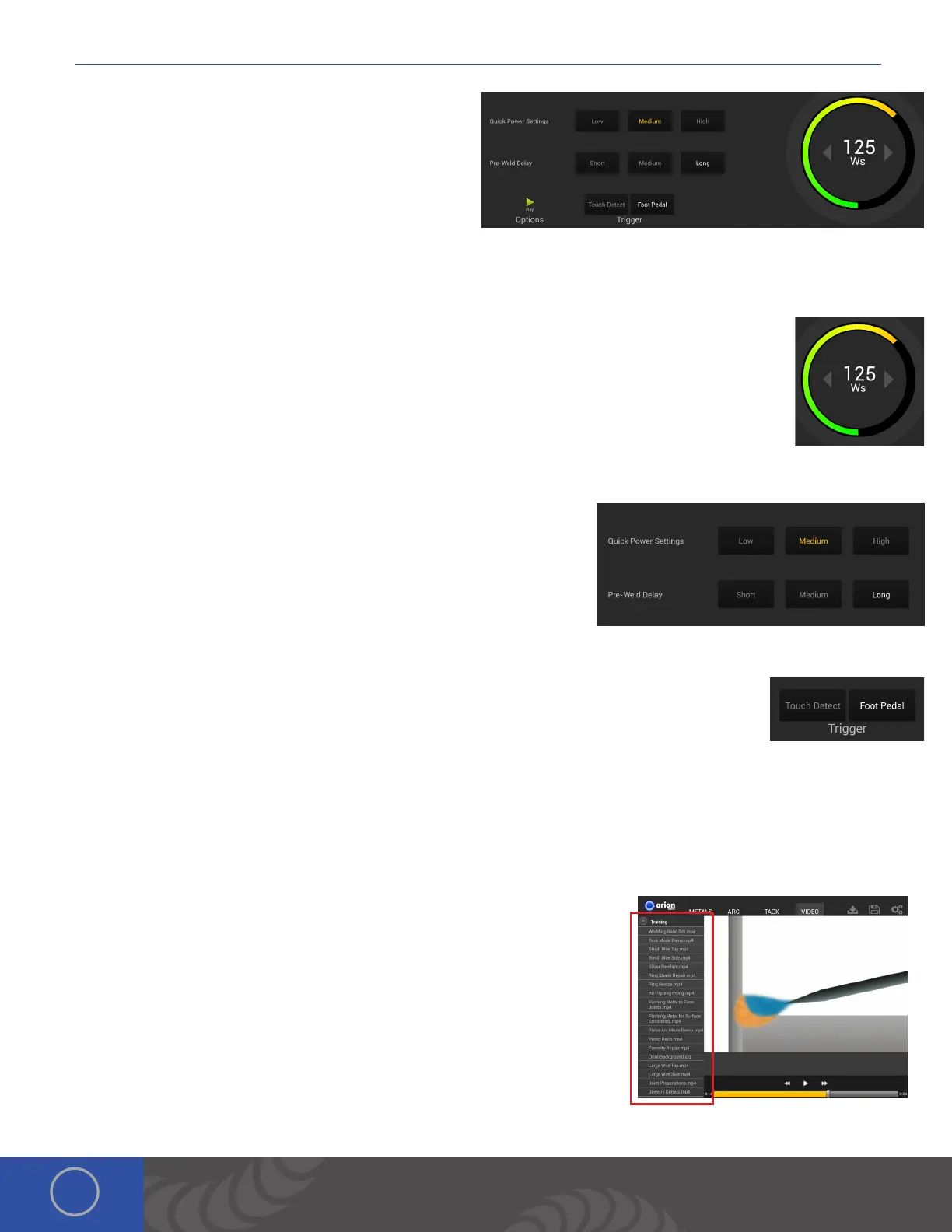i Series User Manual
16
Tack Tab - Control Area
e Tack Screen controls the resistance welding aspect of
the welder. Tack welding is typically used to temporarily
hold pieces together. Users will generally utilize this type of
welding to hold their work-pieces together before soldering
or performing a pulse arc weld. Tack welding before pulse arc
welding allows the user to verify the work-pieces are placed together correctly. en the user can return to the “Arc Screen”
and place a permanent weld between the two work-pieces. *Tack welding can be used to permanently fuse the work-pieces
together if the energy level is high and the work-piece are not to thick. Tack welding does not work with resistive metals like
silver or high karat gold.
POWER CONTROL
is circular dial controls and selects the amount of weld energy or weld power. Users can touch or
slide along the circular path to adjust and set the weld energy. Additionally, users can input weld energy
settings via a number pad. To access the number pad, tap on the weld energy numbers inside the dial. is
allows users to directly enter the exact desired weld energy values. Once the numeric value is entered, tap
OK to set the value and exit the number pad.
QUICK POWER SETTINGS
For quick power control, choose one of the three energy presets.
PREWELD DELAY
is controls the amount of time before the weld takes place.
TRIGGER TYPE
Touch Detect – e weld will occur after the two work-pieces touch each other. If the “pre-weld delay” is set to short, it
will happen quickly after the two work-pieces touch. To allow more time before the weld, set the “pre-
weld delay” to long when touch detect.
Foot Pedal – is option will not weld unless the users presses the Foot Pedal after the two pieces
are touched together. is option allows the user to precisely position the work-pieces together and make sure they are
aligned correctly before initiating the weld.
Video Tab
e Video Tab takes users to our instructional videos page. It’s like having the
Orion YouTube page on your welder. See welding tips and tricks here and other
instructional videos.
Simply select the video from the list on the left hand side on the screen.