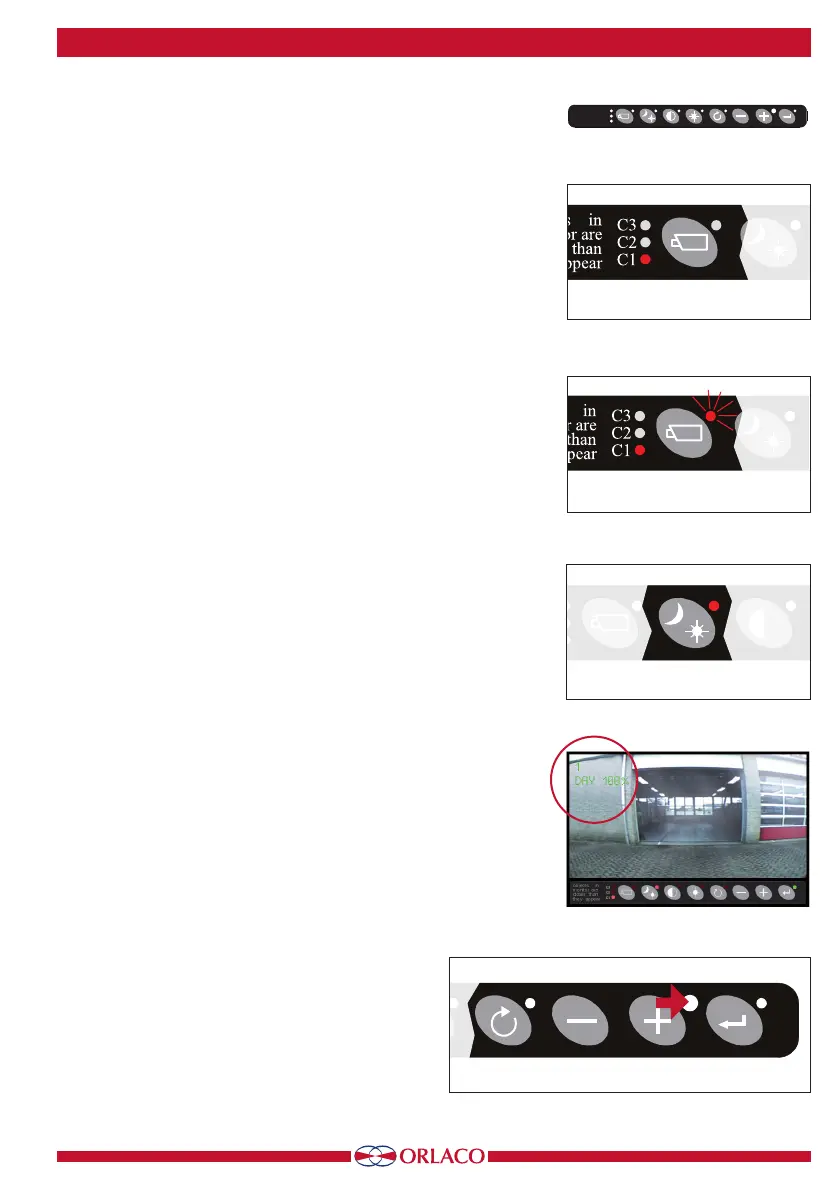9
UM0972080 A 03
Button 1
Button 1
Button 1
Button 2
Button 3
Button 4
Button 5
Buttons 6 + 7
Buttons 5,6,7,8
Buttons 6 + 7
Button 1
Button 1
Button 2
Button 3
Button 4
Button 5
Buttons 6 + 7
Buttons 5,6,7,8
Buttons 6 + 7
3. Keyboard
3.1. Button 1, camera selection
Press the camera selection button (1) once (see Figure 2). The camera
LED flashes to indicate that manual camera selection is enabled (see
Figure 3). Press the button again to disable manual camera selection.
Use the minus and plus buttons to select the camera.
The other buttons (3 = contrast, 4 = brightness and 3+4 = saturation)
can also be used and these functions can be adjusted with the minus
and plus buttons. Disable the function by reselecting a camera with the
minus and plus buttons.
Manual camera selection has priority over the scan function and the
switchwires. The button function can be disabled in the service menu
via the option 'system settings → keyboard → keyboard lock'. See
system settings for more information (section 4.3. on page 15).
3.2. Button 2, auto LCD backlight control day/night settings
See figure 4.
For a compact camera, press this button to switch between:
• The ABC mode
• The LCD backlight day setting
• The LCD backlight night setting
TIC and AFZ cameras are exceptions. For these, pressing button 2
makes other functions available (see sections 3.8.1. and 3.8.2. on page
11).
The ABC mode controls the backlight between a minimum (adjust-
able; see also under service menu on page 17) and a maximum level
depending on the intensity of the ambient light. A light sensor on the
keyboard measures the ambient light (see Figure 6). The ABC mode can
also be used to set a red night mode or a blue night mode (ABC-RED/
ABC-BLUE).
In the day and night mode (STND-RED-BLUE) the brightness of the
backlight can be manually set using the minus and plus buttons (the
settings are saved). These settings are not camera dependent and
therefore apply for all cameras (see Figure 5).
Figure 6
Buttons 1 2 3 4 5 6 7 8
Figure 2
Figure 3
Figure 4
Button 2
Button 3
Button 4
Button 5
Buttons 6 + 7
Buttons 5,6,7,8
Buttons 6 + 7
Figure 5
Przycisk 1
Przycisk 1
Przycisk 1
Przycisk 2
Przycisk 3
Przycisk 4
Przycisk 5
Przyciski 6 + 7
Przyciski 5,6,7,8
Przyciski 6 + 7
monitor are
closer than
C3
C2
C1
