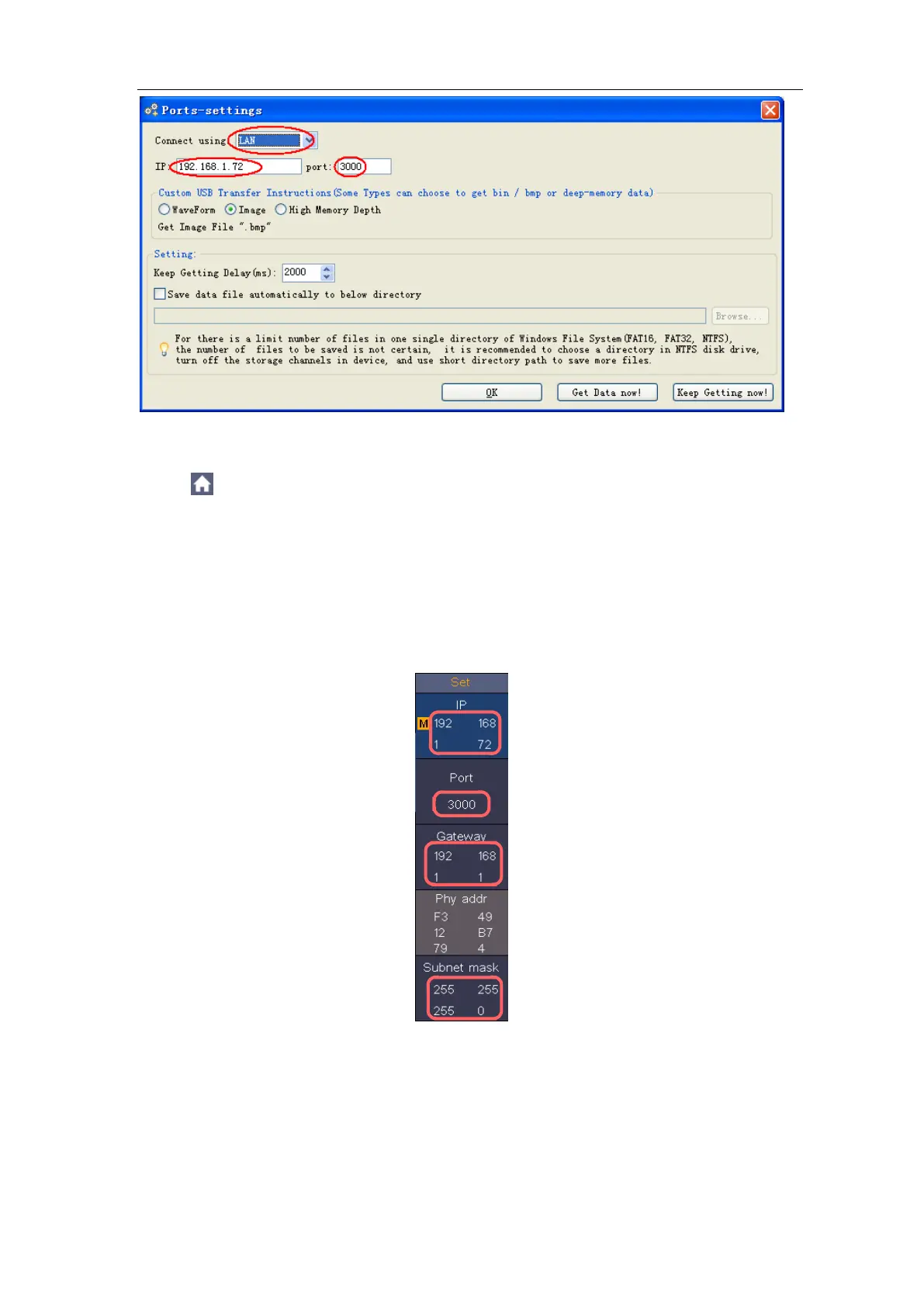5.Communication with PC
Figure 5-6 Set the network parameters of the OWON Oscilloscope Software
(4) Set the network parameters of the oscilloscope. In the oscilloscope, click
the icon, click Utility. Select Function in the bottom menu. Select LAN
Set in the left menu. In the bottom menu, set the Type item as LAN, and select
Set. In the right menu, set IP and Port to the same value as the
"Ports-settings" in the software in step (3). The Gateway and Subnet mask
should be set according to the router. Select Save set in the bottom menu, it
prompts "Reset to update the config". After resetting the oscilloscope, if you
can get data normally in the oscilloscope software, the connection is
successful.
Figure 5-7 Set the network parameters of the oscilloscope
Using Wi-Fi to Connect with PC
Connect with PC as Wi-Fi Access Point
PC should support Wi-Fi.
