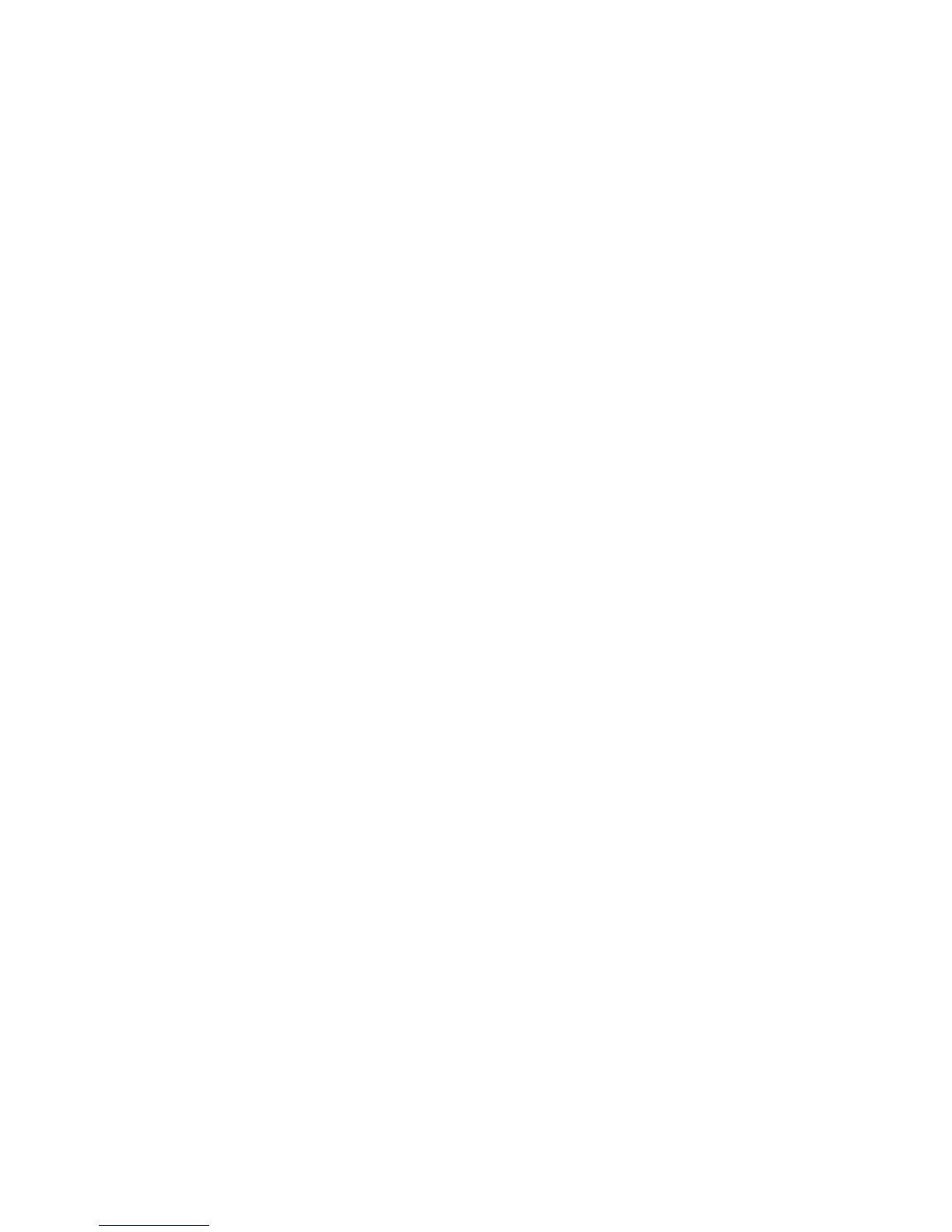Oxigraf O2iM NEMA 4X Oxygen Analyzer
February 13, 2007 08-0427-B0, Manual, O2iM.doc Page 14
4.3.1.1 Multipoint Scan Mode
When the multipoint scan mode is enabled the gas sample applied to the cell is selected from one of
four input ports by the gas sample multiplexer. The active channel may be incremented by pressing
the O2 key or at a programmable frequency. The display shows the currently selected channel and
the measured oxygen concentration of the previous channel. The lower line of the display shows the
sample flow rate and any alarm or warning messages.
4.3.1.2 Oxygen Measurement Modes
The analyzer can operate in two fundamental measurement modes, cross sensitivity mode (XC) and
low noise mode (LN). In XC mode the area of the oxygen absorption line is measured to compensate
for broadening due to foreign composition. This makes measurements in this mode nearly
independent of gas composition, which is useful where there is strong interference as with gasses
such as He, Ar, N2O, and CO2. XC mode has more O2 measurement noise than LN mode due to the
line area measurement.
LN and mode improves on the noise performance of XC mode by only relying on the peak
absorption amplitude for computation of oxygen concentration. This mode is useful where the
measurement range is limited; the interference weak (as with N2); or the oxygen concentration is
very low or near 100%. The cross sensitivity is worst at a 50/50 gas mixture and becomes linear at
low and high O2 concentrations, where it can be calibrated out.
Depending on the factory configuration it may be possible to switch to an alternate mode or range
using the Setup function. Each mode and range has its own independent set of calibration and
pressure compensation factors that are loaded when the mode or range is changed. Consequently,
each mode or range must be individually calibrated prior to use. In addition to the oxygen
concentration the lower line of the display will show the sample flow rate and active alarm or
warning conditions.
4.3.2 Setup Mode – SETUP Key
The SETUP key is used to access instrument configuration parameters. Each press of SETUP
advances one parameter, while the BACK key can be used to move up in the list. Entering Setup
from O2 mode always starts at the top of the list. If Setup is entered from the Cal 1, Cal 2, Flow, or
Alarm modes then the parameters appropriate to that mode will be shown first. A displayed
parameter is modified by pressing the Up or Down key multiple times to get the desired value, then
pressing the ENTER key to store it. If the ENTER key is pressed prior to UP of DOWN then the
keypad can be used in numeric mode to enter a specific value, which is stored by pressing ENTER
again.
4.3.3 Low Point Calibrate – CAL 1 Key
Press the CAL 1 key to display the current O2 reading and the lower cal point, typically the minimum
O2 value expected for that range. Low cal points are distinct for each range or mode, with the value
displayed being controlled by the current O2 measurement range or mode. Pressing the ENTER key
while in this mode starts the calibration cycle. A cal gas with an O2 concentration equal to the cal
point value should be flowing through the analyzer.
The low cal gas valve will be activated when the CAL 1 key is pressed. The low cal gas must be
connected to the low cal gas inlet before pressing the ENTER key to start the calibration sequence.
4.3.4 High Point Calibrate – CAL 2 Key
Press the CAL 2 key to display current O2 reading and the upper cal point, typically near 100%.
High cal points are distinct for each range or mode, with the value displayed being controlled by the
current O2 measurement range or mode. Pressing the ENTER key while in this mode starts the