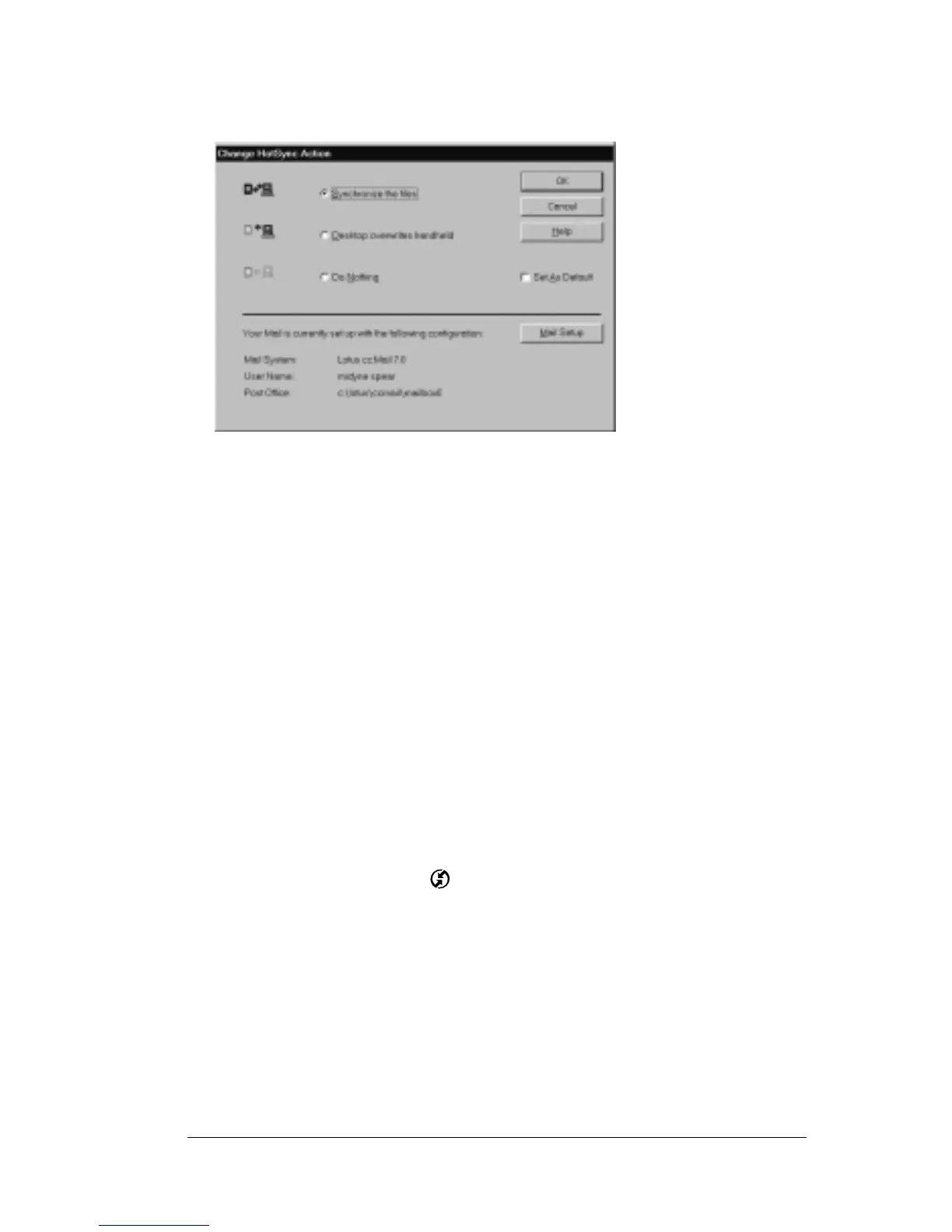Chapter 5 Page 125
3. Select Mail in the list box.
4. Click Change.
5. Click one of the following settings:
Note: Changing the HotSync setting from the default affects only the
next HotSync operation. Thereafter, the HotSync Action
reverts to the default setting.
To change your Mail setup options:
1. Click the HotSync icon in the Windows system tray.
2. Choose Custom.
3. Select Mail in the list box.
4. Click Change.
5. Modify your settings as needed.
6. Click OK.
Synchronize
the files
Synchronizes the mail on your organizer and
your desktop e-mail application.
Desktop
overwrites
handheld
Replaces the mail on your organizer with the
mail in your desktop e-mail application. You
should use this option only if, for some reason,
the two inboxes get out of sync.
Do Nothing Turns off communication between your
organizer and desktop e-mail application.
