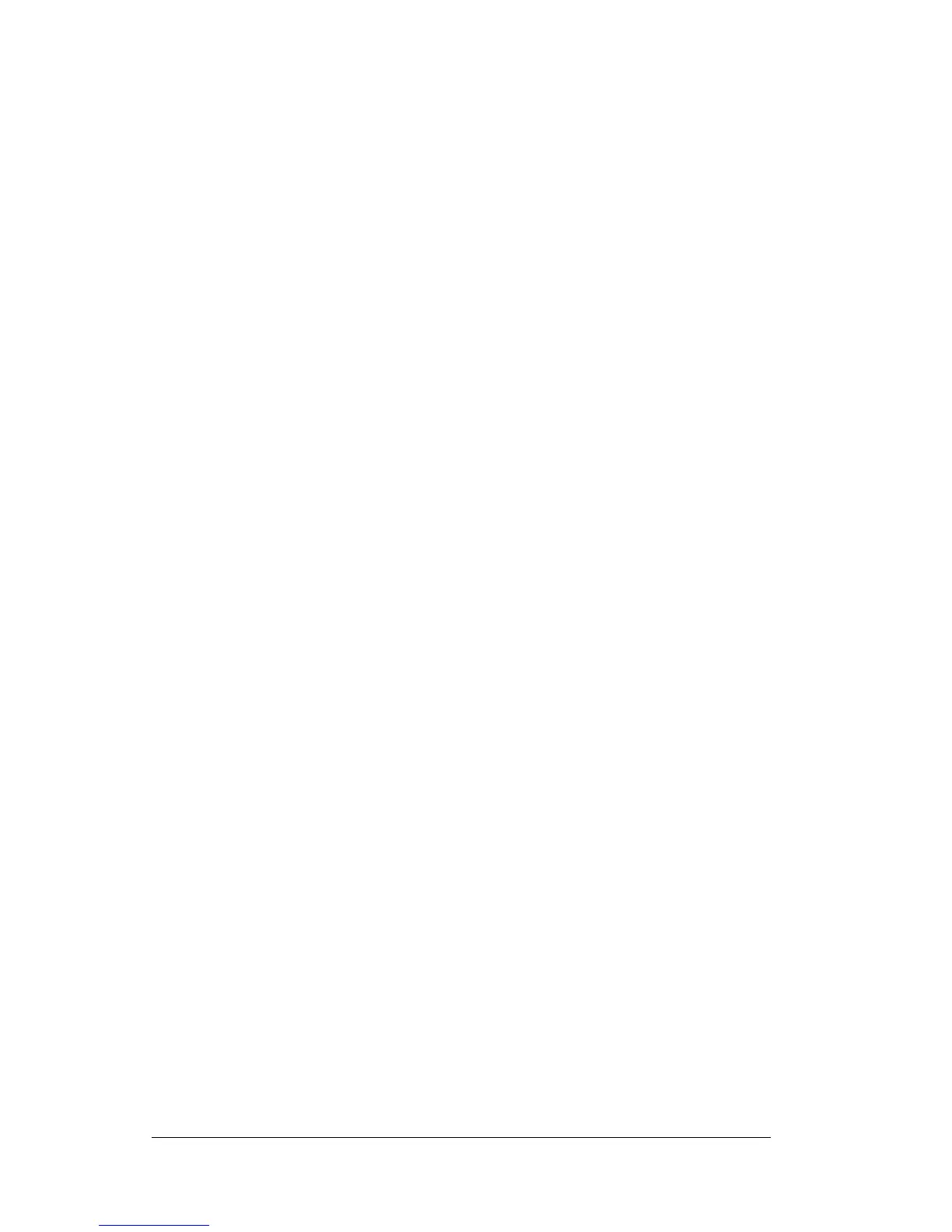Page 48 Chapter 3
Installing and removing applications
This section explains how to install and remove applications on your
organizer and how to remove Franklin Planner™ Software from your
computer.
Installing add-on applications
Your organizer comes with the Date Book, Address Book, To Do List,
Memo Pad, Expense, Calculator, and Mail applications installed and
ready to use.
You can also install additional applications on your organizer, such as
Franklin Covey applications (the Task List among others), games and
other software. The Install Tool makes it easy to install software on
your organizer during a HotSync
®
operation. There are a variety of
third-party applications available for your organizer. To learn more
about these applications, go to the web site:
http://www.palm.com
.
Note: Any game or application that you install on your organizer
resides in RAM memory; you can delete them at any time.
To install add-on software on your organizer:
1. On your computer, copy or download the application you want to
install into the add-on folder in your Franklin Planner directory on
your computer. This folder is normally C:\Program Files\Franklin
Covey\Planner\Palm\Add-on.
Note: If the software you download is compressed, you need to
decompress it into this folder. If you prefer to place the
application into another folder, you need to navigate to
that folder before you complete step 4.
2. From the Windows taskbar, choose Start, Programs, Franklin
Covey, Palm Connected Organizer, Palm Install Tool.
3. Click Install.
Tip: You can also access the Palm Install Tool dialog by
double-clicking any file with a PRC file extension.
