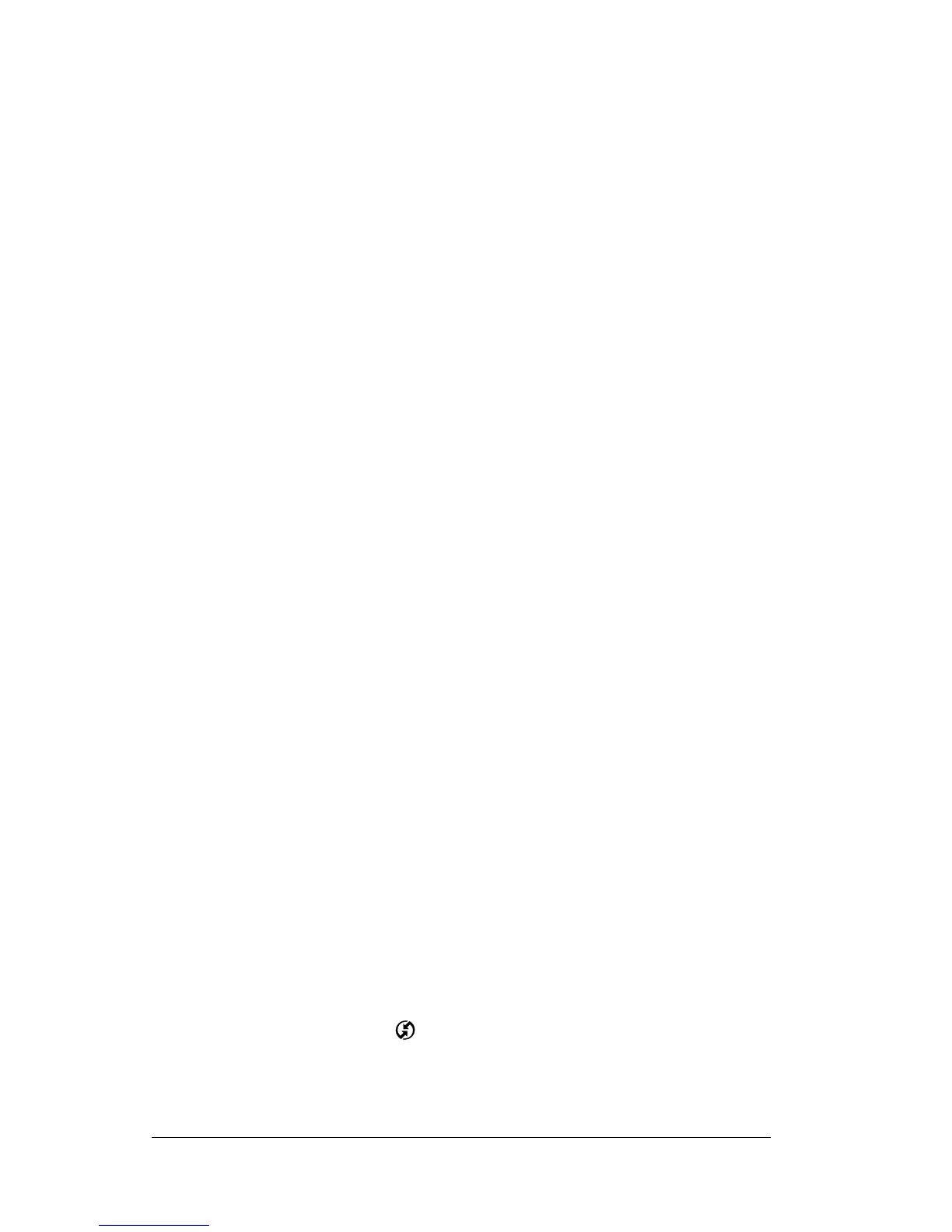Page 124 Chapter 5
In Mail, you can do the following:
■
View, delete, file, and reply to incoming mail.
■
Create outgoing e-mail items and drafts of e-mail items.
■
Create simple or complex filters, which allow you to decide the
type of e-mail that your organizer retrieves from your desktop
e-mail application.
■ Use your organizer to send and retrieve e-mail items from your
desktop e-mail application via the cradle or infrared
communications.
Setting up Mail on the desktop
Before you use Mail for the first time, make sure your desktop e-mail
application is up and running. You must also set up Franklin
Planner™ Software for use with your desktop e-mail application.
Your organizer supports a number of desktop e-mail applications,
such as Microsoft Exchange (version 4.0 or higher), QUALCOMM
Eudora (version 3.0.3 or higher), and Lotus cc:Mail (versions 2.5, 6.0,
and 7.0). You can see the full list of the supported applications when
you set up Mail.
If your desktop e-mail application does not appear on the list, you
may still be able to manage your desktop e-mail application from your
organizer by means of special connection software, called a conduit,
that lets you synchronize your desktop e-mail application and your
organizer. Contact the vendor of your E-Mail application or visit the
web site
http://www.palm.com for more information.
Note: The following instructions assume that you have already
installed Franklin Planner software on your computer and that
you did not set up Mail during the installation.
To set up Mail:
1. From the Windows taskbar, choose Start, Programs, Franklin
Covey, Palm Connected Organizer, Mail Setup.
2. Follow the instructions onscreen to set up your organizer for use
with your desktop e-mail application.
To select HotSync options:
1. Click the HotSync icon
in the Windows system tray (bottom-
right corner of the taskbar).
2. Choose Custom.
