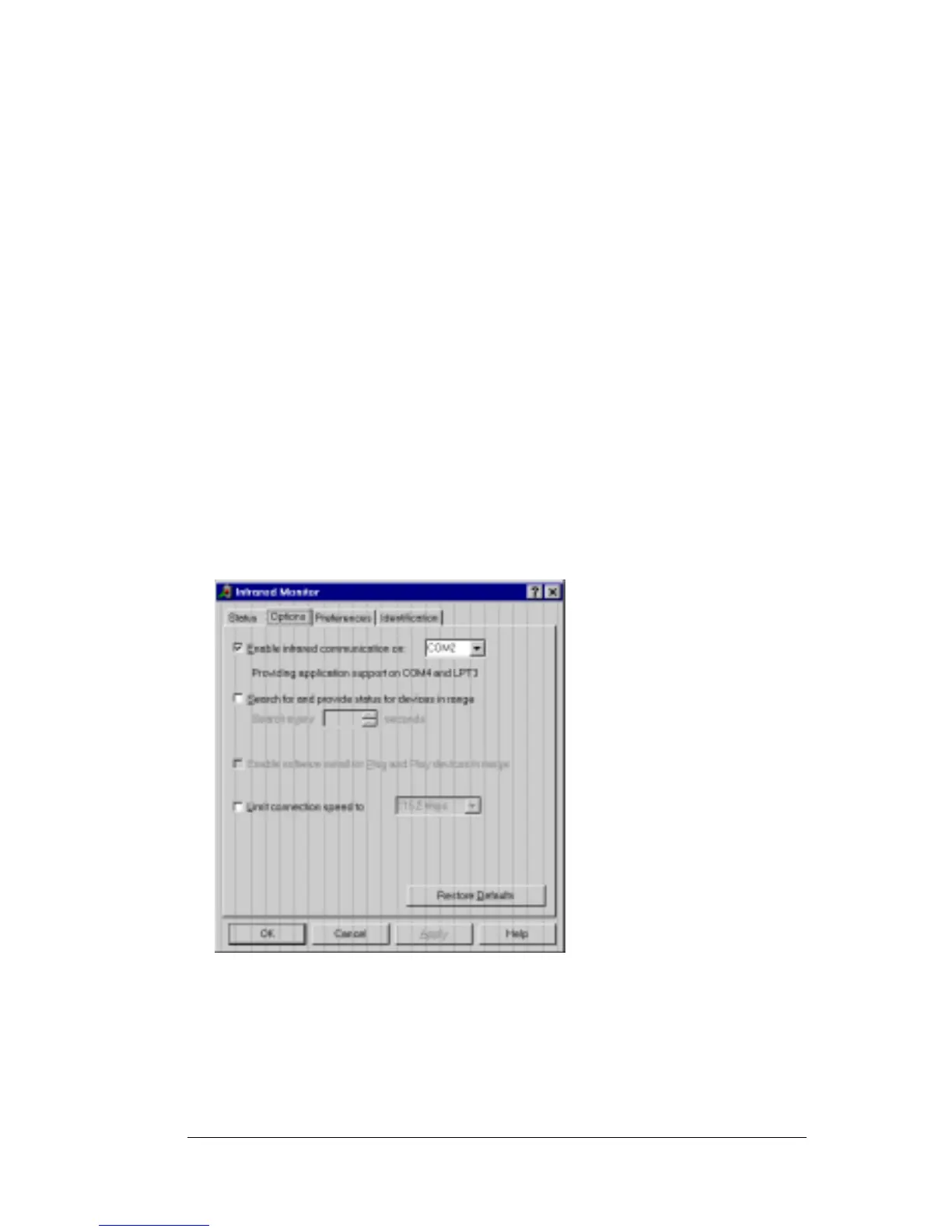Chapter 6 Page 157
The Add Infrared Device Wizard appears.
8. Click Next.
9. Accept the defaults provided until the Wizard asks you to select an
infrared port. Be sure to select an available communications port.
Do not select the port that the HotSync Manager currently uses.
10. Continue the rest of the installation using the defaults provided.
If an alert appears telling you that there is a communication
port conflict, click OK and proceed.
After you install the infrared driver, check the ports used by your
computer for infrared communication.
To check the ports used for infrared communication:
1. In the Windows taskbar, click Start, choose Settings, and then
choose Control Panel.
2. Double-click Infrared.
3. Click the Options tab.
4. Select Enable infrared communication.
The COM port displayed in the drop-down box is the port
where your infrared device is attached. It should be different
from any port used by the HotSync Manager.
5. Make a note of which port is listed as “providing application
support.” You need this information to configure the HotSync
