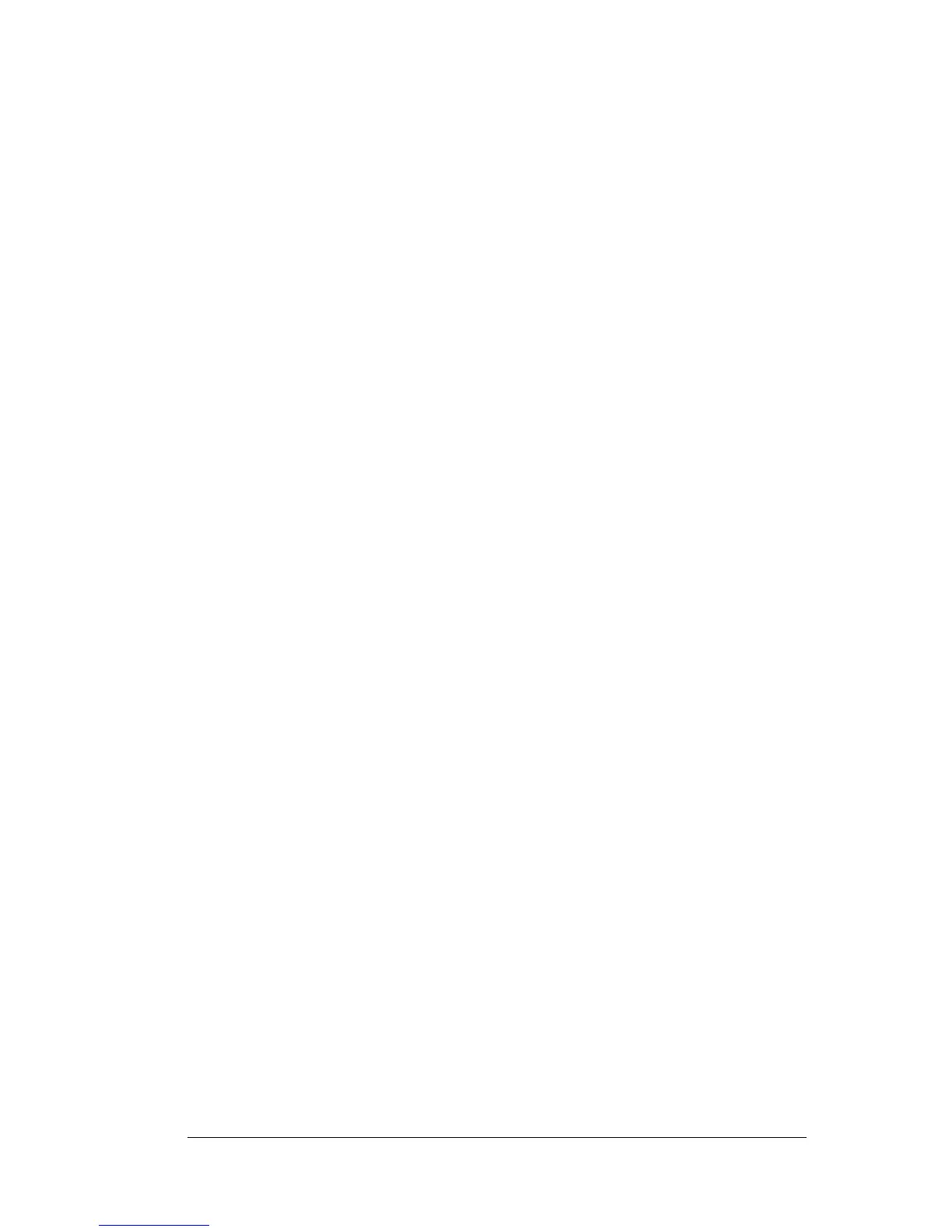Appendix B Page 213
When I tap the
HotSync button on
the cradle, nothing
happens on my
desktop computer
and my organizer
times out.
■
Perform a Local HotSync operation
before you try to synchronize remotely
via modem. Check HotSync Setup
options to confirm that you have the
correct settings for local HotSync
operations.
■
If you are experiencing intermittent
success, try a lower speed setting on the
Local tab in the Setup dialog box in the
HotSync Manager.
■
Close and restart HotSync Manager on
your computer.
■ Verify there are no COM port conflicts
on your computer:
1. From the Start menu, choose Set-
tings, and then choose Control Panel.
2. Double-click System.
3. Click the Device Manager tab.
4. Double-click Ports.
5. Check each accessory is using a dif-
ferent port.
■ Reinstall Franklin Planner software and
make sure “Install Palm interface files”
is checked.
■ Turn on your organizer and tap the
Applications icon. Tap the HotSync
icon, then tap Local.
When I perform a
HotSync operation,
my information does
not transfer to
Franklin Planner
software.
■ If you have performed a HotSync
operation successfully, but you cannot
find the data from your organizer on
Franklin Planner software, check to see
you have the correct user name selected
for viewing data.
■ Click the HotSync Manager and choose
Custom. Check that all conduits are set
to synchronize files.
