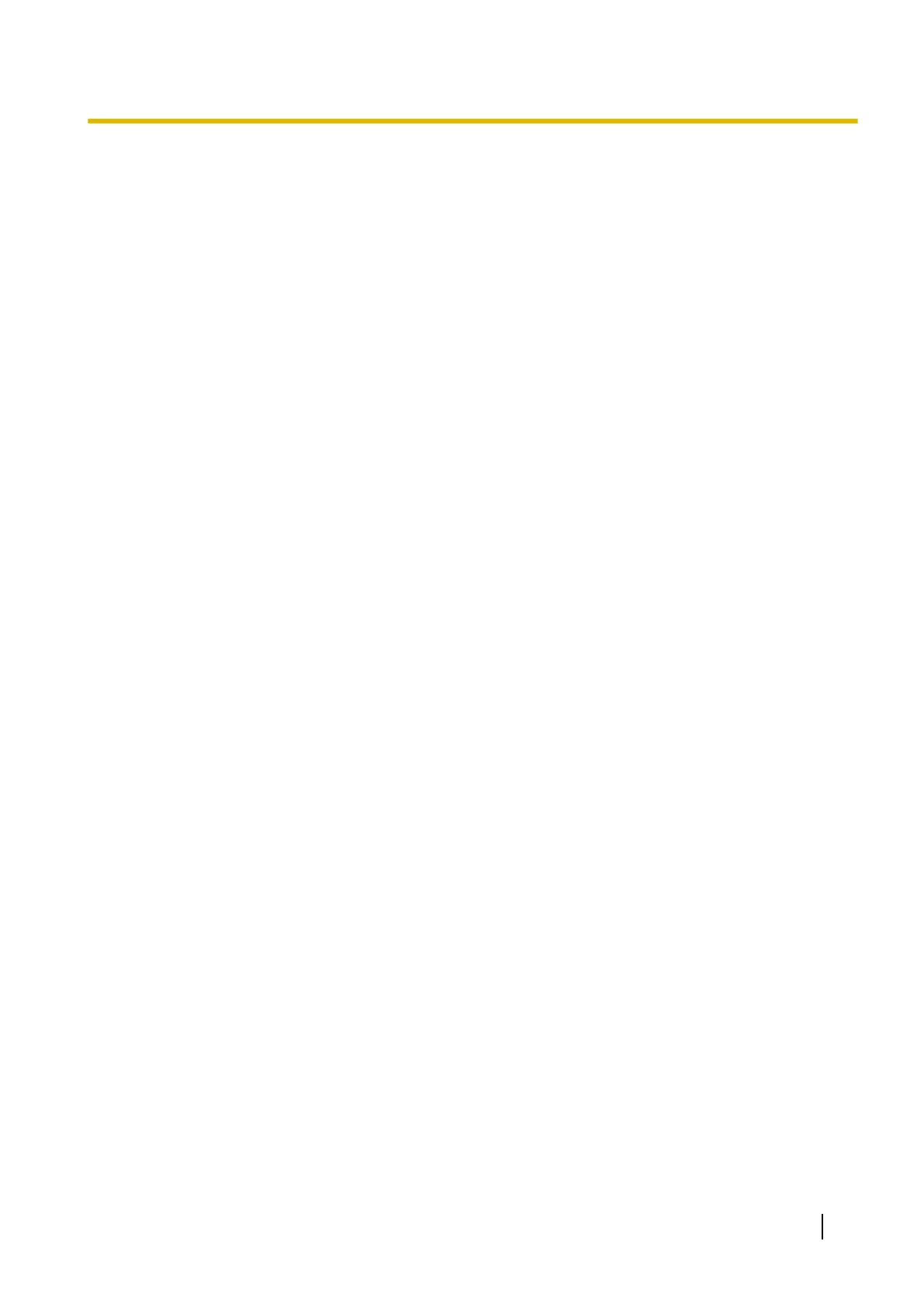Checking events
Check the following if an application does not start up after being set.
1. Display the Scan properties screen.
• If you are using Windows 8 / Windows 7:
[Control Panel] ® [View devices and printers], right-click the scanner icon, and display the [Scan
properties] screen.
• If you are using Windows Vista:
[Control Panel] ® [Scanners and Cameras], select the scanner icon, and then click the Properties
button.
• If you are using Windows XP:
[Control Panel] ® [Scanners and Cameras], right-click the scanner icon, and display the Properties
screen.
2. Click the [Events] tab.
3. Check that Scan Button Setting Tool is selected as the program to start for each event.
• If an application other than Scan Button Setting Tool is selected, change the application to Scan Button
Setting Tool.
4. Click [OK].
5. Restart the computer.
Operating Manual 45
Operation
