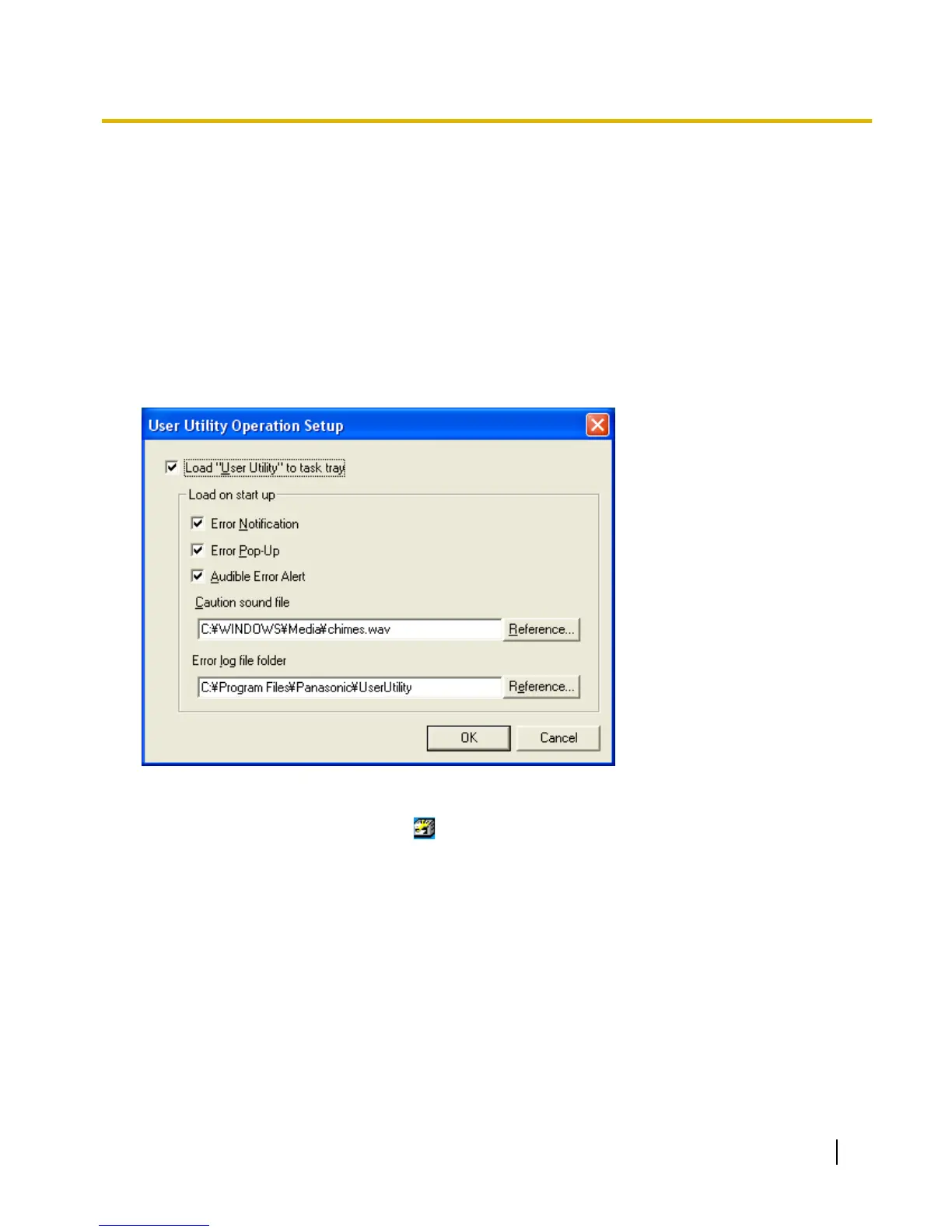3 Operation setup
1. Click the [Start] button, and align the mouse cursor with [All Programs].
2. Align the mouse cursor with the [Panasonic] folder.
3. Align the mouse cursor with the [Scanner Tools] folder.
4. Click [Operation Setup].
Substitute step 1 with the following when Windows 2000 is used as the operating system.
1. Click the [Start] button, and align the mouse cursor with [Programs].
The [User Utility Operation Setup] window is displayed.
• [Load "User Utility" to task tray]
When checked, the User Utility icon (
) will be loaded to the task tray.
• [Error Notification]
When checked, the [Error or Caution] window (User Utility error message and illustration) will pop up to
notify you of errors that have occurred.
For more details, refer to 4.10 [Error or Caution].
• [Error Pop-Up]
When checked, the User Utility will pop up to notify you of errors that have occurred.
• [Audible Error Alert]
When checked, there will be an audible error alert notifying you of errors that have occurred.
• [Caution sound file]
To change the caution sound file, click on the [Reference...] button next to the [Caution sound file] box and
choose the desired file.
• [Error log file folder]
User Utility Reference Manual 9
