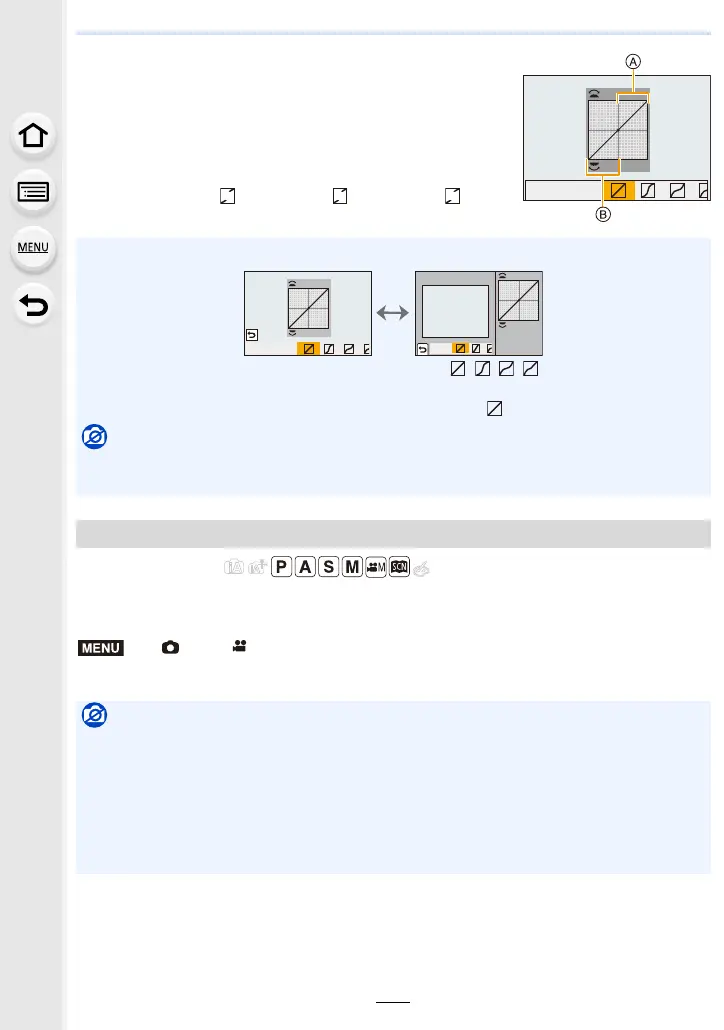9. Menu Guide
202
2 Rotate the front/rear dial to adjust the brightness of
bright/dark portions.
A Bright portion
B Dark portion
• Adjustments can also be made by dragging the graph.
• To register a preferred setting, press 3, and select the
destination where the custom setting will be registered to
([Custom1] ( )/[Custom2] ( )/[Custom3] ( )).
3 Press [MENU/SET].
Applicable modes:
Contrast and exposure are compensated when the brightness difference between the
background and subject is great, etc.
Settings: [AUTO]/[HIGH]/[STANDARD]/[LOW]/[OFF]
• The screen display can be switched by pressing [DISP.] on the brightness adjustment screen.
• Turning off this unit will return the setting adjusted with / / / back to the default
setting.
• When [Photo Style] is set to [V-Log L], the setting is fixed to (Standard).
Not available in these cases:
• [Highlight Shadow] cannot be set in the following cases:
– When using [Filter Settings]
[i.Dynamic]
> [Rec]/ [Motion Picture] > [i.Dynamic]
Not available in these cases:
• Compensation effect may not be achieved depending on the recording conditions.
• [i.Dynamic] does not work in the following cases:
– When [HDR] is set to [ON]
• [i.Dynamic] is not available in the following cases:
– [Panorama Shot] (Scene Guide Mode)
– When [Photo Style] is set to [V-Log L]
– When recording with Live View Composite
ビ
ヤ
MENU
