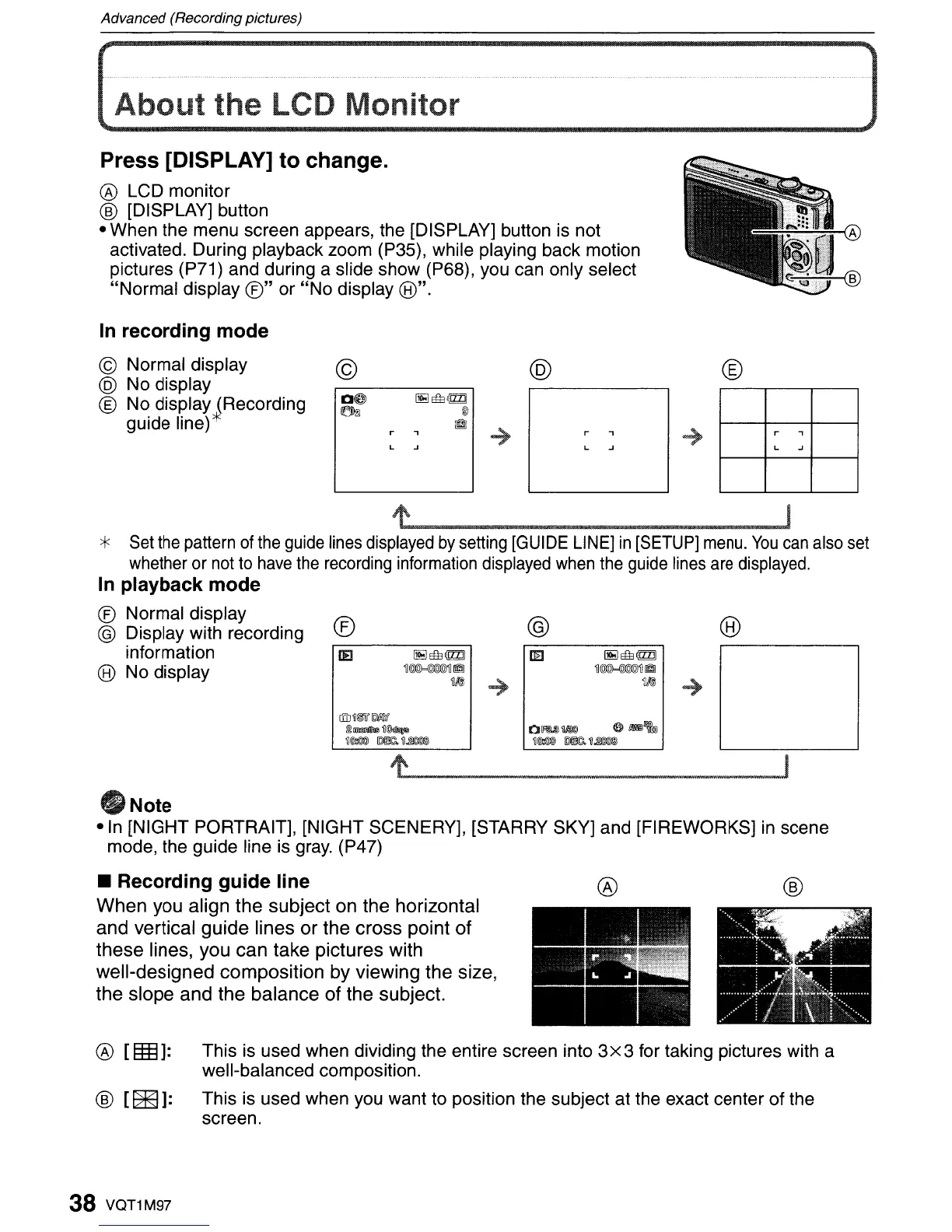Advanced (Recording pictures)
]
Press [DISPLAY]
to
change.
® LCD monitor
® [DISPLAY] button
• When the menu screen appears, the [DISPLAY] button is not
activated. During playback zoom (P35), while playing back motion
pictures (P71) and during a slide show (P68), you can only select
"Normal display
®"
or
"No
display (8)".
In recording mode
© Normal display
@ No display
® No display (Recording
guide line)*'
©
r ,
~ ~
@
r ,
~ ~
®
r
,
~
~
IE
~lftJmJ]
m:J
~lftJmJ]
~~~@liJ
~~~~
~b®
~
~b®
-+
@~~[Q);I\'if
t8l_~
~~~~
Ol!'MfuI!@
~@jQlID
~~~
~@jQlID
~~~
~
I
t J
*
Set
the
pattern
of
the
guide
lines
displayed
by
setting
[GUIDE
LINE]
in
[SETUP]
menu.
You
can
also
set
whether
or
not
to
have
the
recording
information
displayed
when
the
guide
lines
are
displayed.
In playback mode
® Normal display
® Display with recording ® ® ®
information
(8)
No display
eNote
-In
[NIGHT PORTRAIT], [NIGHT SCENERY], [STARRY SKY] and [FIREWORKS] in scene
mode, the guide line is
gray.
(P47)
• Recording
guide
line
When
you
align
the
subject
on the horizontal
and
vertical gUide lines
or
the
cross
point
of
these
lines, you
can
take
pictures with
well-designed
composition
by
viewing
the
size,
the
slope
and
the
balance
of
the subject.
®
®
[Em]:
This
is
used when dividing the entire screen into 3x3 for taking pictures with a
well-balanced composition.
®
[~]:
This is used when you want to position the subject at the exact center of the
screen.
38
VQT1M97
