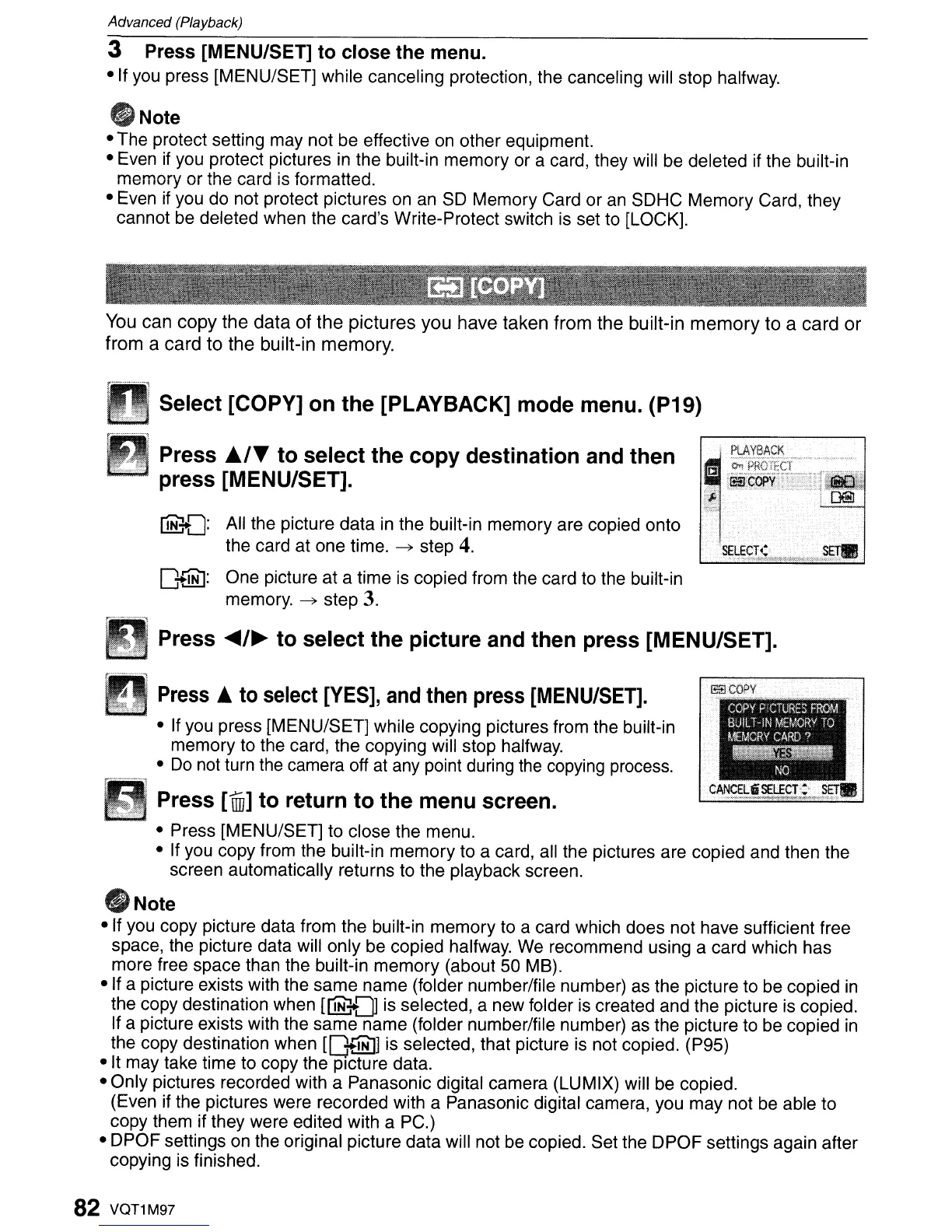Advanced (Playback)
3 Press [MENU/SET]
to
close the menu.
-If
you press [MENU/SET] while canceling protection, the canceling will stop halfway.
flNote
• The protect setting may not be effective
on
other equipment.
• Even
if
you protect pictures
in
the built-in memory or a card, they will be deleted if the built-in
memory or the card is formatted.
• Even if you do not protect pictures
on
an
SO
Memory Card or
an
SOHC Memory Card, they
cannot
be
deleted when the card's Write-Protect switch is set to [LOCK].
You can
copy
the
data
of
the
pictures
you have taken from the built-in
memory
to
a card
or
from a card
to
the built-in memory.
Select [COPY] on the [PLAYBACK] mode menu. (P19)
Press
£./T
to select the copy destination and then
press [MENU/SET].
llli::-{):
All the picture data
in
the built-in memory are copied onto
the card at one time.
~
step
4.
C
..
::lliJ:
One picture at a time is copied from the card to the built-in
memory.
~
step
3.
w·
S.E
..
LEcr~
•..•......................
~
....
·">:,>:,:·:·;·.,·~·>:."
...
><-»;:.,:,::»""0,,~>o:~,,::;.x.;«,,,«.,.:<,,.;.>:·;.
.
Press
~/~
to
select the picture and then press [MENU/SET].
Press
A to select
[YES],
and
then press
[MENU/SET].
• If you press [MENU/SET] while copying pictures from the built-in
memory to the card, the copying will stop halfway.
•
Do
not turn the camera off at any point during
the
copying process.
G3COflY
COpy
P
CTURES
FROM
BUILT-IN
MEMORY
TO
MEMORV
CARD?
~
NO
Press
[j]
to
return
to
the menu screen.
- Press [MENU/SET] to close the menu.
•
If
you copy from the built-in memory to a card, all the pictures are copied and then the
screen automatically returns to the playback screen.
_Note
- If you copy picture data from the built-in memory to a card which does not have sufficient free
space, the picture data will only be copied halfway.
We
recommend using a card which has
more free space than the built-in memory (about 50 MB).
-If
a picture exists with the same name (folder number/file number)
as
the picture to be copied
in
the copy destination when
[@
..
:J]
is
selected, a new folder is created and the picture is copied.
If a picture exists with the same name (folder number/file number) as the picture to be copied
in
the copy destination when
[C
..
JNJ]
is selected, that picture is not copied. (P95)
• It may take time to copy the picture data.
• Only pictures recorded with a Panasonic digital camera (LUMIX) will be copied.
(Even if the pictures were recorded with a Panasonic digital camera, you may not be able to
copy them if they were edited with a PC.)
• OPOF settings on the original picture data will not
be
copied. Set the OPOF settings again after
copying is finished.
82 VQT1M97
