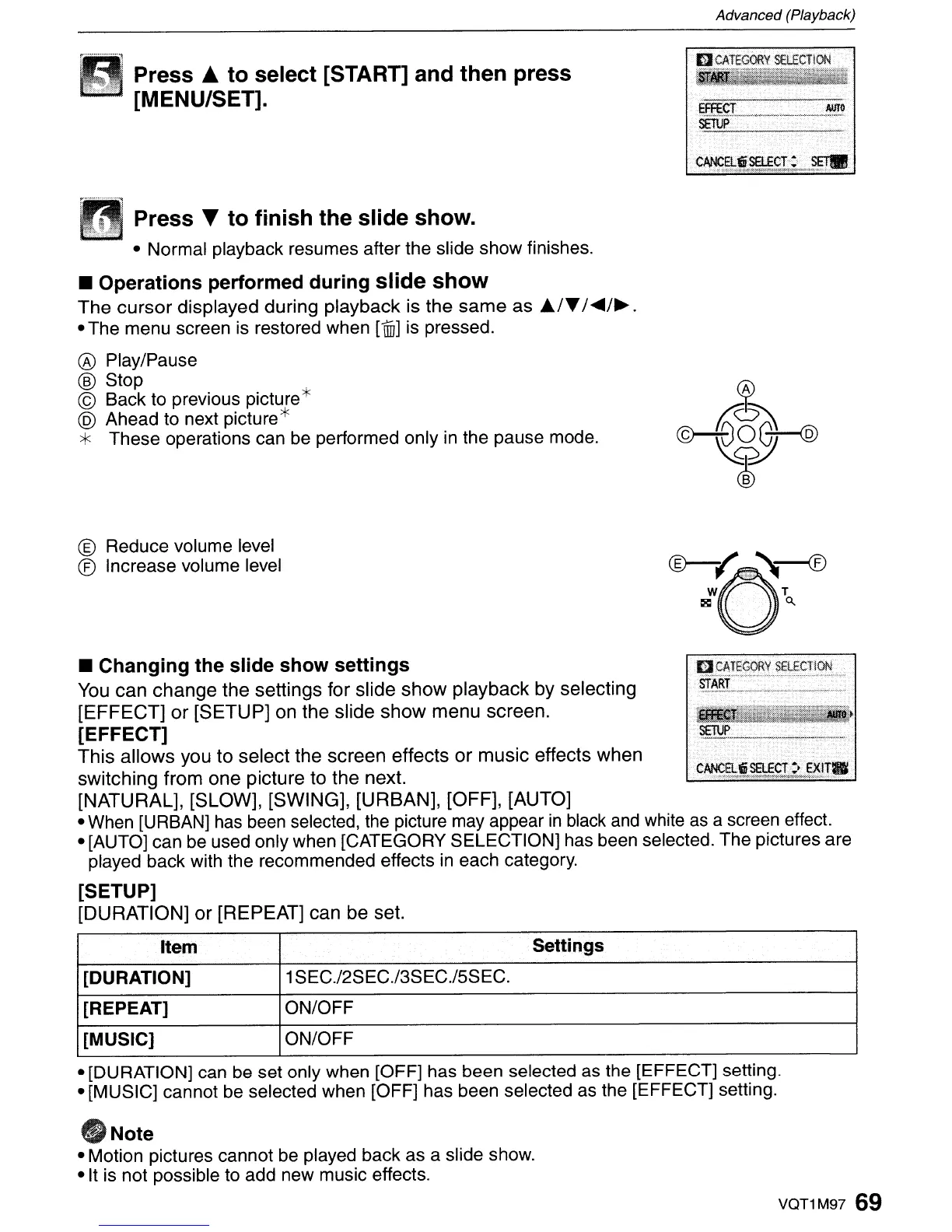Advanced (Playback)
Press ...
to
select [START] and then press
[MENU/SET].
Press T
to
finish the slide show.
• Normal playback resumes after the slide show finishes.
• Operations performed
during
slide
show
The
cursor
displayed during playback is the
same
as
A/T
I~/~.
• The menu screen is restored when
[1UJ]
is pressed.
® Play/Pause
® Stop
© Back to previous picture*
@ Ahead to next picture*
* These operations can
be
performed only
in
the pause mode.
® Reduce volume level
® Increase volume level
CD-/
'..---®
C)
+v
~
..•..
~.
WO
T
~.
'"
.
,~'
."",
-","
".
,.
:::
:
'~:':
',,".
'
,:,:,:
:":'
.',>',
':,:,
.,.:.:::::,:.
CN:!S~t~£L~~lI.
•
Changing
the
slide
show
settings
You
can
change
the settings for slide
show
playback by selecting
[EFFECT]
or
[SETUP]
on the slide
show
menu
screen.
[EFFECT]
This
allows you
to
select the screen effects
or
music
effects when
switching from
one
picture to the next.
[NATURAL], [SLOW], [SWING],
[URBAN],
[OFF], [AUTO]
• When [URBAN]
has
been selected, the picture
may
appear
in
black
and
white
as
a screen effect.
• [AUTO] can be used only when [CATEGORY SELECTION] has been selected. The pictures are
played back with the recommended effects
in
each category.
[SETUP]
[DURATION]
or
[REPEAT] can be set.
Item
Settings
[DURATION] 1SEC.l2SEC.l3SEC.l5SEC.
[REPEAT]
ON/OFF
[MUSIC]
ON/OFF
• [DURATION] can
be
set only when [OFF] has been selected as the [EFFECT] setting.
• [MUSIC] cannot be selected when [OFF] has been selected as the [EFFECT] setting.
_Note
• Motion pictures cannot be played back as a slide show.
•
It
is not possible to add new music effects.
VQT1M97
69
