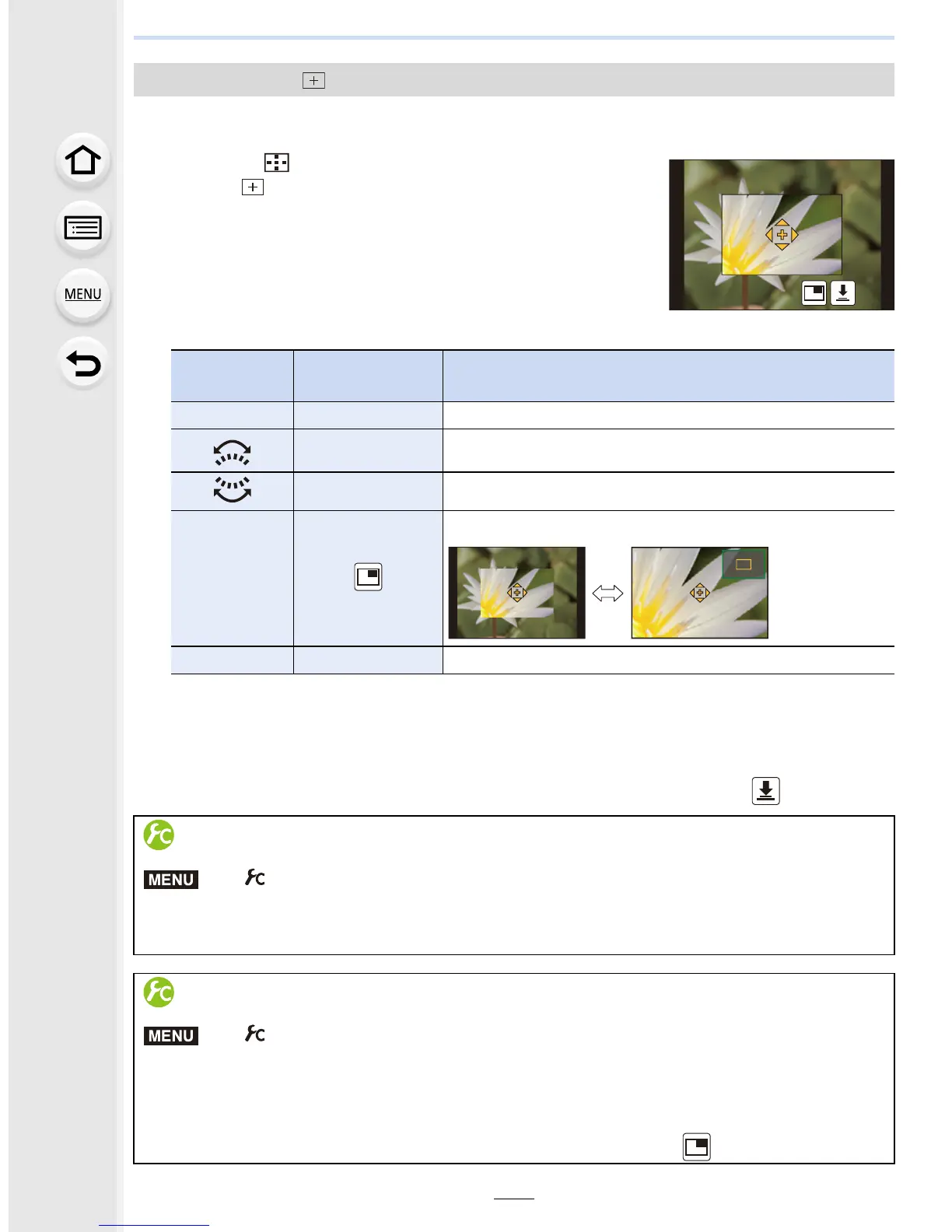5. Focus and Brightness (Exposure) Settings
152
You can set the focus position precisely by enlarging the screen.
•
The focus position cannot be set at the edge of the screen.
1 Press 2 ().
2 Select [ ] and press 4.
3 Press 3/4/2/1 to set the focus position and then
press [MENU/SET].
•
The assist screen for setting the focus position is displayed
in an enlarged size.
• The assist screen can also be displayed by touching the
subject.
4 Move [+] to the position to be in focus.
•
When the picture is displayed in windowed mode, you can enlarge/reduce the picture by
approximately 3 to 6
k; when the picture is displayed in full screen, you can enlarge/
reduce the picture by approximately 3 to 10
k.
• If you use the HDMI output during recording, the screen cannot be enlarged in windowed
mode.
• On the assist screen, it is also possible to record a picture by touching [ ].
When selecting [ ]
Button
operation
Touch
operation
Description of operation
3/4/2/1 Touching Moves [+].
Pinching out/in Enlarges/reduces the screen in small steps.
s Enlarges/reduces the screen in large steps.
s
Switches the enlarged display (windowed/full screen)
[DISP.] [Reset] Resets [+] back to the center.
Setting the duration for which the screen is enlarged
> [Custom] > [Pinpoint AF Time] >
[LONG] (Approx. 1.5 seconds)/[MID] (Approx. 1.0 second)/[SHORT]
(Approx. 0.5 second)
Changing the display of the assist screen
> [Custom] > [Pinpoint AF Display]
[FULL]: Enlarges a picture in full screen.
[PIP]: Enlarges a picture in a window on the screen.
•
The display of the assist screen can also be switched by touching [ ].
MENU
MENU