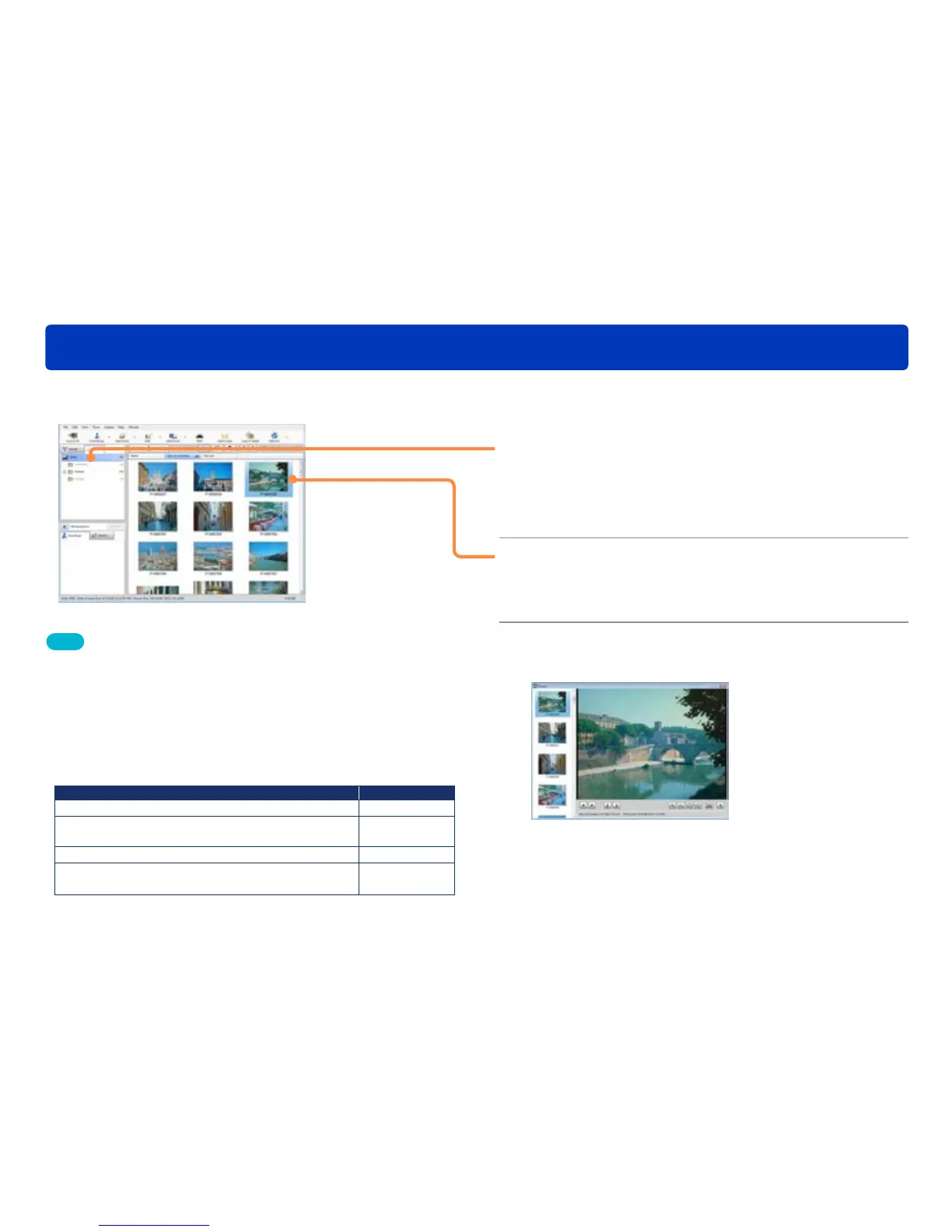35
Displaying the playback window
Viewing pictures
You can display pictures that are saved on the PC.
Tips
●When playing motion pictures, the pictures and/or voice may be
interrupted depending on the performance of your PC.
●Depending on the PC environment, [Windows Aero] function of
Windows, or the motion picture to play back, missing frames or colors
may occur during playback, or the motion picture may not play back
smoothly.
It may occur more often when it is played back in full screen.
●Frame rates for the playback of AVCHD/AVCHD Lite motion pictures
by PC CPU (Values are just a guideline)
CPU
Frame rates (fps)
Pentium III 1.0 GHz or higher 2
Pentium 4 Hyper-Threading Technology 3.0 GHz or
higher
8 (NTSC: 10)
Pentium D 3.0 GHz or higher 25 (NTSC: 30)
Pentium D 3.2 GHz, Core 2 Duo 2.16 GHz
or higher
50 (fields)
(NTSC: 60)
However, the frame rate may become lower than shown in the table
depending on the environment or the usage of the PC.
1
Click the folder that contains the picture
that you want to view.
The pictures in the folder are displayed in a reduced view.
●When using the calendar display, set the recording date
calendar display.
2
Select the picture that you want to view
and double-click it.
The playback window is displayed.
3
You can enlarge or reduce a still picture,
or play back a motion picture.
