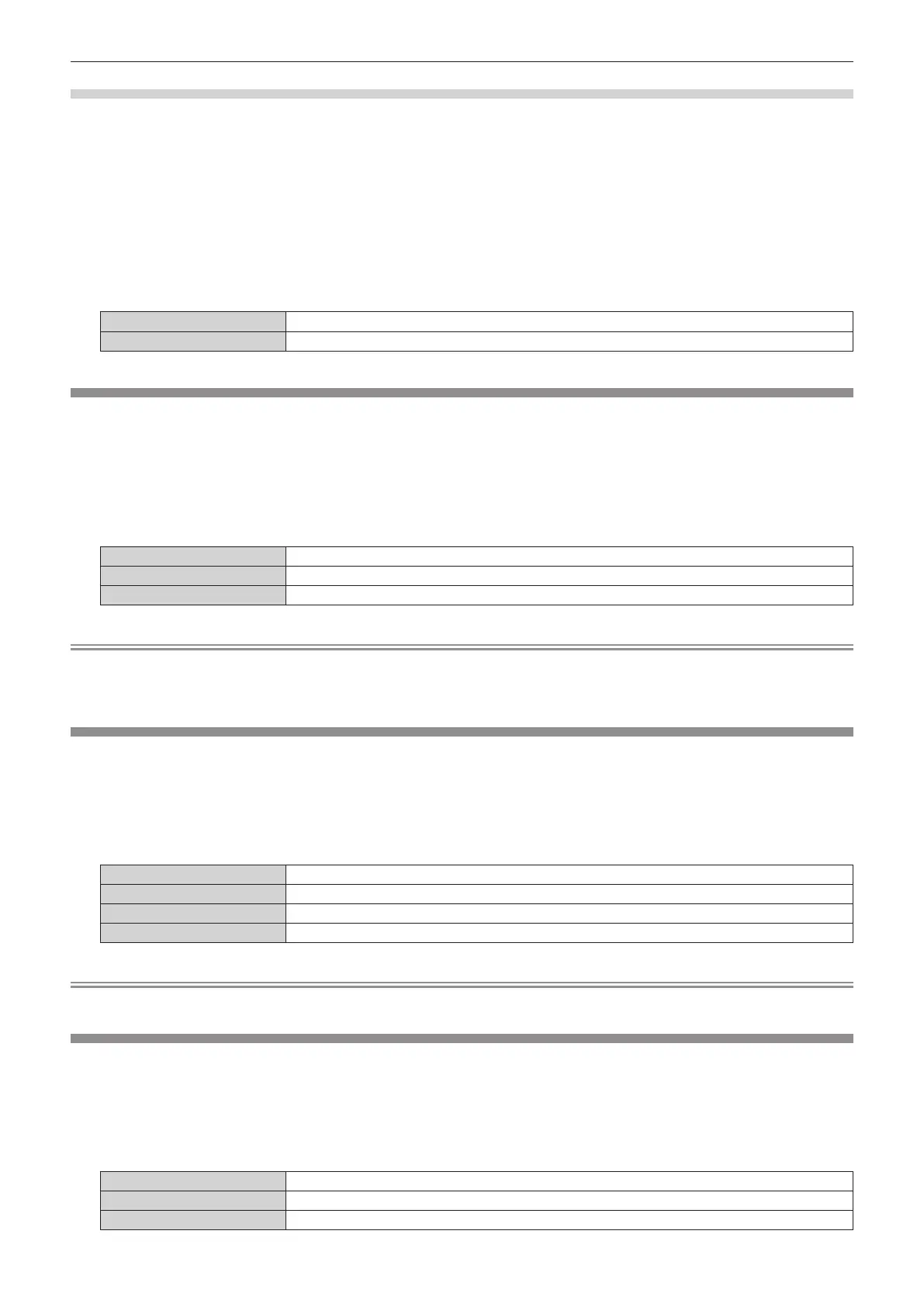Chapter 4 Settings — [DISPLAY OPTION] menu
ENGLISH - 121
Setting [WARNING MESSAGE]
Set the display/hide of the warning message.
1) Press as to select [ON-SCREEN DISPLAY].
2) Press the <ENTER> button.
f The [ON-SCREEN DISPLAY] screen is displayed.
3) Press as to select [WARNING MESSAGE].
4) Press qw to switch the item.
f The items will switch each time you press the button.
[ON] Displays the warning message.
[OFF] Hides the warning message.
[IMAGE ROTATION]
(Only for PT-DZ21K2, PT-DS20K2, PT-DW17K2)
Set whether to rotate the input image when projecting.
1) Press as to select [IMAGE ROTATION].
2) Press qw to select an item.
f The items will switch each time you press the button.
[OFF] Projects the input image without rotating.
[CLOCKWISE] Rotates the input image by 90° clockwise and project it.
[COUNTERCLOCKWISE] Rotates the input image by 90° counterclockwise and project it.
Note
f [IMAGE ROTATION] is disabled while displaying 3D image, displaying image in simultaneous format, and during P IN P.
f The on-screen display orientation does not change even when [IMAGE ROTATION] is set to other than [OFF]. Set the [DISPLAY OPTION]
menu → [ON-SCREEN DISPLAY] → [OSD ROTATION] (x page 119) as necessary.
[BACK COLOR]
Set the display of the projected screen when there is no signal input.
1) Press as to select [BACK COLOR].
2) Press qw to switch the item.
f The items will switch each time you press the button.
[BLUE] Displays the entire projection area in blue.
[BLACK] Displays the entire projection area in black.
[DEFAULT LOGO] Displays the Panasonic logo.
[USER LOGO] Displays the image registered by the user.
Note
f To create/register the [USER LOGO] image, use “Logo Transfer Software” included in the supplied CD-ROM.
[STARTUP LOGO]
Set the logo display when the power is turned on.
1) Press as to select [STARTUP LOGO].
2) Press qw to switch the item.
f The items will switch each time you press the button.
[DEFAULT LOGO] Displays the Panasonic logo.
[USER LOGO] Displays the image registered by the user.
[NONE] Disables the startup logo display.
