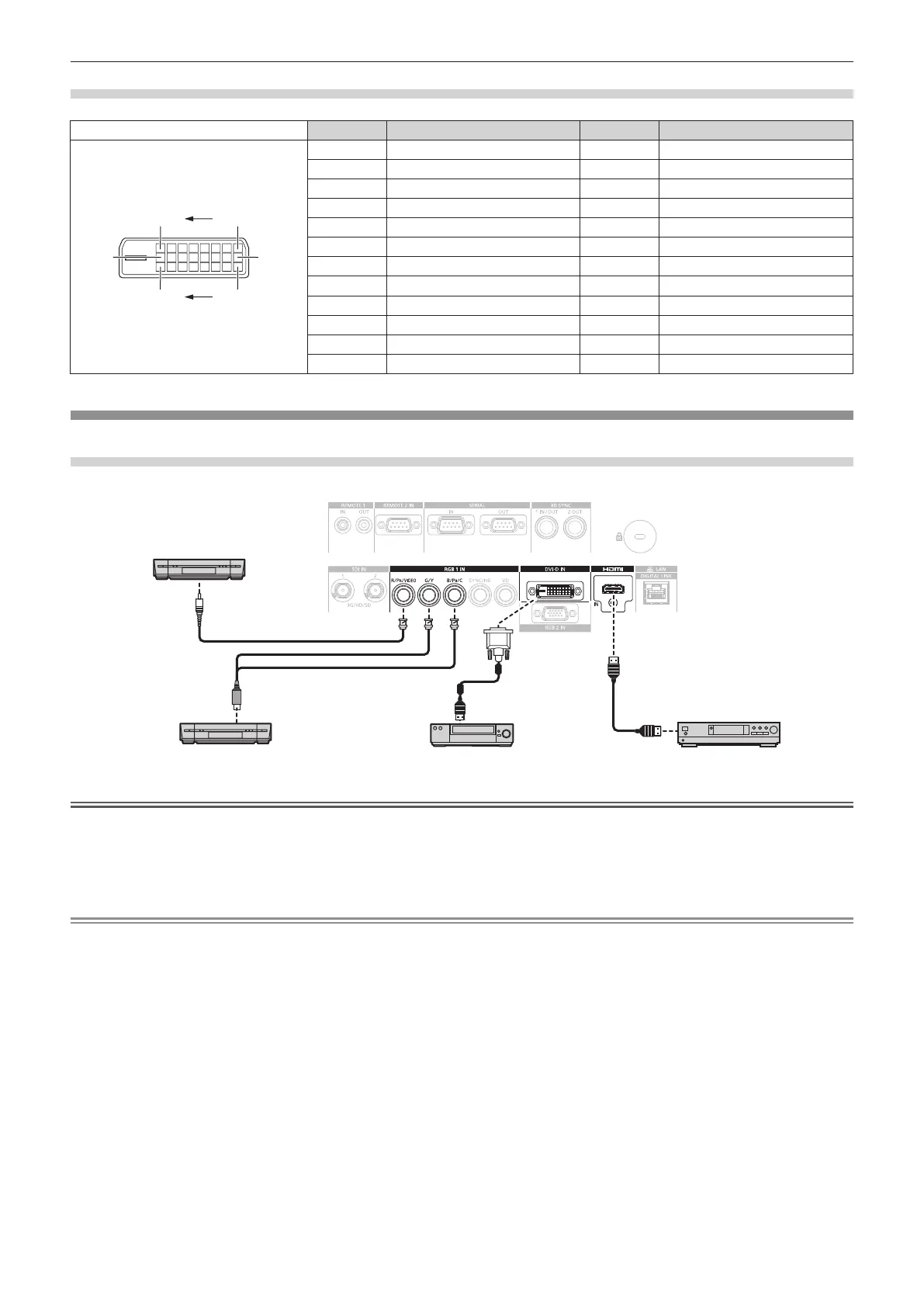Chapter 2 Getting Started — Connecting
ENGLISH - 53
<DVI-D IN> terminal pin assignments and signal names
Outside view Pin No. Signal name Pin No. Signal name
(17)(24)
(16)
(9)
(1)(8)
(1) T.M.D.S data 2
-
(13) ―
(2) T.M.D.S data 2+ (14) +5 V
(3) T.M.D.S data 2/4 shield (15) GND
(4) ― (16) Hot plug detection
(5) ― (17) T.M.D.S data 0
-
(6) DDC clock (18) T.M.D.S data 0+
(7) DDC data (19) T.M.D.S data 0/5 shield
(8) ― (20) ―
(9) T.M.D.S data 1
-
(21) ―
(10) T.M.D.S data 1+ (22) T.M.D.S clock shield
(11) T.M.D.S data 1/3 shield (23) T.M.D.S clock+
(12) ― (24) T.M.D.S clock
-
Connecting example: AV equipment
For <HDMI IN>/<DVI-D IN>/<RGB 1 IN> terminals
The connection example is for PT-DZ21K2 and PT-DS20K2.
Blu-ray disc playerVCR (with built-in TBC)
VCR (with built-in TBC)
DVD player with HDMI terminal (HDCP)
Attention
f Always use one of the following when connecting a VCR.
g A VCR with built-in time base corrector (TBC)
g A time base corrector (TBC) between the projector and the VCR
f If nonstandard burst signals are connected, the image may be distorted. In such a case, connect the time base corrector (TBC) between the
projector and the external devices.
Note
f When entering DVI-D, it may be necessary to switch the setting using the [DISPLAY OPTION] menu → [DVI-D IN] → [EDID SELECT]
depending on the external device to be connected.
f The <DVI-D IN> terminal can be connected to HDMI- or DVI-D-compliant devices. However, images may not appear or may not be
displayed properly on some devices.
f For the HDMI cable, use an HDMI High Speed cable that conforms to the HDMI standards. If a cable that does not conform to the HDMI
standards is used, images may be interrupted or may not be displayed.
f The <HDMI IN> terminal of the projector can be connected to an external device equipped with a DVI-D terminal using an HDMI/DVI
conversion cable. However, this may not function properly for some external devices, and images may not be displayed.
f The projector does not support VIERA Link (HDMI).
f When the video signal and the Y/C signal are input, switch the setting using the [DISPLAY OPTION] menu → [RGB IN] → [RGB1 INPUT
SETTING] (x page 113).
